With the announcement of Windows 11, a lot of users are worried that whether old games can be played on the new operating system. If you are also wondering “can I play old games on Windows 11”, this post from MiniTool Partition Wizard might help.
About Windows 11
The discussions about Windows 11 have been intense for a long time. On June 28, 2021, Microsoft released the first Windows 11 Insider Preview build. And Windows 11 will come officially later this year, according to Microsoft’s official website. Windows 11 is designed with many new features and a different desktop outlook. You can click here to get more details.
Can I Play Old Games on Windows 11?
As a game lover, you might ask: “will Windows 11 support old games”, or “can I play old games on Windows 11”.
Actually, there is not any official news about game compatibilities on Windows 11 yet, but most games available on Windows 10 should be able to play on Windows 11 properly, considering that Windows 11 has a similar foundation to Windows 10. However, for the games designed for older operating systems, such as Windows 7, you might encounter problems if you play them on Windows 11.
The good news for game lovers is that Windows 11 comes with new gaming features, including Auto HDR and DirectStorage. They can improve gaming performance on Windows 11. You might be interested in this post: Two Gaming Features – How to Optimize Windows 11 for Gaming.
How to Play Old Games on Windows 11?
As mentioned, you can play old games on Windows 11 in most cases. Game developers might announce the compatibility with Windows 11 after the official release of Windows 11 later this year, and you can pay attention to relevant websites. To get a game on Windows 11, here are two ways.
Method 1: Download Games from Microsoft Store
An easy way to get an old game on Windows 11 is to download it from Microsoft Store. The new Microsoft Store is different from previous versions. It supports more types of apps, and users can get Android mobile games and apps from Windows 11 Microsoft Store. You can follow the steps below to use Windows 11 Microsoft Store.
Step 1: Click the Microsoft Store icon from the taskbar. You can also press Win + S to open the Windows 11 Search utility. Then search for Microsoft and open it.
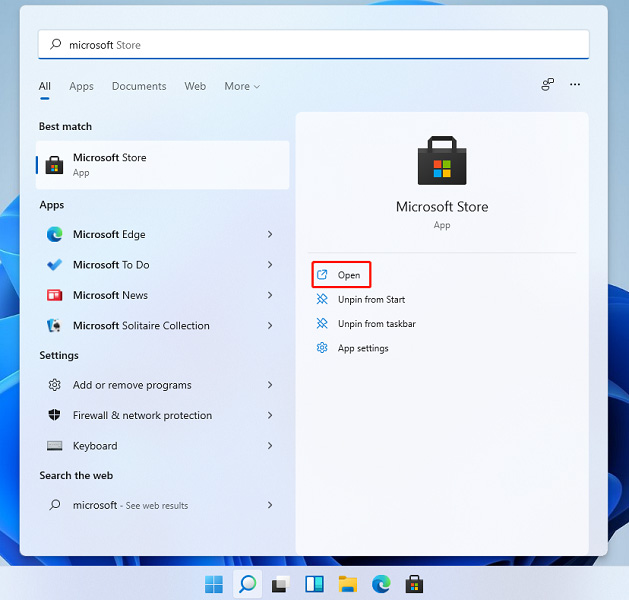
Step 2: Type the game you want to play in the search box and choose it from the search results.
Step 3: Click the Get button. Then Microsoft will download and install the game. You just need to wait until the process is finished.
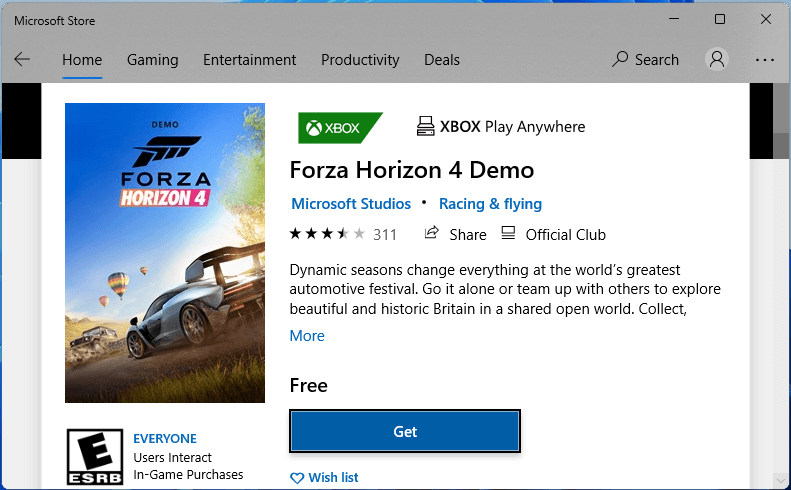
After installing the game, you can launch it in Microsoft Store by clicking the Play button. You can also double-click its shortcut on the desktop to run it.
Method 2: Visit Official Websites of Games
If the game you want to play is not included in Microsoft Store, you can visit its official website to download and install it. You just need to open your web browser and search for the game. The default web browser of Windows 11 is Microsoft Edge and it has been pinned to the taskbar and you can click the icon to open it directly, as the following picture shows.
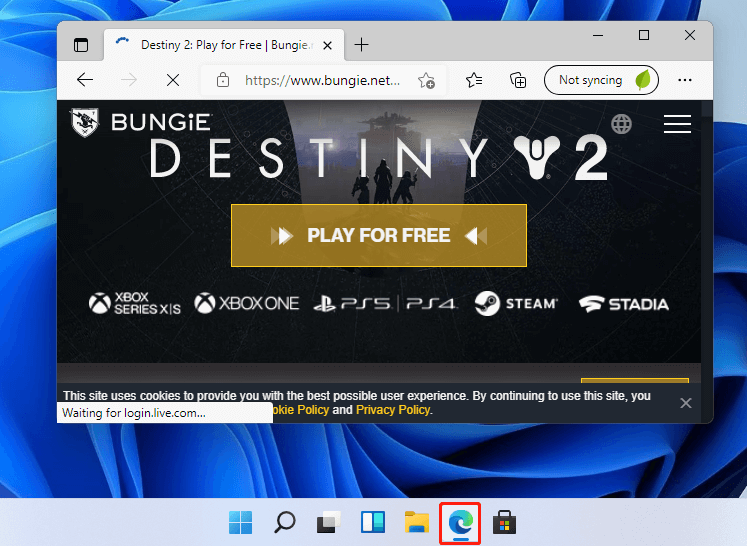

User Comments :