A great many users reported Pinnacle Game Profiler not opening especially after updating to Windows 10. If you are also struggling to fix this issue, you come to the right place. In this article, MiniTool explores many reliable troubleshooting methods.
What Is Pinnacle Game Profiler Windows 10
Pinnacle Game Profiler is a practical utility that helps users to play their favorite games with many devices including gamepad, joystick, PlayStation, Xbox 360, and other types of game controllers. With Pinnacle Game Profiler Windows 10, players can set up popular game titles and controllers easily and quickly.
Also, it is a game launching platform that enables players to manage games and launch them from the taskbar. It’s capable of detecting when games are launched and automatically configure your desired controller without extra steps.
Sometimes, however, many players complain that Pinnacle Game Profiler won’t launch after updating Windows 7 to Windows 10. Don’t worry. We have summarized many solutions to fix Pinnacle Game Profiler not opening. Let’s explore them one by one.
Solution 1.Run Pinnacle Game Profiler as an Administrator
When Pinnacle Game Profiler not working, the first and fastest troubleshooting method is to run this program as an administrator. Here’s a quick guide:
Step 1. Right-click the Pinnacle Game Profiler shortcut on your desktop and select Properties.
Step 2. In the Properties window, navigate to the Compatibility tab and tick the checkbox next to Run this program as an administrator. Then click on OK and Apply to save the change.
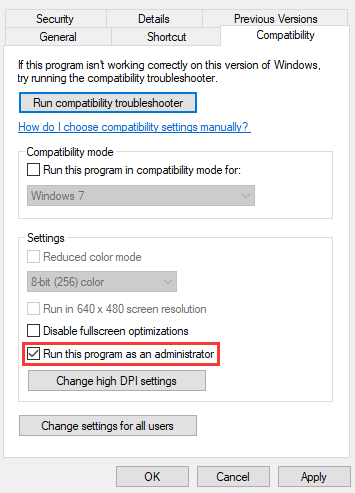
Now, check to see if Pinnacle Game Profiler not opening issue is resolved or not.
Solution 2. Change the Date and Time Windows 10
This may be a curious fix but has been proven by some users to be helpful. If Pinnacle Game Profiler won’t launch, you can try adjusting the system date to a month prior to the actual date and time. To do so, follow the detailed steps below:
Step 1. Type date in the search box and click on Date & time settings from the context menu.
Step 2. Toggle off the switches both for Set time automatically and Set time zone automatically if they are on.
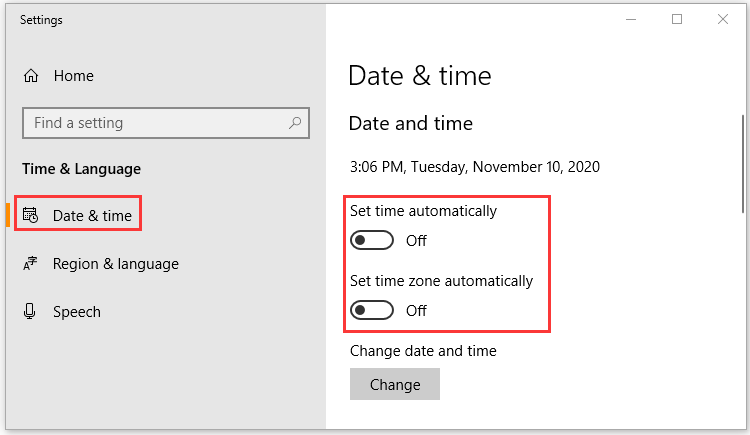
Step 3. Press the Change button to change the date and time, and then set the date about one month ago and click on Change to confirm.
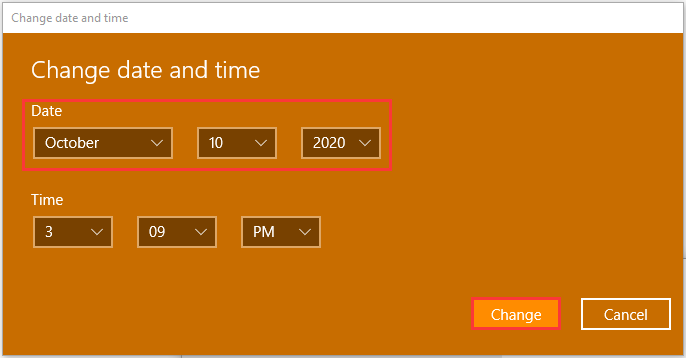
Now, restart your computer and check to see if Pinnacle Game Profiler not opening issue still persists.
Solution 3. Update Pinnacle Game Profiler Installation
Updated Pinnacle Game Profiler contains some troubleshooting patches that can help fix Pinnacle Game Profiler not working issue. If you haven’t installed the latest one, you can update the PGP installation. For that:
Step 1. Press Win + R keys to open the Run dialog box, and then type appwiz.cpl and hit Enter.
Step 2. In the Programs and Features window, right-click the Pinnacle Game Profiler from the list of installed programs and click on Uninstall/Change button.
Step 3. Select the Update Pinnacle Installation option and follow the on-screen prompts to complete this update.
Solution 4. Disable Your Antivirus Software Temporarily
Pinnacle Game Profiler won’t open if it’s blocked by an antivirus program. To fix this error, you can try disabling the antivirus software temporarily. Here’s how to do that:
Step 1. Press Ctrl + Shift + Esc keys to open Task Manager.
Step 2. Navigate to the Startup tab, right-click the antivirus software, and click on Disable from the context menu. Also, you can refer to this post to disable Windows Defender antivirus.
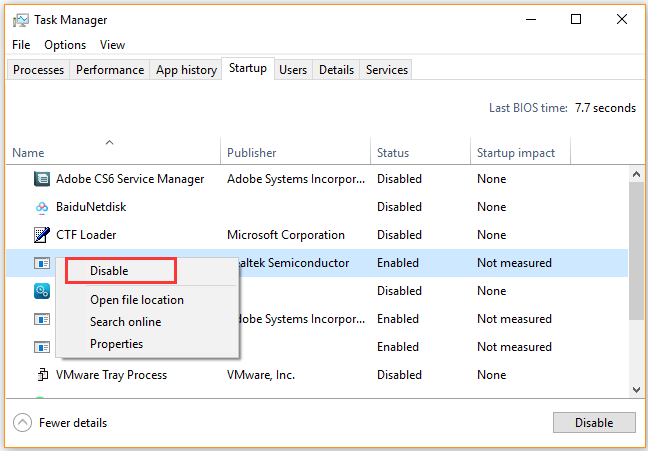


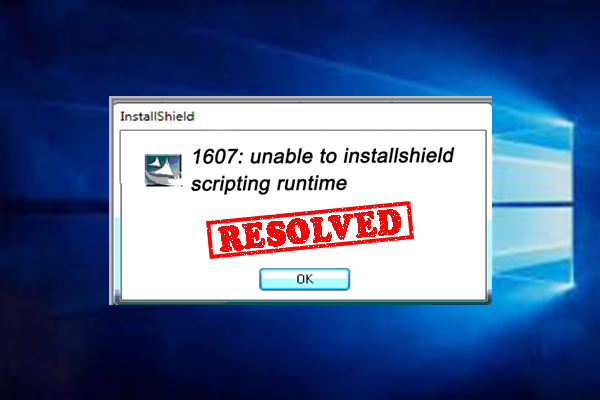
User Comments :