During the process of running Windows computer, you may encounter various errors such as error code 0xc0000221, black screen, black and white screen, brown screen of death, and pink screen of death talked about in this post, etc.
When this error occurs, your computer screen will turn pink. Besides, you will receive an error message warning you that your computer needs to be repaired. Why is my screen pink? Many users raise this question. To get the answer, please keep reading the following content.
Why Is My Computer Screen Pink
Finding the possible causes for the error is helpful. On the one hand, you can take corresponding measures to solve the error. On the other hand, you are able to avoid the error by doing some precautions.
What are the causes behind the pink screen? In general, the misconfigured hardware and software is the main reason for the pink screen. Certainly, other elements like loose connection, improper video card driver, incorrect monitor settings, excessive computer usage, newly installed driver or program can also lead to the error.
How to fix pink screen on laptop? Based on the above possible reasons for the error, we offer you the following methods.
Solution 1: Disconnect All the Peripherals on the Computer
The pink screen of death error can occur because of connected peripherals. Hence, try disconnecting all the peripherals on the computer after encountering the error. Here’s how to do that.
Step 1: Turn off your computer.
Step 2: Disconnect all the connected peripherals like mouse, keyboard, and USB flash drive from the laptop.
Step 3: Now, check for any physical damage or dust on the peripherals.
Step 4: After connecting the mouse and keyboard to your computer, turn on the device. If the error still persists, other peripherals may be the fault source. You can try reconnecting the other devices to the laptop until the pink screen appears again. Then you can find the exact reasons for the error.
Solution 2: Test the Temperature of CPU
The pink screen of death error probably results from overheating. As you know, overheating can trigger various errors like computer crashing and black screen. Therefore, it is necessary to test the temperature of CPU when receiving the pink screen error.
How to test the temperature of CPU? What is a normal CPU temperature? Please check the detailed information from this post.
Solution 3: Update Graphics Card Driver
Updating graphics card driver is also helpful for solving pink screen of death error. Here are steps for that.
Step 1: Right click on the Windows icon on your desktop, and then click Device Manager option from the pop-up menu.
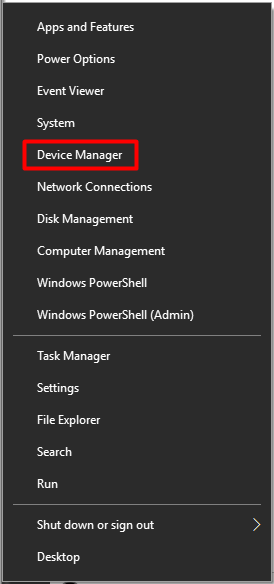
Step 2: In the Device Manager window, find and expand Display adapters feature. Then right click on the display card driver under the expanded feature and choose Update driver option.
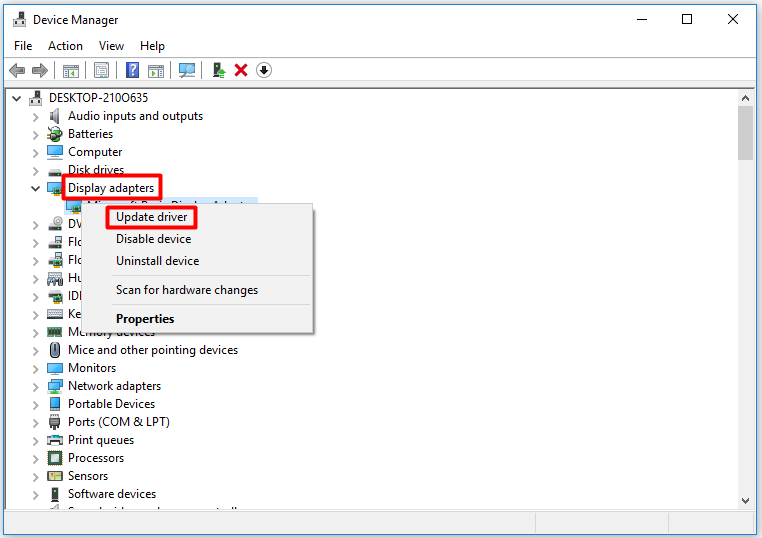
Step 3: Click on Search automatically for updated driver software option in the prompted window to continue the process.
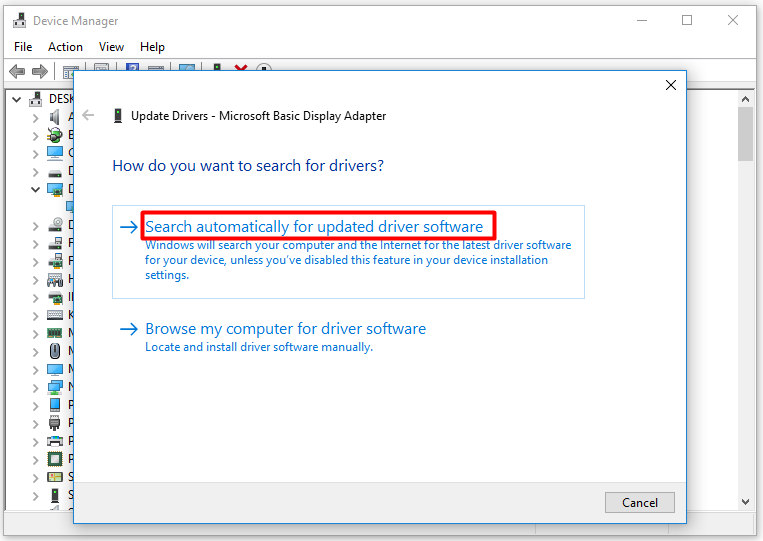
Step 4: Then the program will update the driver by itself. When the process ends, you will receive the following window. It informs you that Windows has successfully updated your drivers.
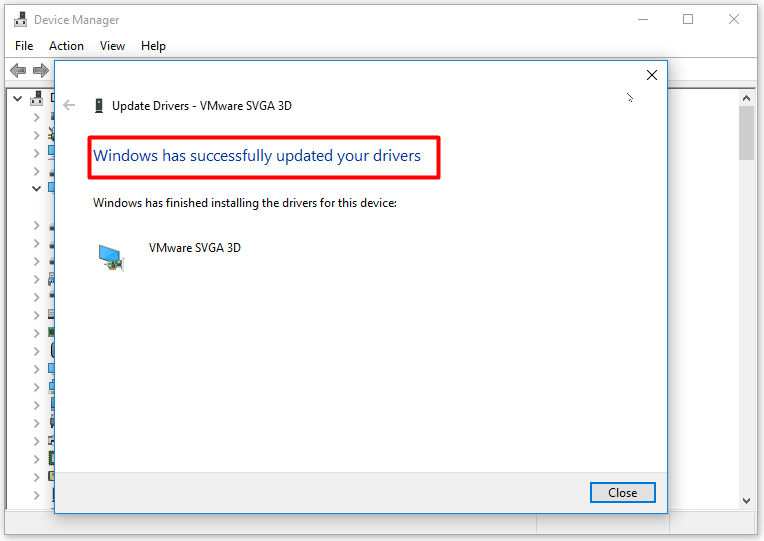
Solution 4: Uninstall the Latest Installed Programs
Installing error programs or conflicting programs can also trigger the pink screen of death error. So, try uninstalling the latest installed programs on your computer to fix the error.
Step 1: Turn off your computer, and then boot your computer into Safe Mode.
Step 2: Open Control Panel and then click on Programs and Features.
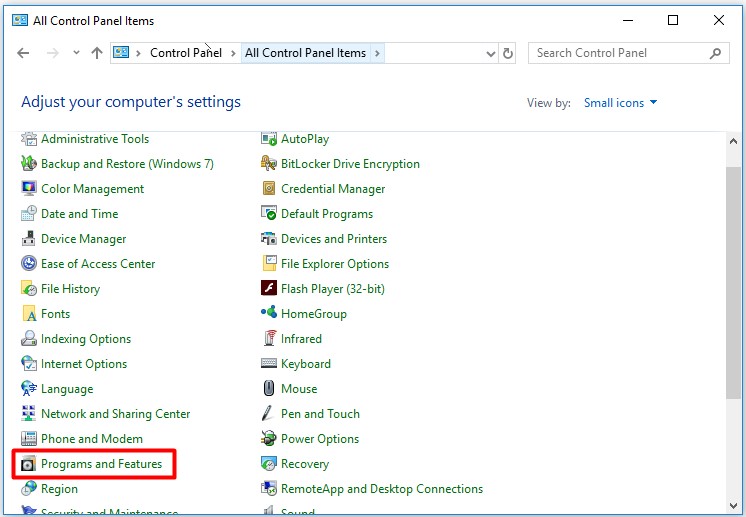
Step 3: Scroll down the list to find your recently installed programs. Then right click on the program and click Uninstall. Repeat this step until you uninstalled all the newly installed programs.

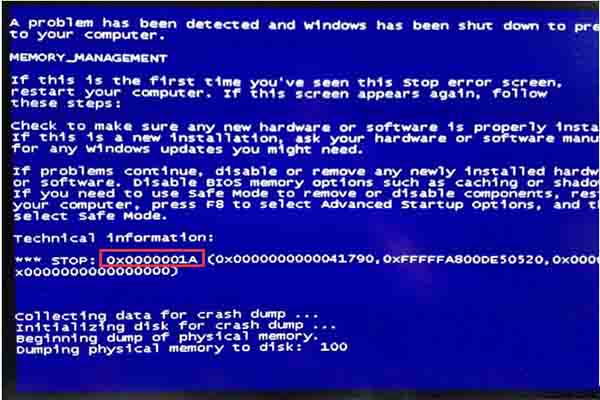
User Comments :