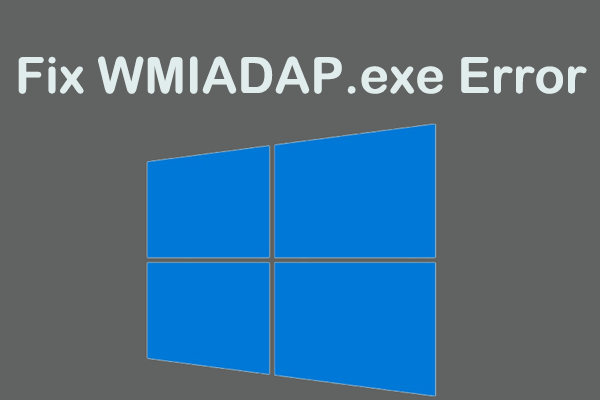Do you receive a pcdrcui exe is the corrupt error message when launching the PC Doctor application? Do you feel confused about it? This article from MiniTool Partition Wizard shows you 3 ways to the error and you can try them one by one.
What Is Pcdrcui exe?
The Pcdrcui.exe application is supported as a standalone application by PC-Doctor Inc; Lenovo ThinkVantage Toolbox and Dell SupportAssist. Some Windows users cannot run PC-Doctor, Dell SupportAssist, or Lenovo ThinkVantage because the pcdrcui.exe file is corrupted.
There are a few reasons, including conflicts between files, firewall blocking applications, some files missing, or malware infection.
For these reasons, there are 4 ways to fix pcdrcui exe is corrupt error message. Please keep reading.
Way 1: Reinstall Application
When there is a problem with some apps, you need to reinstall the app to fix the corrupted pcdrcui exe. You need:
Step 1: Press the Win + R key to open the Run dialog, then type appwiz.cpl and press Enter.
Step 2: In Programs and Features, find one of the software installed on your computer, including PC-Doctor, Dell SupportAssist, or Lenovo ThinkVantage Toolbox.
Step 3: Right click the software and select Delete.
Step 4: Restart your computer.
Step 5: Install PC-Doctor, Dell SupportAssist, or Lenovo ThinkVantage Toolbox. If you don’t have the installation files, you’ll need to download the software from their website.
Way 2: Unblock Pcdrcui.exe in Firewall
Windows Firewall is a network security system in Windows that controls incoming and outgoing network traffic between your computer and other networks. You can fix the “pcdrcui exe is corrupt” issue by following these steps:
Step 1: Press the Win + R key to open the Run dialog. Then type firewall.cpl and Press Enter.
Step 2: Click the Allow an app or feature through Windows Firewall option on the left side of the window.
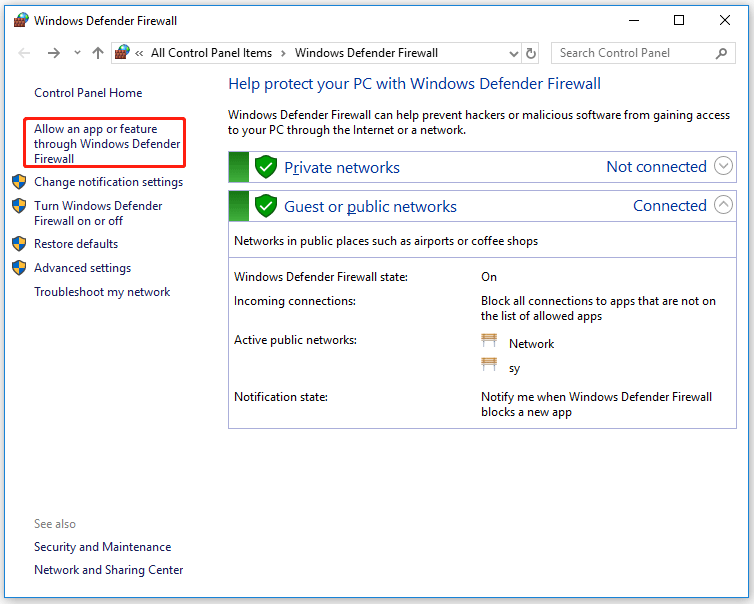
Step 3: Click the Change settings button and then click Allow another app at the bottom of window.
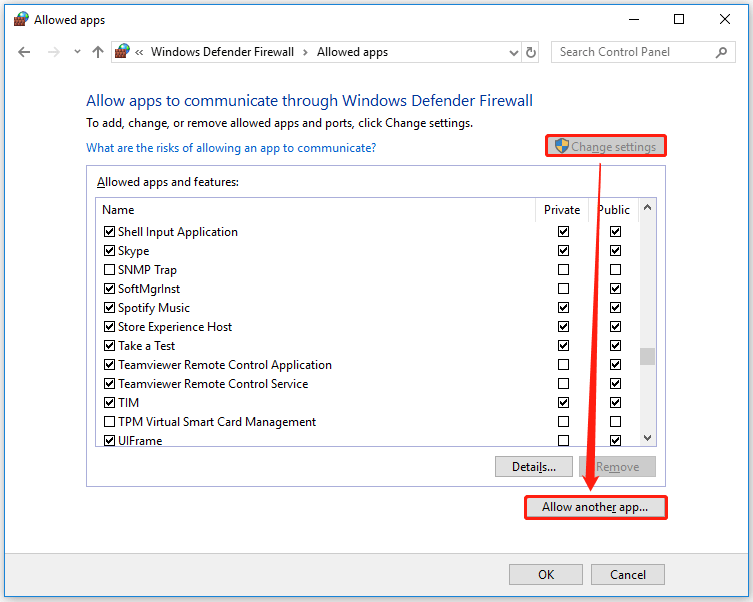
Step 4: Click Browser to locate pcdrcui exe file. Then find pcdrcui exe in the Program Files folder.
Step 5: Click Add and then click OK.
After that, you can run PC-Doctor, Dell SupportAssist, or Lenovo ThinkVantage Toolbox to check if the corrupted pcdrcui exe error exists.
Way 3: Repair Registry
You can use System File Checker to check system files for corruption. Here’s how to run an SFC scan:
Step 1: Open the Command Prompt as administrator.
Step 2: In the Command prompt window, type the sfc /scannow command.
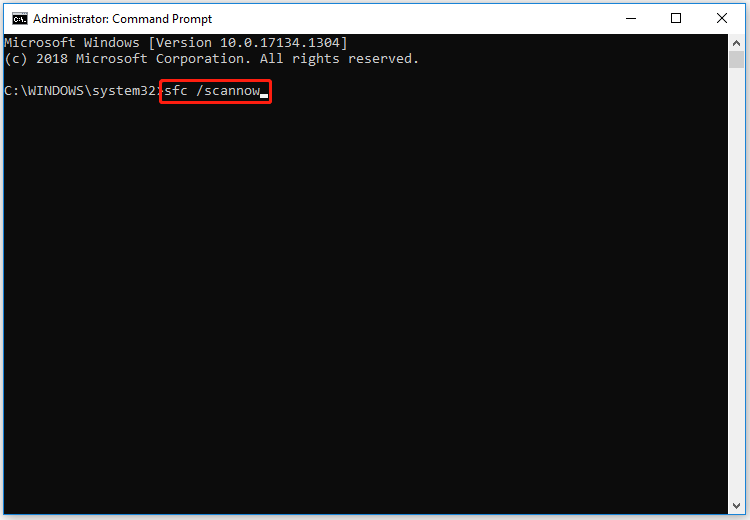
Step 3: Wait for the scanning process to complete, then restart your computer. All corrupted files will be replaced on reboot.
Way 4: Delete Unnecessary Applications
Some apps that are not be used may cause a lot of problems. So, here is the guide to delete them.
Step 1: Press the Win + E key to open File Explorer.
Step 2: Right click your system partition and then select the Properties option.
Step 3: Switch to the Tools tab and then click Check.
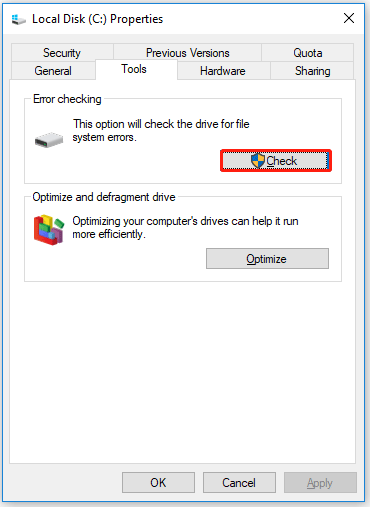
Step 4: Click Scan drive.
After finishing checking your hard disk, you should restart the computer.
Bottom Line
There are 4 ways to fix the corrupted pcdrcui exe error in this article. Is this article helpful to you? And if you have other solutions to this error, you can share them in the following comment zone.

![Windows Firewall Can’t Change Some of Your Settings [4 Fixes]](https://images.minitool.com/partitionwizard.com/images/uploads/2021/01/windows-firewall-cant-change-some-of-your-settings-thumbnail.jpg)