At first, you will get an overview of packet loss, including its definition, causes, symptoms, and impacts. Then the post shows you how to test packet loss via Command Prompt and packet loss test tools. Read this post of MiniTool to get the details.
An Overview of Packet Loss
This section introduces packet loss from 3 aspects (definition, causes, as well as symptoms and effects). After reading this part, you will have an overall understanding of packet loss.
Definition
Packet loss refers to a phenomenon that one or more packets of data go through the computer network but it fails to reach the destination.
Causes
Elements like network congestion, network hardware issue, software bugs, software threats, overloaded devices, faulty configuration can result in packet loss.
Symptoms
When a 5% packet loss occurs, a few microseconds of delay will occur that can make a difference between winning and losing in online video-gaming. The packet loss can degrade the multimedia streaming quality and VoIP communication.
Moreover, packet loss kills high-quality communication. For instance, due to packet loss, some applications turn your voice quality down to a point at which your voice sounds like a robot.
Effects
Packet loss results in a slow document download, frozen video, or a garbled voice over Internet Protocol (VoIP) call. It has different impacts on different applications. For example, packet loss may not affect the download of simple documents, but it causes obvious and unpleasant reduction in the quality of streaming videos or voice calls.
In addition, packet loss can increase the central processing unit load to process the extra network overhead. Hence, it is vital to find packet loss quickly. How to test for packet loss? Here are two main methods to test for packet loss. You can take them as your reference.
How to Test Packet Loss via Command Prompt
An embedded packet loss test tool on Windows is Command Prompt. You can test for packet loss via Command Prompt by following the steps below.
Step 1: Open the Run window by pressing Windows and R keys, and then input cmd and click OK.
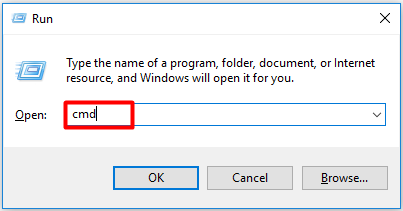
Step 2: In the elevated window, type ipconfig and hit Enter. Then you can find the IP configuration of your network adapter.
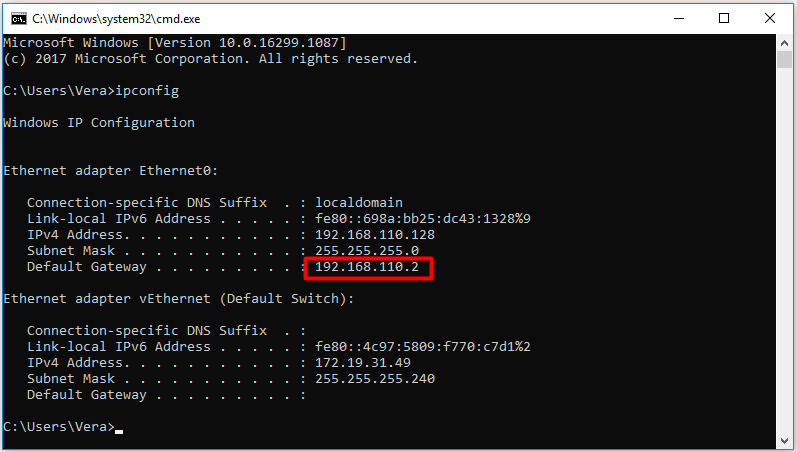
Step 3: Type ping (target IP) -n 25 and press Enter. You are required to replace the target IP with your default gateway as shown in the above. After a while, you will see the result.
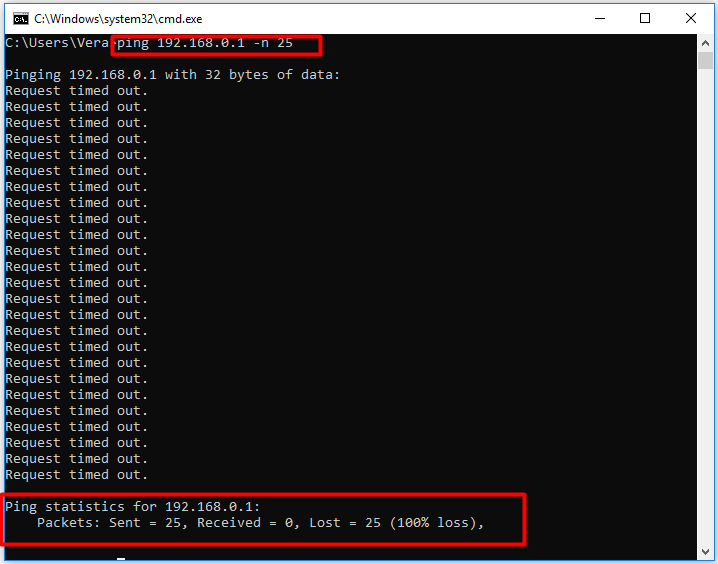
If you want to test packet loss due to network congestion, run the following command.
After opening Command Prompt, type ping google.com -n 25 and press Enter.
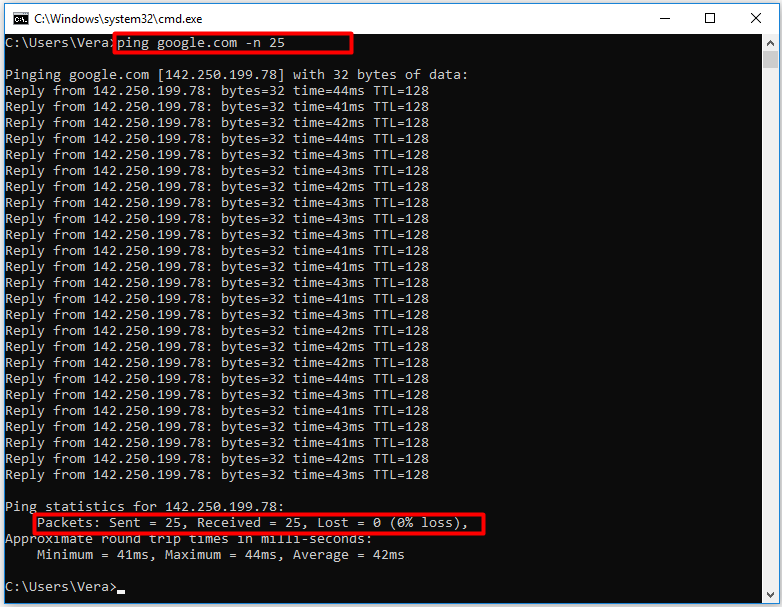
How to Test Packet Loss via Testers
You can also use packet loss test tools to check if there is any packet loss with your network. Besides, a packet loss checker can help you monitor system and manage packet loss too. Here, we would like to recommend you some packet loss test tools.
Packet Loss Test
This is a web-based packet loss test tool that means you don’t have to download and install the application and can test packet loss within the browser. It is free and simple.
You can change the settings by dragging the toggles, specifying packet size, frequency, duration, and acceptable delay. You are also allowed to choose a preset approximation from the drop-down menu.
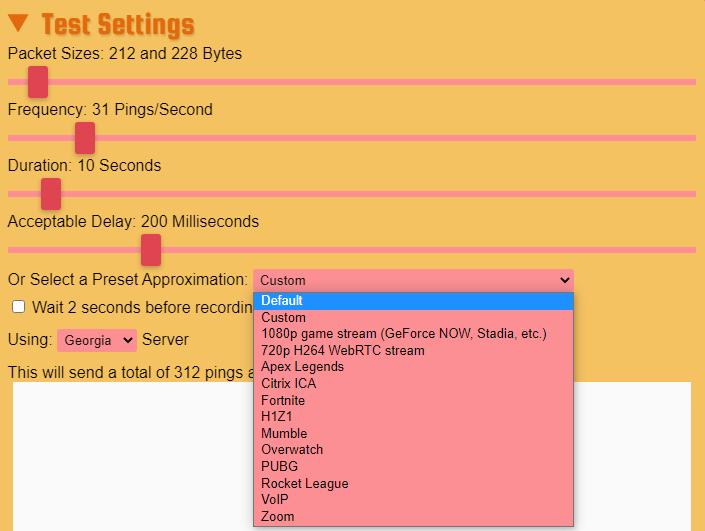
SolarWinds VoIP & Network Quality Manager
This packet loss checker provides real-time WAN monitoring, site-to-site WAN performance alerts, and call record detail. The features of this program are powerful and advanced. With SolarWinds VoIP & Network Quality Manager, you can monitor key VoIP call performance metrics to find the causes for poor call quality.
This tool is capable of filter by most common error code or by call quality. Additionally, it allows you to monitor jitter and network latency. You need to note that it only offers a 30-day free trial.
SolarWinds Network Performance Monitor
This program allows you to monitor network performance and test packet loss. It even can optimize bandwidth, uptime, and latency. It has a clean and clear interface. It shows you the average response time and packet loss in the form of dials.
After testing, you can fix end-ser slowdowns, analyze more than 1,200 applications, limit and classify network traffic. This powerful packet loss test tool offers you a 30-day free trial too.
Also read: How to Fix Packet Loss? Some Effective Methods Are for You
Packet Loss Prevention
Here are some tips on packet loss prevention. With them, you can avoid packet loss to a large extent.
- Perform a restart: After the system reboots, software is updated, temporary files are deleted, additional memory becomes available.
- Check network connections: As an improperly plugged single cable can lead to packet loss, you need to ensure network is configured properly.
- Replace old hardware: The old or faulty hardware on the network can cause packet loss too.
- Utilize cable connections rather than Wi-Fi: Packets can easily get lost via Wi-Fi, so you should try using a wired connection.
- Update/upgrade system: A new system update may fix the bugs.

User Comments :