Outlook is part of the Microsoft 365 product family that allows you to send and receive emails. Additionally, it also enables you to access contacts, manage your calendar, take notes, and so on. Although it’s such a helpful tool, sometimes, it will bother you with the “Outlook this is not a valid file name” issue.
If you are one of those who run into the Outlook error this is not a valid file name, follow the methods below to fix it.
Method 1: Restart Your PC
The “Outlook this is not a valid file name” issue may be caused by small glitches. Therefore, you can try to fix it by restarting your computer. This way can always help you solve many temporary issues. If the error persists after a restart, you should go on with more advanced methods.
Method 2: Remove Special Characters in the File Name
If there are any other characters besides letters and numbers, you may experience the “this is not a valid file name Outlook” issue. In this case, you need to remove all the special characters that aren’t supported. Then you might be able to save the file successfully.
Method 3: Check the Whole Email
The “Microsoft Outlook this is not a valid file name” issue may also come out if the email contains any hidden or broken links. To avoid this problem, you ought to convert the HTML text to plain text by going to the Format Text tab and selecting the Aa Plain Text option.
Method 4: Run Outlook in Safe Mode
Certain add-ins can also lead to the “Outlook this is not a valid file name” issue as well. To find out if they are the reason, you can open Outlook in Safe Mode.
Step 1: Press Windows + R to open the Run dialog.
Step 2: Type Outlook.exe /Safe in the text box and then press Enter to run Outlook in Safe Mode.
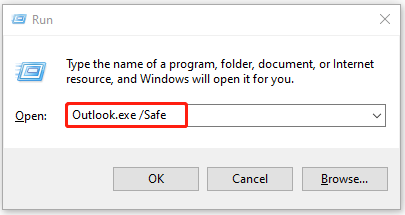
If Outlook is working properly in Safe Mode, it means the add-ins are the reason for this annoying issue. To fix the error, you need to disable all the add-ins with the following steps.
Step 1: In Outlook, go to the File tab at the top-left corner and then select Options.
Step 2: Go to Add-ins. Then click Go from the right side.
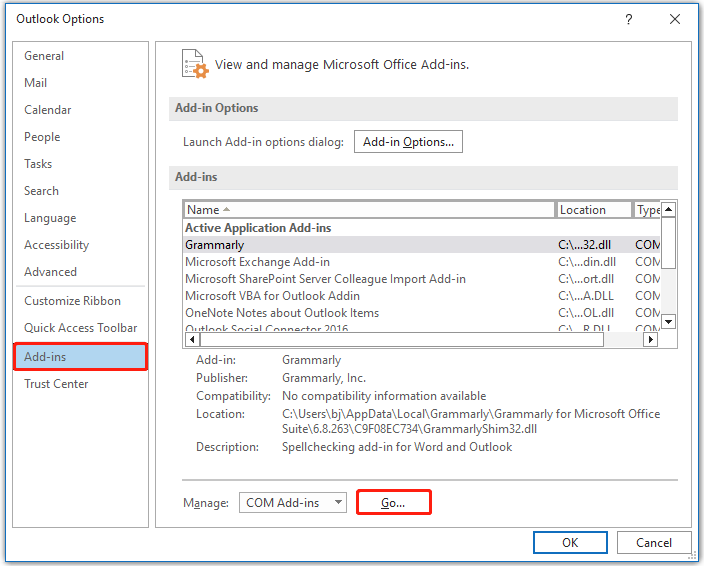
Step 3: In the pop-up window, uncheck all the add-ins and then click OK to save the changes.
Step 4: Restart Outlook and turn on add-ins one by one to see which one causes the error.
Method 5: Create New Outlook Profile
You are likely to remove the “Microsoft Outlook this is not a valid file name” error by using a new Outlook profile. To do this, follow the steps below.
Step 1: Open Control Panel and select the Large icons option for View by. Then click Mail (Microsoft Office).
Step2: Click Show Profiles. Then select the target profile and click Remove > Yes.
Step 3: After that, click Add and follow the on-screen instructions to create a new profile.
Once done, restart Outlook to see if the error is resolved.
Method 6: Modify the Outlook Value
If there is something wrong with the path of PST files, you may also meet the “this is not a valid file name Outlook” issue. In this case, you should make some changes in Registry Editor.
In case any unexpected errors happen during the process, you’d better make a backup for your registry in advance.
Step 1: Open the Run dialog. Then type regedit and press Enter to open Registry Editor.
Step 2: Navigate to the following path:
HKEY_CURRENT_USER\Software\Microsoft\Windows\CurrentVersion\Explorer\User Shell Folders
Step 3: Double-click the Personal string value from the right pane. Change Value data to %USERPROFILE%\Documents and then click OK.
Step 4: After you modify the specific value, restart Outlook to check if the error is removed.
In addition to the above solutions, you can also try repairing Microsoft Office to fix the “Outlook error this is not a valid file name” error.
When you are facing the “Outlook this is not a valid file name” issue, you can try the methods offered in this post to fix it. If you have any problems with this error, you can leave a message in our comment zone.
If you are interested in the professional partition manager – MiniTool Partition Wizard, you can visit its official website to get more information.

User Comments :