What Does Orbi Blue Light Mean?
When your Orbi shows a solid blue light and disappears after a while, it indicates that your router and satellites are synced and the internet is ready to use. However, if it’s always on the blue light, it means there’s something wrong with your router’s connection to the satellite.
There are several reasons that can cause this issue. They are:
- A random glitch in the operation
- The firmware is corrupted or outdated.
- You put your Orbi in the wrong place.
- Your Internet signal is weak or slow.
- Your Orbi’s cable is loosened.
- The connection between the router and satellite is broken.
How to Fix the Orbi Blue Light?
Fix 1. Update Orbi Firmware
Sometimes, updating the Orbi firmware can fix the Orbi blue light issue. You can have a try with these steps:
- Log in to your Orbi router.
- Open the Admin dashboard.
- Then go to Advance > Administration > Firmware update > Online update.
- Next, click the Check button to check for updates.
- If there is a new version available, click on the Update All option.
- Once done, restart the router and satellite.
Fix 2. Check All the Cable Connections
Because faults in the Orbi cable or port can easily make the entire network connection unstable and non-functional, the Orbi solid blue light may stay on all the time. So, if you see your Orbi satellite blue light stays on, you can fix it by following the steps below:
- Check if there are any damages on the cable.
- Make sure both ends of the cable are plugged in properly.
- See if there is any water or dust deposition on the port.
- Try another cable and see if it works.
Fix 3. Restart All the Orbi Devices
Restarting is a useful way to fix many basic errors. If you encounter the Orbi blue light issue in your house, you can try restarting all the network devices to fix it. Here’s the guide:
- Turn off the modem, Orbi router, and Orbi satellite, and then unplug them.
- Reconnect the modem and turn it on.
- Then plug the router back into the wall and turn it on.
- Wait a few minutes for it to restart.
- Next, add the satellites.
- Wait till they automatically establish a connection.
- Check if the Orbi blue light goes off after 3 minutes or so.
Fix 4. Reset Your Orbi Devices
Resetting Orbi devices may also work for the Orbi blue light issue. To do that, you can follow the guide below:
- Make sure your Orbi devices are turned on and connected to power.
- Find the Reset button on the back of the devices.
- Use a paperclip to press and hold the button.
- Stop it when you see the Orbi LED flicker amber.
- Your Orbi device has now been successfully reset.
- Resync the satellite and router and check if the blue Orbi light issue has been fixed.
Fix 5. Sync Both the Router and the Satellite
Sync both the router and satellite can fix the blue Orbi light issue too. If you decide to have a try, you can do with these steps:
- Make sure the satellite has connected to the power. If it is connected, you can see the satellite ring turn white or magenta.
- Press the Sync button behind the router, and then press the Sync button behind the satellite.
- Wait till the process is done.
Different connection statuses will show in different colors. For example:
- If the connection is good, the satellite ring will turn blue. If the connection is fair, the satellite ring will turn amber. The light should be visible for at least 3 minutes and then disappear. The two situations are both signs that the syncing was successful.
- If you see a magenta line, this means that the sync attempt was unsuccessful.
Fix 6. Contact Netgear Orbi Support
If all the methods above are unable to help you fix the blue light on Orbi issue and the Orbi satellite blue light stays on, the only thing you can do is contact Netgear Orbi support to get further help.
Bottom Line
MiniTool Partition Wizard is an all-in-one partition manager and can be used for data recovery and disk diagnosis. If you are interested in it, you can visit MiniTool Partition Wizard’s official website by clicking the hyperlink to know more about it.



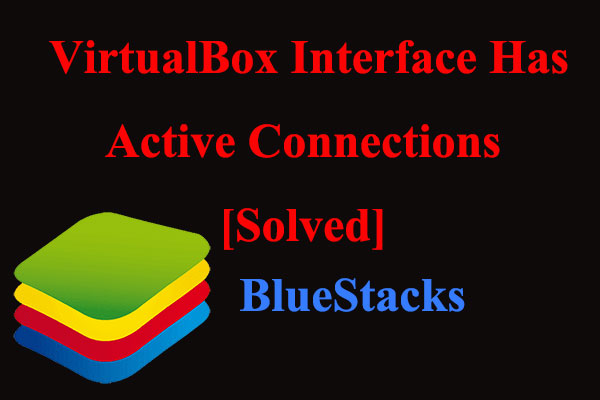
User Comments :