If you receive an error message NVIDIA installer cannot continue and cannot install NVIDIA driver, don’t worry. MiniTool Software offers 3 solutions and you can try them one by one to fix the issue.
Many NVIDIA users report that they encounter NVIDIA installer cannot continue or NVIDIA installer failed error message when they are trying to install driver for their NVIDIA graphics card. No matter how many times they try to install them, they get the error message at last.
There is a huge number of possible reasons for this error and it happens in various versions (both driver versions and Windows versions).
If you are facing the same problem, you might not know what leads to it. Don’t panic. Here are some solutions to NVIDIA installer cannot continue error on Windows 10, and you can try them one by one until your problem is solved.
Solution 1: Try the Setup Again
When you encounter NVIDIA installer cannot continue error, you can delete everything related to NVIDIA on your computer and then try the setup again.
Step 1: Press Win + R to invoke Run window. Then input devmgmt.msc and click OK to open Device Manager.
Step 2: Double-click Display adapters to find your NVIDIA device. Then right-click the NVIDIA graphics driver and select Uninstall device. Wait until it is completed.
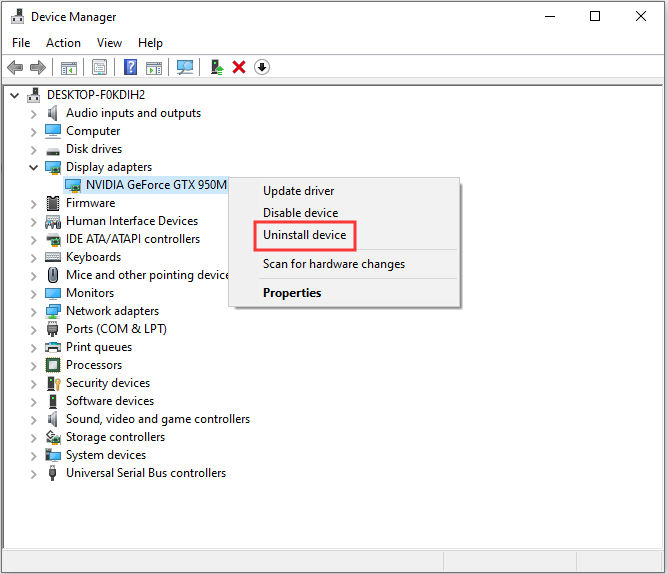
Step 3: Restart your device. Press Win + S to open Search. Type control panel in the box and click Control Panel app from the search results.
Step 4: Go to Uninstall a program and uninstall everything about NVIDIA. You can right-click a program and select Uninstall to remove it.
Step 5: When you’re sure that you have removed involved programs, try installing the NVIDIA driver again. The setup should work without NVIDIA installer cannot continue error.
Solution 2: Manually Install Your NVIDIA Graphics Card Driver
Before the NVIDIA installer start installing driver, it will extract the setup information. Even if the NVIDIA installation fails, there will be a NVIDIA folder in your system partition. You can use it to install the driver manually and solve NVIDIA installer cannot continue error. Just follow the steps bellow.
Step 1: As described in the previous solution, uninstall the NVIDIA graphics driver from the Device Manager and reboot your device.
Step 2: Open Device Manager again. Then right-click your NVDIA driver and choose Update driver.
Step 3: Choose Browse my computer for driver software in the pop-up window.
Step 4: Click Browse and navigate to the NVIDIA folder. Make sure Include subfolders is checked. Then click Next to start installing NVDIA driver.
Step 5: Restart your computer. Then navigate to your NVDIA folder where the setup files are stored and run the .exe file. Accept the terms and choose Custom and check Perform a clean install to install everything that wasn’t installed in the former steps.
Solution 3: Disable Your Antivirus Software Temporarily
Antivirus software has been known to prevent some installation, even it’s safe. So, if you receive NVIDIA installer cannot continue error, you can disable your antivirus software temporarily.
Depending on which antivirus you’re using, the detailed steps may be different. Generally, you can right-click the antivirus software icon from the taskbar and select Disable to make it disabled for a few minutes or hours.
Then you can try installing your NVDIA driver again.
Hope these solutions to NVIDIA installer cannot continue error on Windows 10 are useful for you.


![[Solved] Nvidia Graphics Card Not Detected on Windows 10](https://images.minitool.com/partitionwizard.com/images/uploads/2019/11/graphics-card-not-detected-thumbnail.jpg)

User Comments :