If you find that the NVIDIA Container process uses too much CPU on your computer, don't worry. This article from MiniTool will show you how to fix the NVIDIA Container high CPU usage issue with some reliable methods.
Many users reported that they encountered NVIDIA Container high CPU usage issue on their computer, which affected their computer performance. Well, what is NVIDIA Container? Why does NVIDIA Container use high CPU? You must be curious about that.
If you are one of them who came across NVIDIA Container high CPU usage issue, you should take some measures. The following will show you what NVIDIA Container is and how to troubleshoot NVIDIA Container high CPU issue with detailed steps. Now, please keep on reading.
What Is NVIDIA Container
After installing NVIDIA drivers on your PC, you may notice several NVIDIA processes and services running on your PC. And you may also notice that one of them consumes high CPU in task manager. That is NVIDIA Container.
NVIDIA Container, also known as nvcontainer.exe, is a necessary process of controllers and is mainly used to store other NVIDIA processes or other tasks. NVIDIA Container isn’t doing much itself, but it is important for other processes and individual tasks to run smoothly.
Well, what causes NVIDIA Container high CPU? NVIDIA Container high CPU usage issue could be caused by problematic NVIDIA drivers, NVIDIA Telemetry Container, GeForce experience and so on. If you don’t know how to fix NVIDIA Container high CPU, you can refer to the following solutions.
How to Fix NVIDIA Container High CPU Usage
Solution 1. Install the Older NVIDIA Driver
It is said that NVIDIA Container high CPU usage issue is caused by the NVIDIA’s latest driver. If you have installed the latest NVIDIA driver, you can try uninstalling the latest one first and then reinstall the older NVIDIA driver.
If you don’t know how to install the older NVIDIA driver, you can follow the steps below.
Step 1. Right-click Windows Start menu, and then choose Device Manager from the list.
Step 2. On the Device Manager window, expand Display adapters, then the NVIDIA graphics driver and select Uninstall device.
Step 3. Follow the prompts to uninstall the drivers. Then go to the NVIDIA driver download page.
Step 4. After selecting driver version and computer OS among others, click on the Search button.
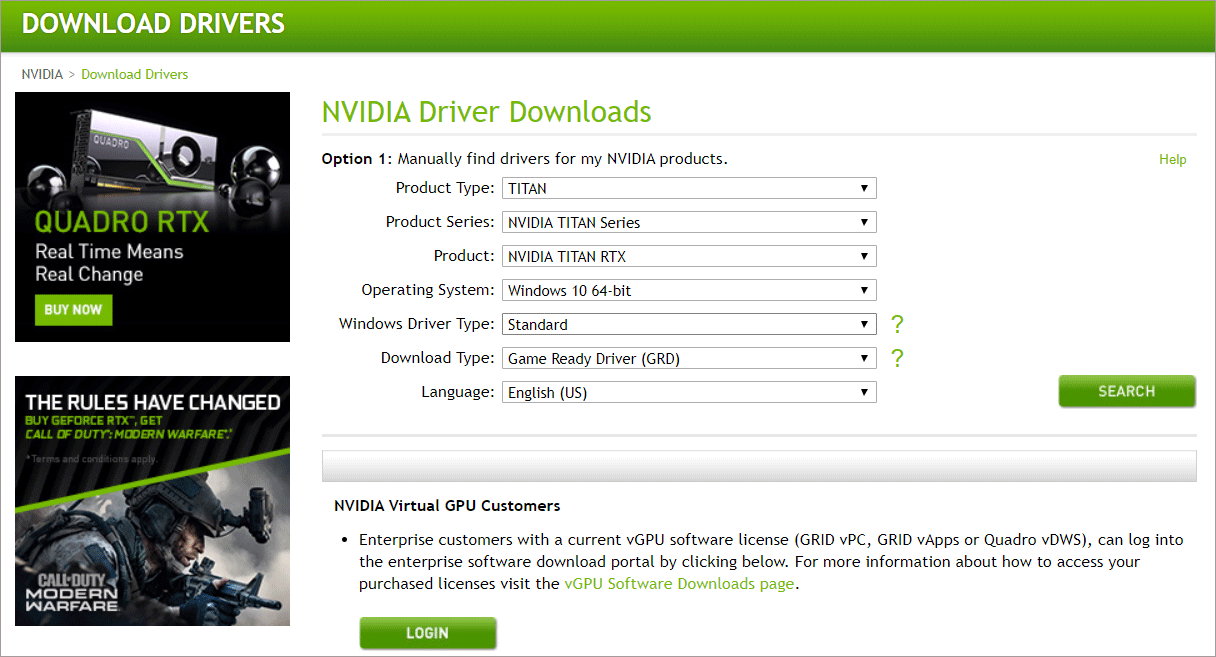
Step 5. Then click the Download button to download the older driver for your graphics card.
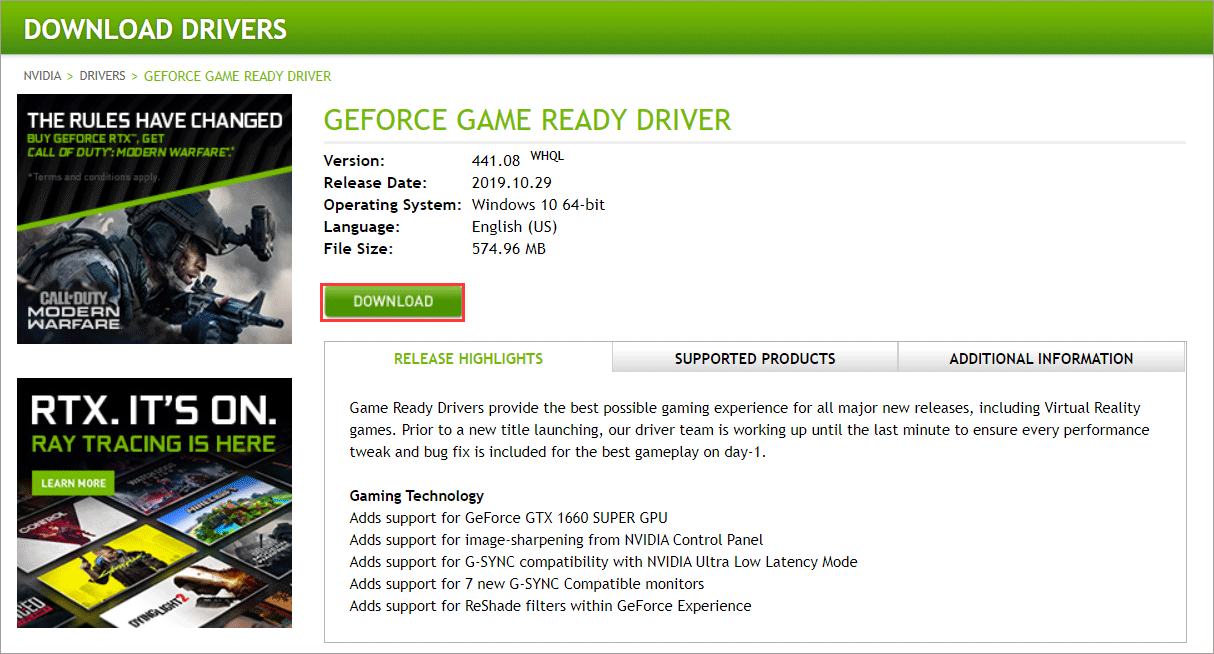
After installing the older NVIDIA drivers, you can check if the NVIDIA Container High CPU usage issue gets fixed.
If the above method failed, you can try Driver Easy Pro, which can detect problematical drivers and download and install proper drivers with just one click. Here is the guide:
Step 1: Install Driver Easy and launch it. Click the Scan Now button.
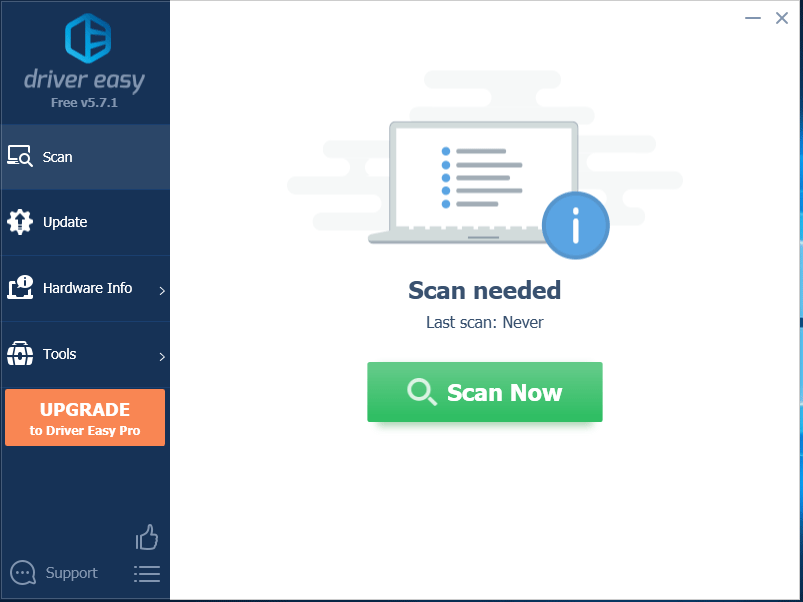
Step 2: After the scanning process is completed, click the Update All button to download and install the latest drivers for all devices with outdated drivers.
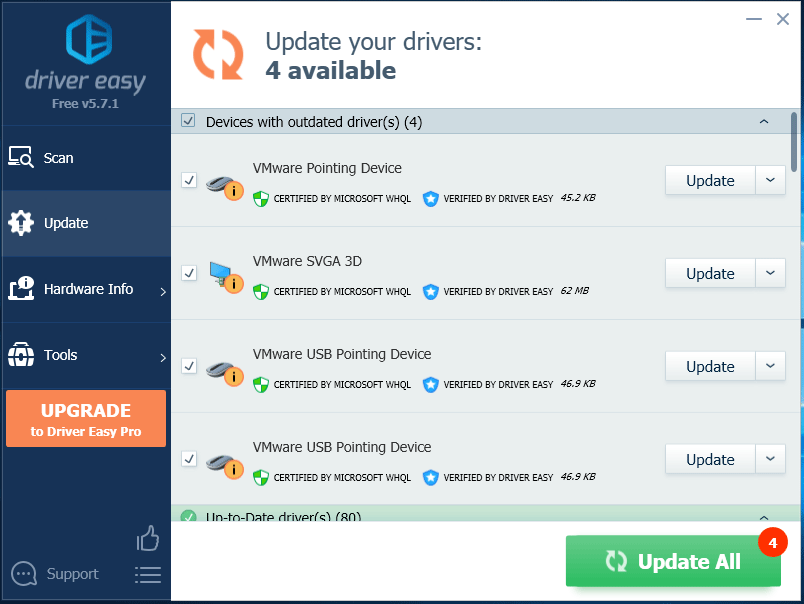
Solution 2. Uninstall Geforce Experience
Step 1. Type control in Windows 10 Cortana search box and click the best match Control Panel to open it.
Step 2. On the Control Panel window, set View by Category and then choose Uninstall a program.
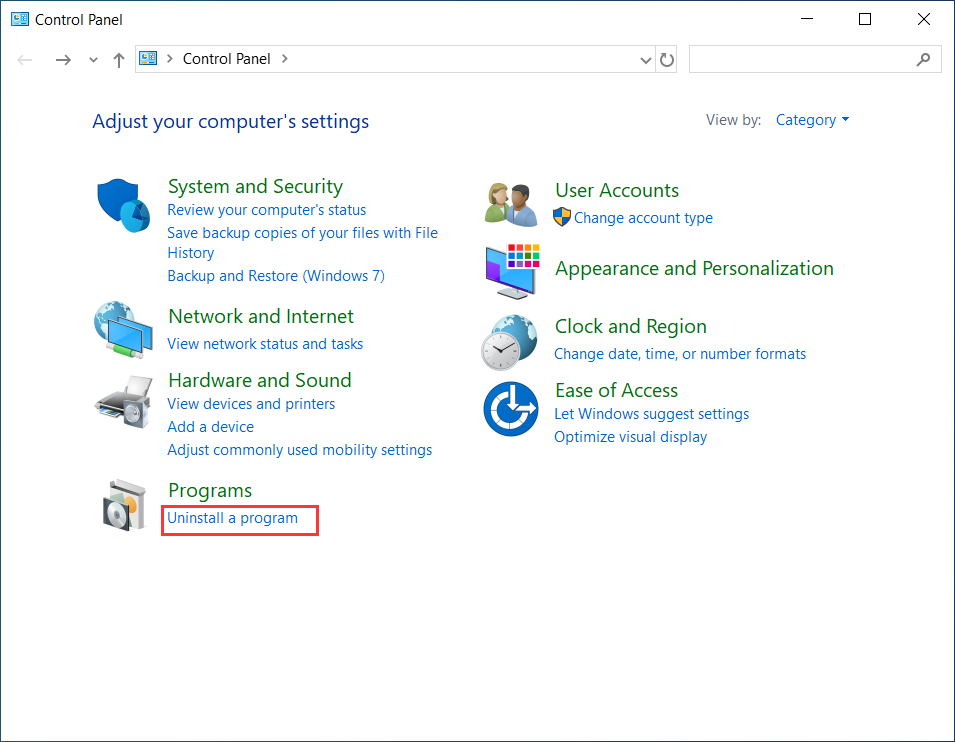
Step 3. Scroll down to find the Geforce Experience and then right click it to choose Uninstall. Then you can follow the prompts to uninstall the program.
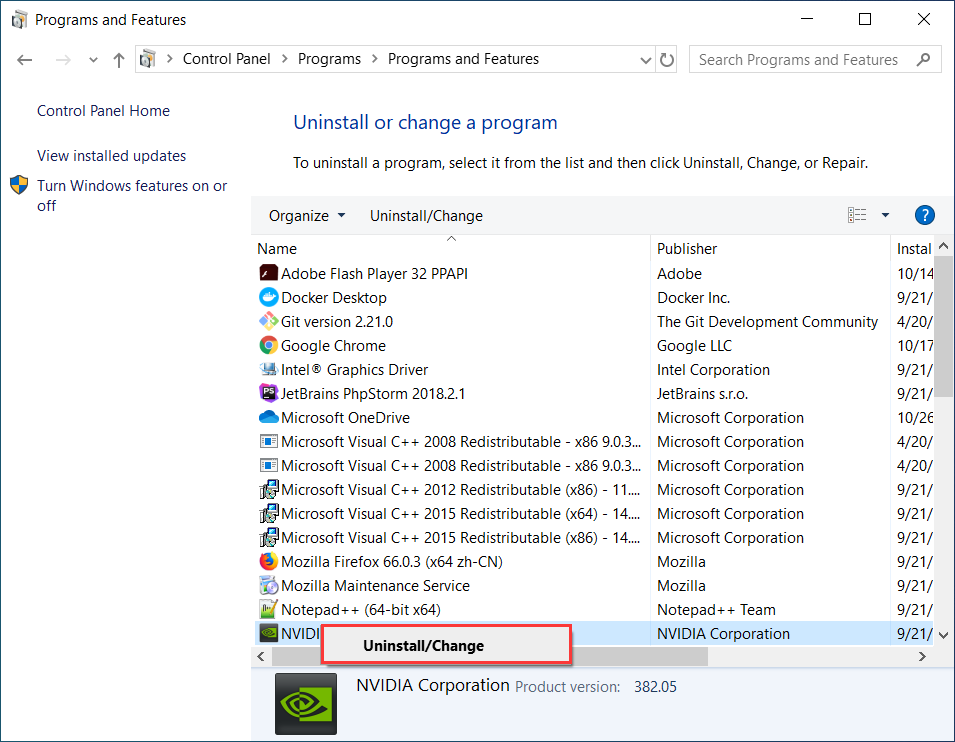
After uninstalling Geforce Experience, then you can check if NVIDIA Container high CPU usage issue gets fixed.
Conclusion
After reading this post, have you solve NVIDIA Container high CPU usage issue? Which method works for you? If you have better solutions, please don’t hesitate to share it with us.

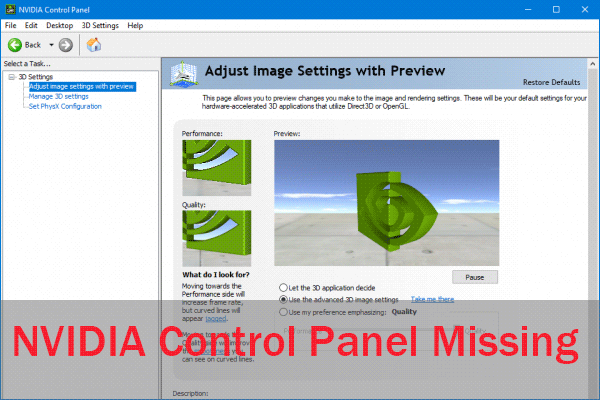
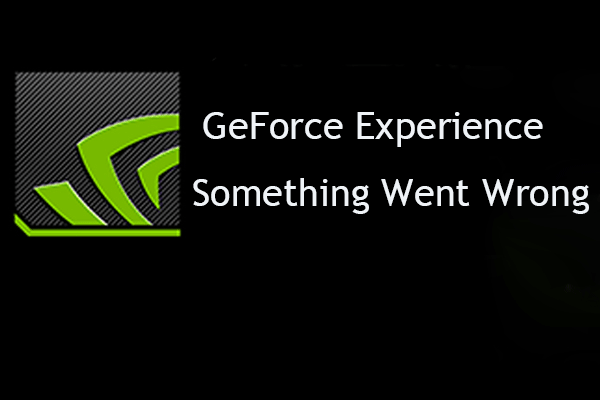
User Comments :