Some users report that they notice a process named node.exe in Task Manager. They don’t know what it is and why it appears. Don’t worry. In this post, MiniTool Partition Wizard introduces the basic information about node.exe and you can learn about how to remove it from your PC.
What Is Node.exe
If you are a software developer, you might be familiar with an application –Node.js.
What is Node.js?
Actually, it is a free open-source JavaScript runtime built on Chrome’s V8 JavaScript engine. It is designed to build scalable network applications and a lot of programmers would like to use it to write Server-Side scripts and produce dynamic web page content before the page is sent to the users’ web browser. You can find it within Adobe, Prey, and more or download the Node.js application separately.
And node.exe is a software component of Node.js. When you are running Node.js, you can find node.exe is running under the Details tab if you open Task Manager, just as you can see in the following picture.
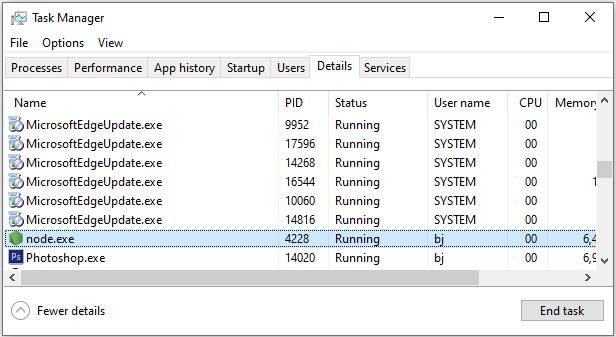
Usually, it is safe and won’t bring any problems. However, sometimes, it may cause performance issues and slow down your PC.
How to Remove Node.exe
When you find the node.exe file is causing problems or taking too many resources, you can consider ending the process. You just need to open Task Manager, right-click node.exe, and select End task. If you want to remove node.exe, you can also try the following solutions.
Solution 1: Disable Adobe Auto Updater from Startup
As Node.js is used by some Adobe applications, such as Photoshop CC suite, you can try disabling the Adobe startup process to prevent node.exe from running on the Startup tab due to Adobe applications.
Step 1: Press Shift + Ctrl + Esc to open Task Manager.
Step 2: Go to Startup tab.
Step 3: Right-click Adobe Updater Startup Utility and select Disable.
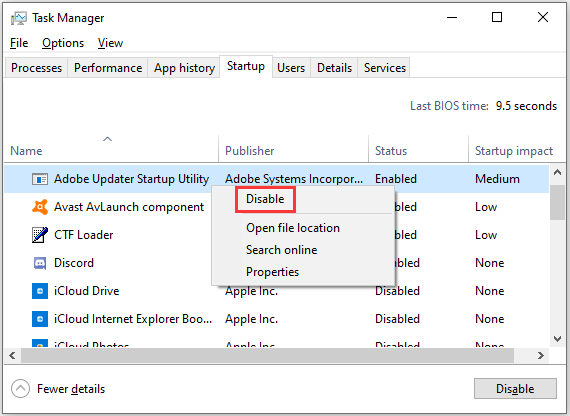
Then you can close Task Manager and node.exe won’t appear at startup because of Adobe applications.
Solution 2: Uninstall Node.js
If you have installed Node.js, you need to uninstall it to remove the node.exe process permanently.
Here are the detailed steps.
Step 1: Close the Node.js app completely.
Step 2: Press Win + S to open the Windows Search utility. Then search for Control Panel and open it.
Step 3: At the upper right corner of Control Panel, select View by: Category. Then click Uninstall a program.
Step 4: When you get the list of installed programs and features, scroll down to find Node.js and right-click it. In the pop-up menu, click Uninstall to start uninstalling the applicaion.
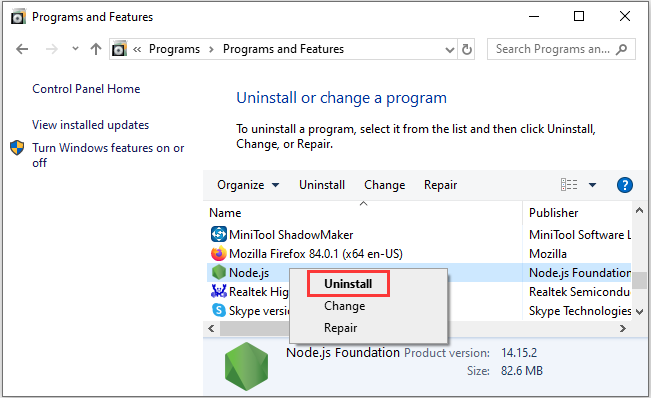
Step 5: Follow the onscreen instructions to finish the process. The process might take a while and you should be patient until it is completed.
After uninstalling the program, the node.exe is removed, too.
If you haven’t installed the Node.js app on your PC or you don’t use any programs with Node.js, the node.exe you see in Task Manager might be malware or a virus that pretends to be a normal file, and your PC might be in danger. In this case, you need to scan your PC and clean the threats with an antivirus program, such as Windows Defender, Avast, etc.

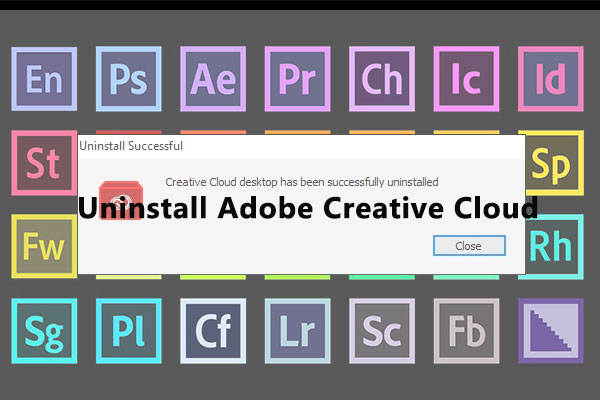
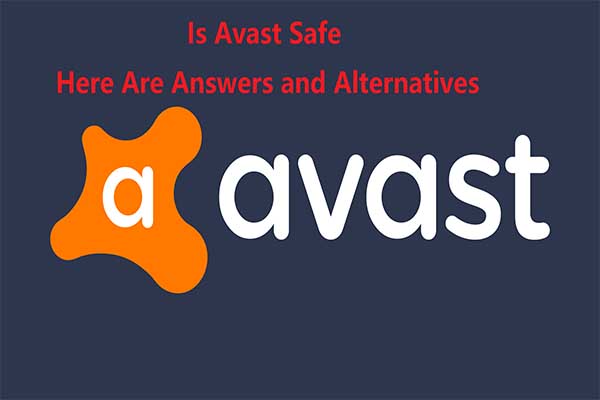
User Comments :