Have you ever Overwatch no compatible graphics hardware was found error on your Windows PC? How to fix it? Don't worry. If you don't know, this post from MiniTool will show you some effective solutions to get rid of the error.
Overwatch is one of the most popular eSports game worldwide. Many users like playing the game on their computer. However, recently many users reported that they encountered Overwatch no compatible graphics hardware was found error when they launched the game.
How to fix the no compatible graphics hardware was found Overwatch error? After analyzing several posts, I have summarized the following top 3 solutions to fix the error. If you encounter the same error, you can refer to the solutions below.
Solution 1. Install the Latest Windows Updates
Installing the latest Windows updates can fix some bugs and errors appeared in the operating system. So you can try installing the latest Windows updates to get some bugs fixed, which might help you get rid of the Overwatch no compatible graphics hardware was found error message.
If you don’t know how to check for and install the latest Windows updates, follow the steps below.
Step 1. Right click Windows Start menu and choose Settings from the menu.
Step 2. On the Settings window, select Update & Security.
Step 3. Under Windows Update section, click Check for updates button to scan for new updates. If the updates are pending to install on your computer, click Next or Restart now to install those updates immediately.
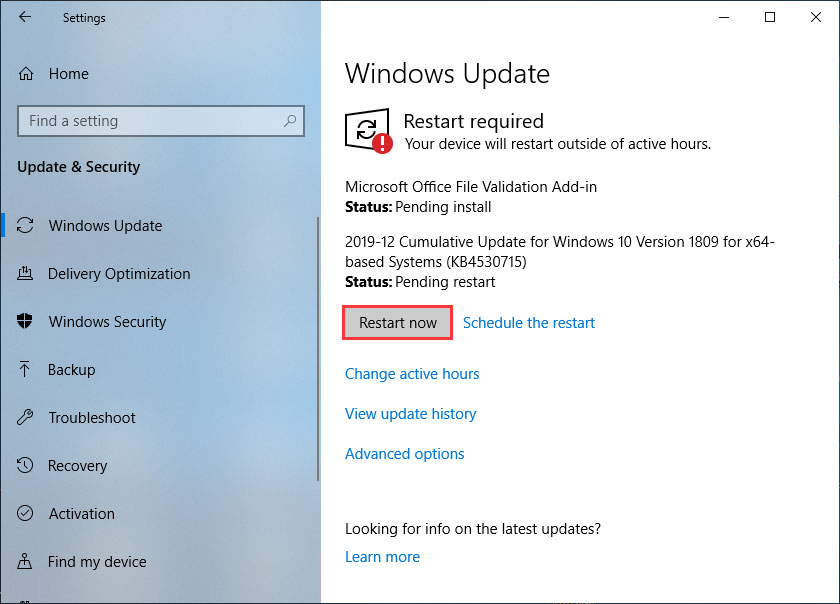
After installing the latest updates, restart your computer and check if the no compatible graphics hardware was found Overwatch gets fixed. If installing the latest Windows updates cannot help get rid of the error, try the next solution.
Solution 2. Reset Display Resolution
The display resolution can be changed after a creator update. If the game is unable to use the high custom resolution of the computer, it may show you the error message “No compatible graphics hardware was found”.
In this case, you can try resetting the computer display resolution and then re-launch the game. If you don’t know how to change display resolution on a Windows computer, follow the steps below.
Step 1. Right click Windows Start menu and choose Settings.
Step 2. On the Settings window, select Ease of Access.
Step 3. Under Display section, scroll down to find and click Additional display settings.
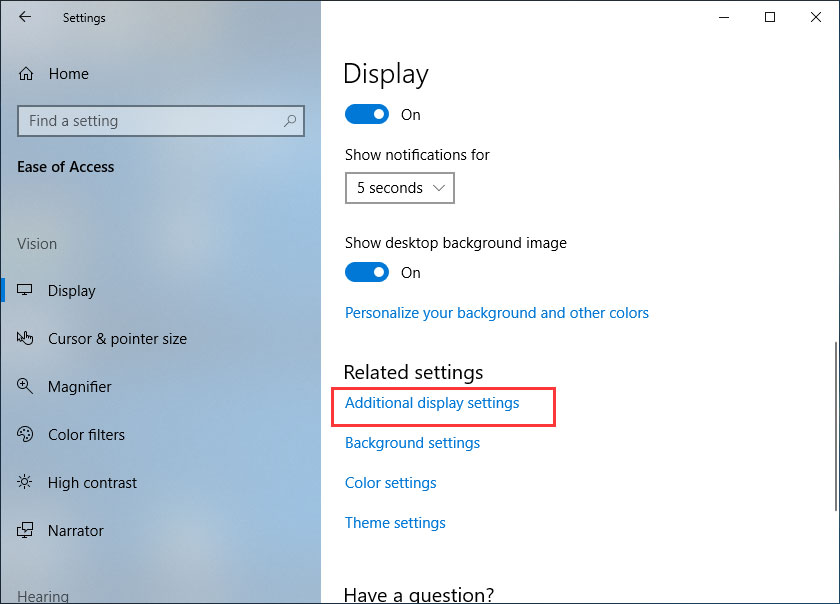
Step 4. Scroll down to find Resolution, click the drop-down menu and choose a display resolution that differs from your current one.
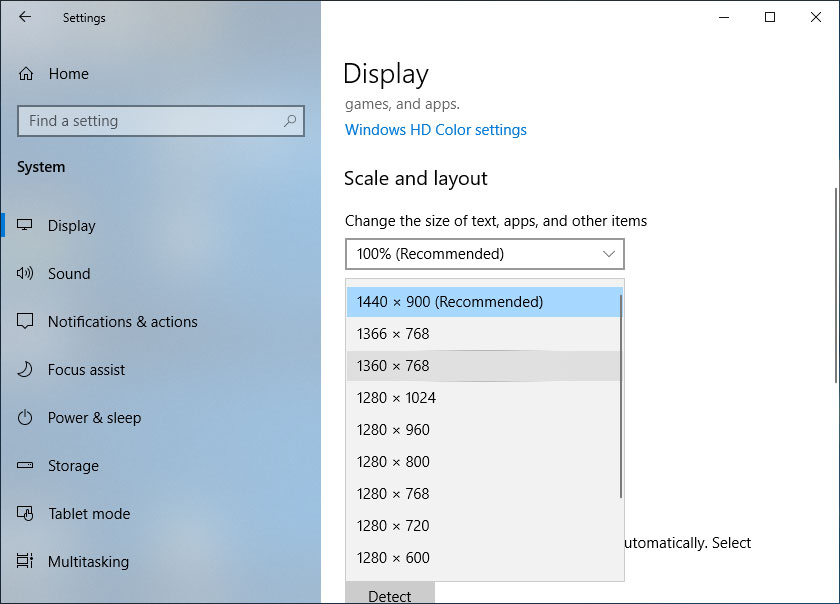
If the game launches without error “No compatible graphics hardware was found”, you can change the resolution back to the original one.
Solution 3. Update Graphics Driver
If the graphics driver on your computer is not properly configured or is outdated, you may receive the no compatible graphics hardware was found Overwatch error. At this time, updating your graphics driver is strongly recommended.
If you haven’t update graphics driver for a long time, you can follow these simple steps to update graphics driver.
Step 1. Press Windows + R keys on the keyboard to bring up the Run dialog box. Then copy and paste devmgmt.msc to the Run window and hit Enter to open Device Manager.
Step 2. On the Device Manager window, expand Display adapters.
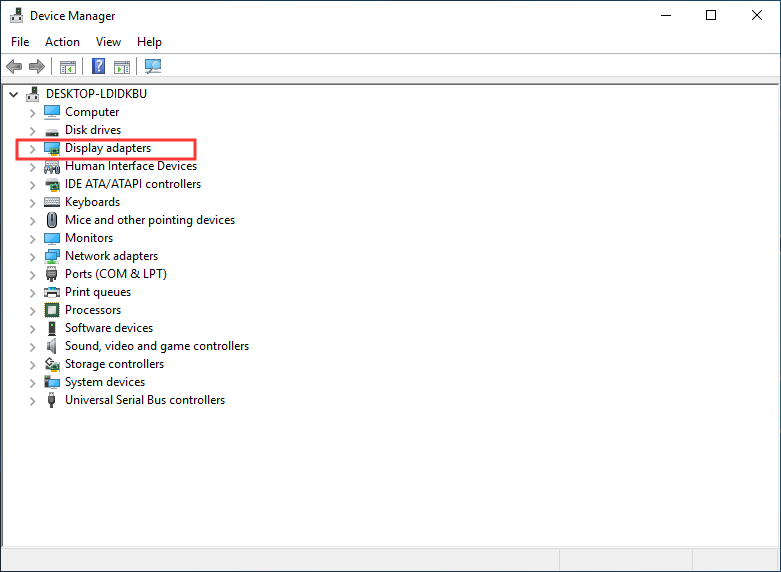
Step 3. Right click the device and select Update driver.
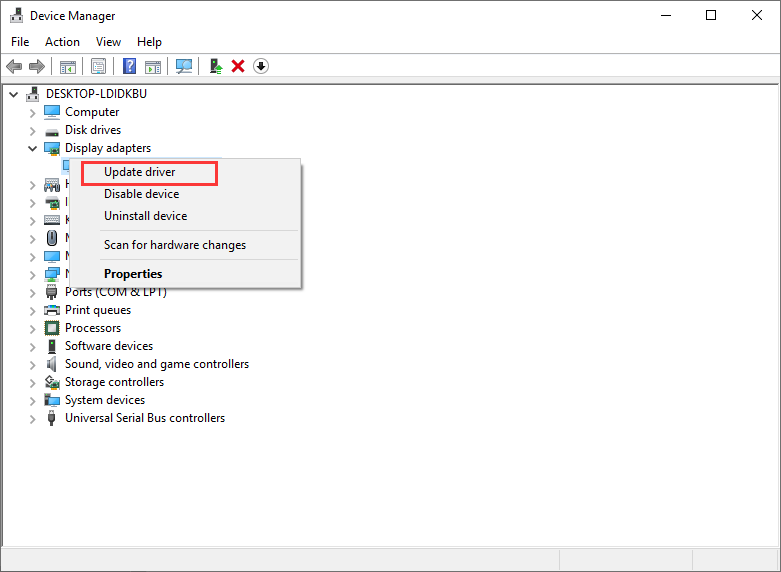
Step 3. If you select Search automatically for updated driver software, Windows will search the Internet for the latest driver and install it for you. However, sometimes it may fail to find the latest driver for you. If you have downloaded the latest driver from the official website of the manufacturer, you can select Browse my computer for driver software to manually update the driver.
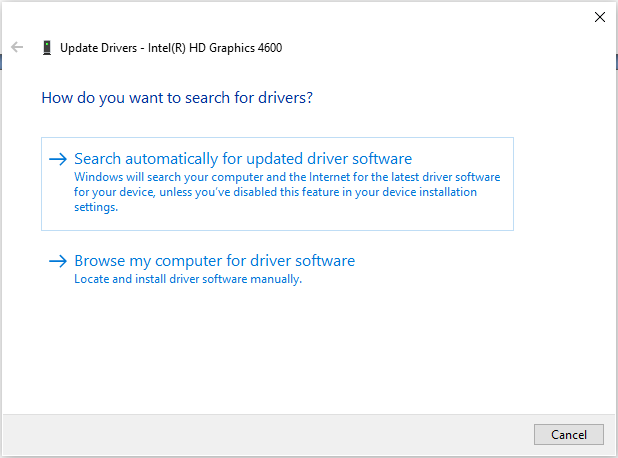
After updating graphics driver, you can check if the Overwatch no compatible graphics hardware was found error disappears. If updating the driver doesn’t help, you can also try reinstalling an older driver or roll back the graphics driver.
Conclusion
After reading this post, now you should know how to fix Overwatch no compatible graphics hardware was found error. Which method works for you? Do you have better solutions to fix the error? If you do, please don’t hesitate to share it with by leaving a comment in the following comment zone.

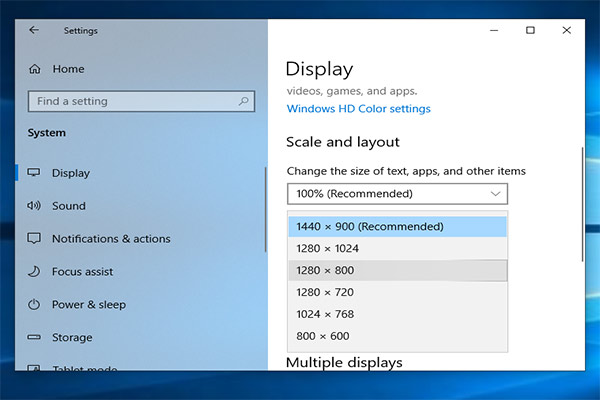
User Comments :