The newest Nintendo Switch update version 15.0.1 is available now! However, a lot of users don’t know how to install the Switch update for their console. Don’t worry. This post of MiniTool provides a full guide about the Nintendo Switch system update.
Nintendo Switch is a popular video game console that can be used as a stationary and portable device. Since its release, this console has attracted millions of users around the world. However, lots of gamers are unclear about many operations on Switch like game sharing on Switch, format SD cards for Switch, transferring Nintendo Switch data, and the one discussed here.
What’s the Newest Nintendo Switch Update
Nintendo released the latest system software update v15.0.1 for the Switch on October 31, 2022. This new update improves the functionality of the system and resolves some known issues and error codes such as error 2181-1000 and an issue preventing screenshots during in-game. Scenes.
With this Nintendo Switch system update, you can get general system stability improvements. How to get the latest Switch firmware update? Let’s keep reading the following part.
How to Get the Newest Nintendo Switch Update
Usually, Nintendo will download and install the latest system firmware update for Switch automatically when it is connected to the Internet. Sometimes, however, you need to install the update manually.
# 1. Check Your Current Nintendo Switch System Version
First of all, we recommend you check your current Nintendo Switch firmware version. For that:
Step 1. Open the Home menu of the Nintendo Switch and select the System Settings icon.
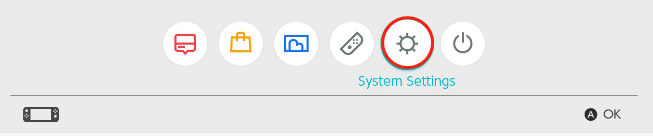
Step 2. Scroll down the left menu bar and select System and then the current firmware version is displayed under the System Update section.
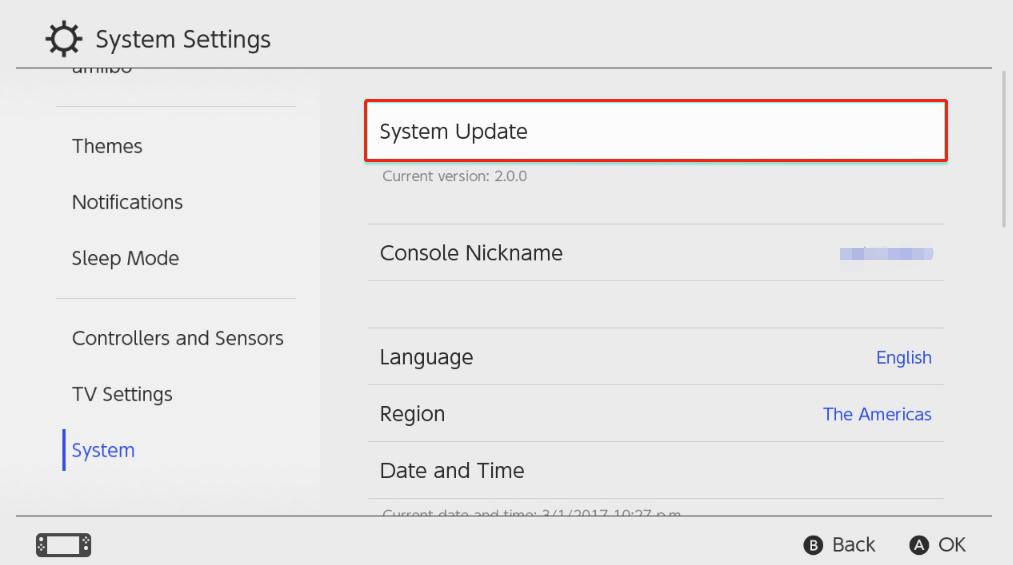
–image from Nintendo support
# 2. Install the Latest Nintendo Switch Update
If you don’t have the latest Switch firmware downloaded for your console, you can follow the guide below to install the update on Nintendo.
Make sure your Nintendo Switch console is connected to the Internet to download the Nintendo Switch system update.
Step 1. Select the System Settings icon from the Home menu.
Step 2. Select System from the left menu and click on System Update from the right panel.
Step 3. If the new Switch update v15.0.1 is available here, download it and follow the on-screen prompts to complete the installation.
How to Fix the Nintendo Switch Update Failed Issue
How to fix the Nintendo Switch update failed issue? If you are also troubled by the Switch system update not working issue, you can try the following several steps to fix it.
Solution 1. Restart Your Switch Console
- Press and hold the Power button on the top of the Switch console until the system powers off.
- After waiting for a while, press the Power button again. Then you should see the Nintendo log on the screen and the console should power on. After that, you can try downloading the update again.
Solution 2. Power Cycle Your Internet Connection
- Unplug the internet router from the wall socket.
- Hold the Power button on the back of your router for about 15 seconds until the router is turned off completely.
- Then wait for about 30 seconds, plug the router into the socket again and press the Power button to restart it.
Solution 3. Change DNS Settings on Switch
- Select System Settings from the Home
- Select the Internet icon using the left stick and press the A
- Tap on Connection from the top-right corner and select the Internet connection you want to configure.
- Select Change Settings > DNS by tapping on the arrow on the right.
- Select Don’t Auto-Obtain and change the Primary DNS to 8.8.8 and Secondary DNS to 8.8.4.4, and then tap on OK > Confirm to save the change.
- Select Save or press the B button to confirm it.
Further reading: If you enter some issues like file system corruption and low disk space on Windows, don’t worry. MiniTool Partition Wizard can help you fix them easily by checking file system errors, extending/resizing partitions, analyzing disk space, upgrading to a larger hard disk, etc.

![How to Fix COD Vanguard NAT Type Moderate? [PS/PS4/Xbox]](https://images.minitool.com/partitionwizard.com/images/uploads/2022/12/cod-vanguard-nat-type-moderate-thumbnail.jpg)
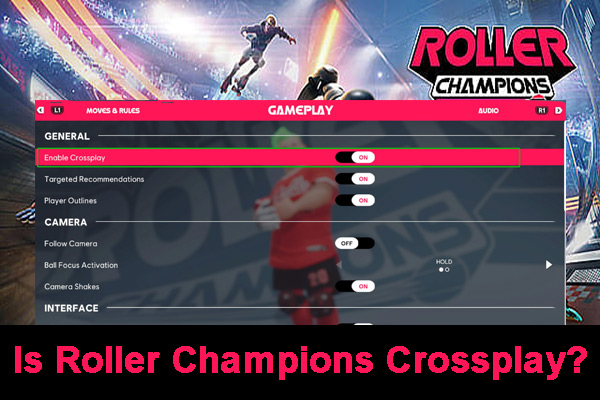
User Comments :