An Overview of Switch Error Code 2005-0003
The Nintendo Switch error code 2005-0003 is a common error with Switch, but it upsets plenty of gamers. You can see this error when browsing some technical forums and communities. Here is a true example from gamespot.com.

According to use reports, Nintendo Switch error code 2005-0003 will appear when trying to download a Software Update or a new game on Switch. The error code 2005-0003 seems to be associated with the Micro SD card because it also occurs when downloading games with a generic or low-quality SD card.
Based on the above facts, we would like to introduce the following methods to fix the Switch error code 2005-0003. Now, let’s explore them one by one.
Solution 1: Update Nintendo Switch
When you encounter the error code 2005-0003 Nintendo Switch, the first thing you need to do is to check if the console is up to date. The outdated Switch console may trigger the error 2005-0003. Well, you can update Nintendo Switch with steps below.
Step 1: Move to System Settings of Nintendo Switch.
Step 2: Click on the System option in the left pane, and then move to the right side of the window and click on System Update. Then follow the prompted instruction to finish the update process.
Also read: Warhammer 40K: Space Marine 2 Error Code 4 – 5 Solutions
Solution 2: Make Sure the SD Card Is Placed Correctly
The Nintendo Switch error code 2005-0003 may also occur because of improper plugin of Micro SD card. In this case, you need to turn off the Nintendo Switch console and remove the Micro SD card. Then re-plug it to the console to ensure it is placed correctly. After that, turn on the console and run it to see if the error is fixed. If not, try other methods immediately.
Solution 3: Check the Available Space on Memory Card
As you know, here are lots of Micro SD cards on the market. Many of them have a lower storage capacity than they claim. If you use such one Micro SD card on your console, you may receive the Switch error 2005-0003.
It is because that the actual storage space is insufficient for storing the files to download. You are suggested to check the actual available space on your memory card after encountering the error code 2005-0003 via Disk Management or third-party utilities.
If you want to check that on Disk Management, follow the steps below.
Step 1: Plug the Micro SD card to your computer. Open the Run window by pressing Windows and R keys, and then type diskmgmt.msc and hit Enter.
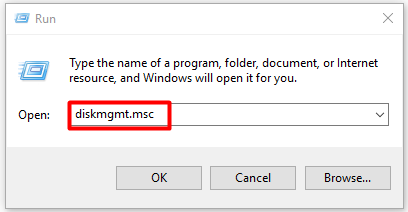
Step 2: Then you can view the available disk space on the Micro SD card. If the actual space is truly less than the advertised one, get a new Micro SD card as soon as possible.
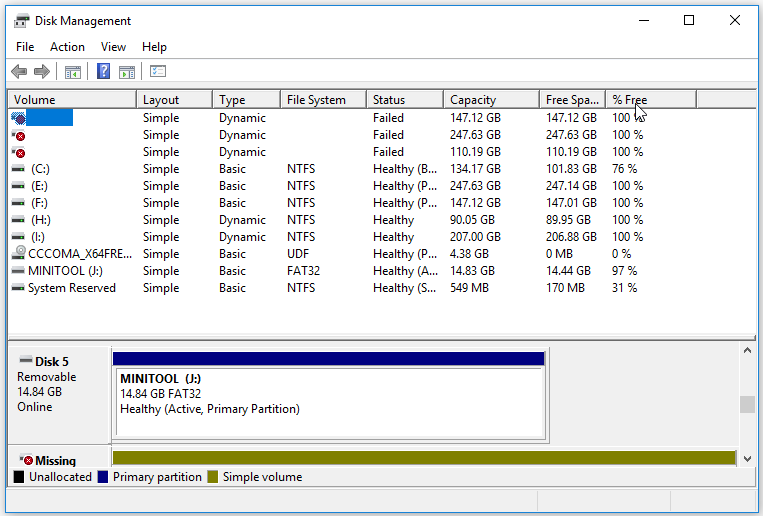
Solution 4: Check SD Card for Errors
In addition to insufficient disk space, errors with Micro SD card can cause the error code 2005-0003 Nintendo Switch too. For example, the file system error on the SD card will affect its normal running.
Fortunately, you are able to fix it under the help of MiniTool Partition Wizard. It is a multifunctional partition program, which enables you to perform disk benchmark, surface test, partition recovery, data backup, and other professional operations.
Moreover, MiniTool Partition Wizard is also helpful for solving various errors like Fallout 4 crashing, error 42125 Zip archive is corrupted, ce-32809-2, Windows Creator edition slow, etc. Now, download and install MiniTool Partition Wizard by clicking on the buttons below, and then follow the given steps to find and fix file system errors on the Micro SD card.
MiniTool Partition Wizard FreeClick to Download100%Clean & Safe
Step 1: Plug the Micro SD card in your computer.
Step 2: Launch MiniTool Partition Wizard to enter its main interface.
Step 3: Right click on the connected SD card and choose the Check File System option from the elevated menu.
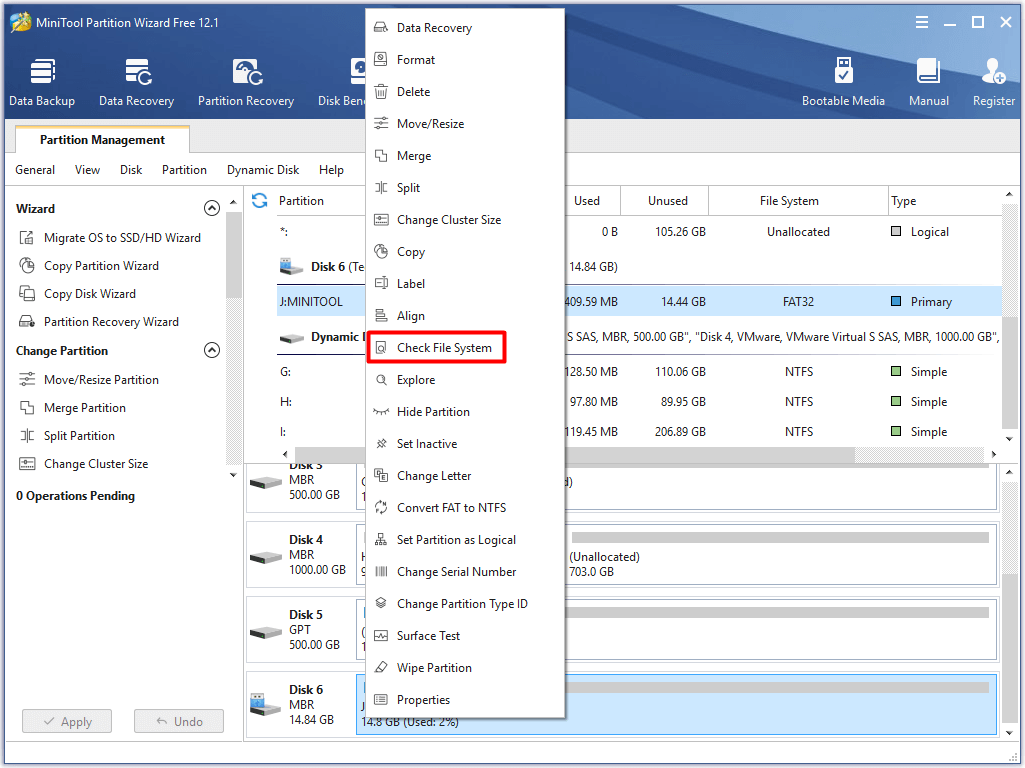
Step 4: In the next window, choose the Check & fix detected errors option and click on the Start button to begin the process.
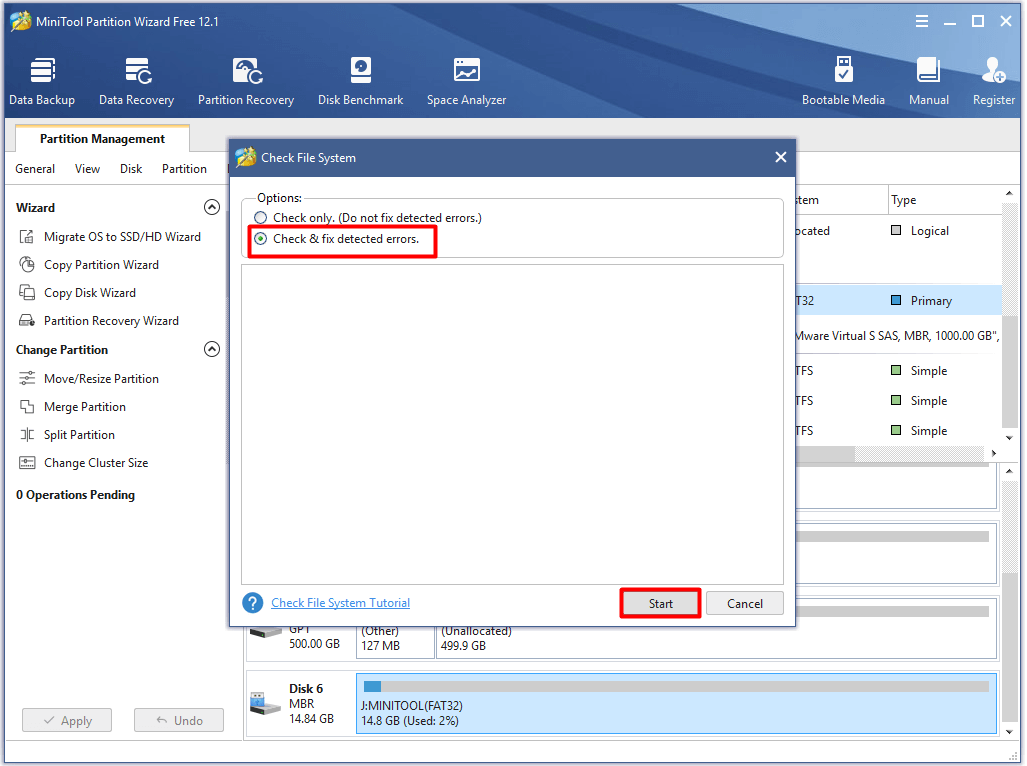
Step 5: Then wait for the finish of the process. When the process ends, any detected errors on the Micro SD card will be fixed.
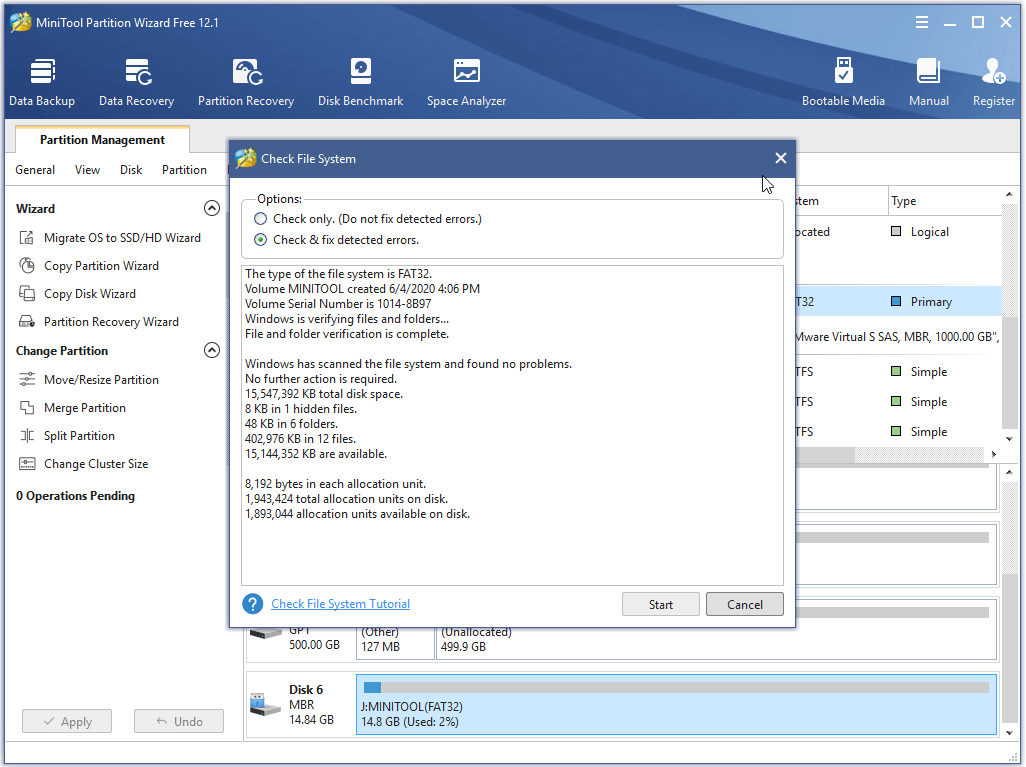
Solution 5: Format SD Card
When the SD card is corrupted or damaged, you cannot write data on it. The only way to fix SD card is to format it. You are able to execute this operation either on Nintendo Switch console or the professional program.
Before starting the formatting operation, you need to know which file system is suitable for Switch. After reading piles of materials and feedbacks on the forums, we find that FAT32 works well with Switch without any issues. Now, we will show you the detailed steps.
Steps for Formatting SD card on Nintendo
Step 1: Select System Settings on the Home screen on Nintendo Switch.
Step 2: Click on System on the dropdown menu, and then move to the right side of the window and scroll down the content to find and click on the Formatting Options button.
Step 3: After clicking on the Formatting Options button, choose Format microSD Card option.
Step 4: If you receive the warning window, just click on Continue to execute the operation.
Steps for formatting SD card on MiniTool Partition Wizard
If you don’t like formatting the SD card on Nintendo Switch, remove it from the console. Then insert it in your computer. After that, follow the steps below to format SD card with MiniTool Partition Wizard.
MiniTool Partition Wizard FreeClick to Download100%Clean & Safe
Step 1: Run MiniTool Partition Wizard. Then right click your Micro SD card and choose Format Partition in the left action panel.
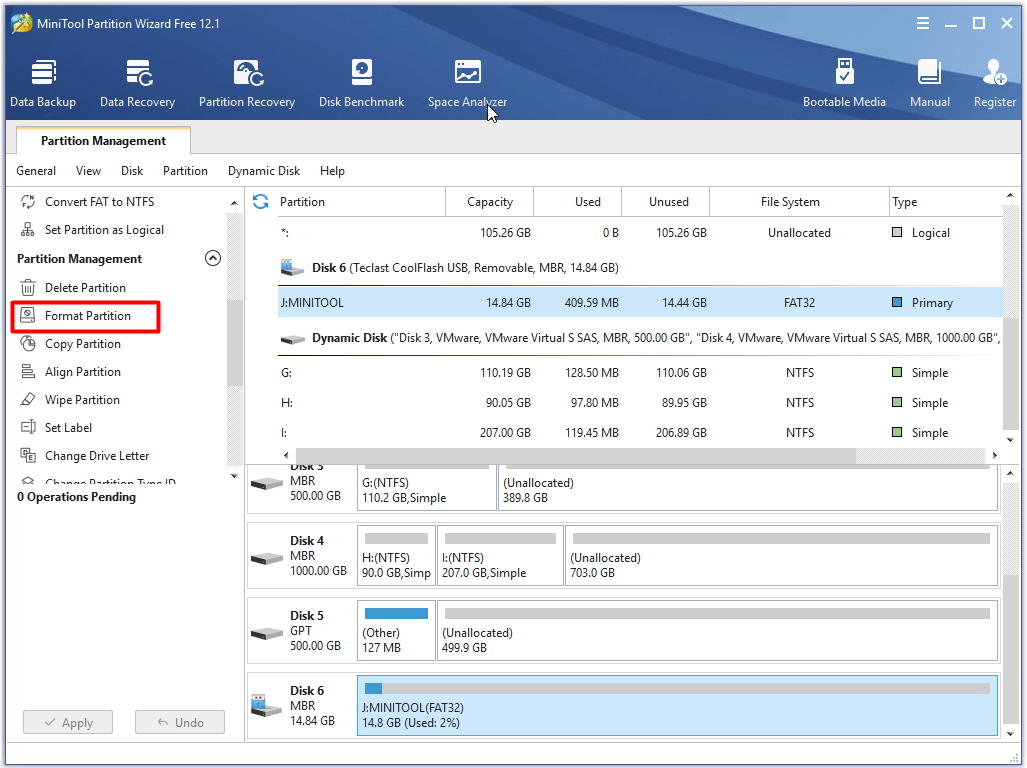
Step 2: Configure the file system as FAT32 and click on the OK button in next window. Finally, click Apply to execute the operation.
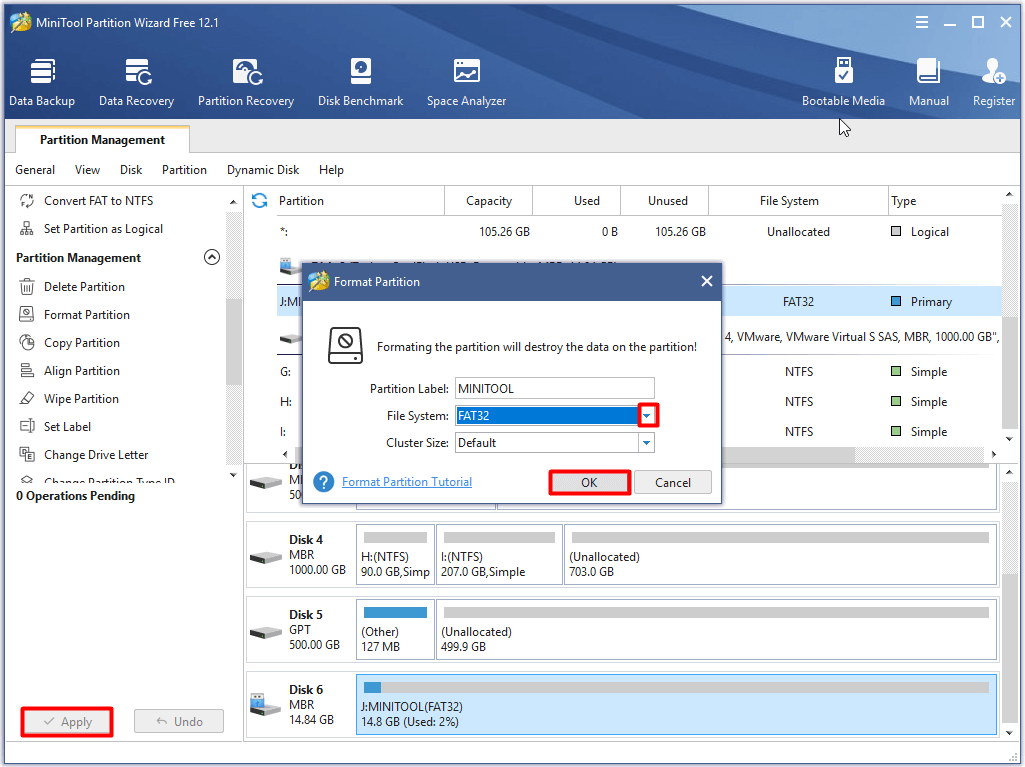
What does formatting a hard drive mean? Will it delete all the data on the drive? Well, you will find the answers in this post: What Does Formatting a Hard Drive Do? Here Are Answers
Solution 6: Wipe the SD Card
Alternatively, you can also fix the errors on the Micro SD card by cleaning it. You can do that via DiskPart or MiniTool Partition Wizard. Here are corresponding steps for you.
How to Wipe Disk via DiskPart
Step 1: Press Windows plus R keys to open the Run window, and then type diskpart and hit Enter.
Step 2: In the prompted window, type the following commands and hit Enter after each.
- list disk
- select disk * (* is the number of your Micro SD card on your computer.)
- clean (if there are more than one partition on the SD card, you should type clean all.)
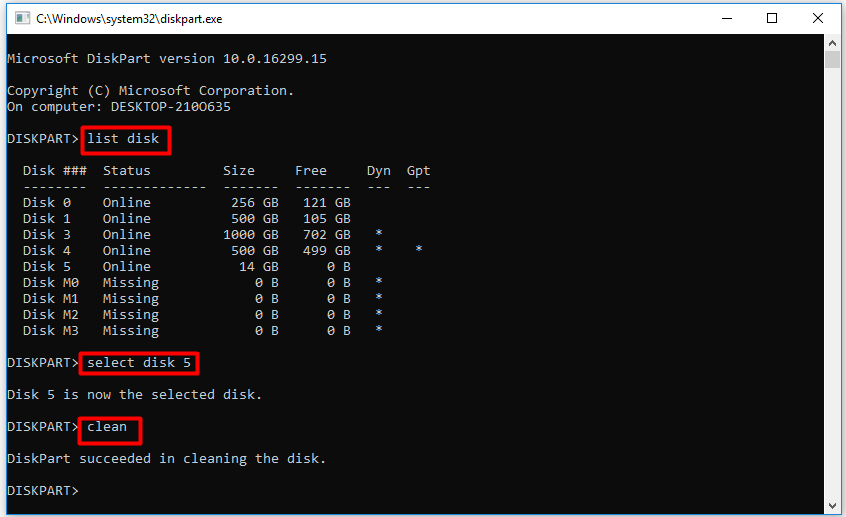
Step 3: After cleaning the SD card, you can format it and then use it as usual.
How to Wipe Disk via MiniTool Partition Wizard
Here is another method to clean up the SD card. With MiniTool Partition Wizard, you can wipe the SD card within a few clicks. Install it on your computer and then follow the provided steps to clean the SD card.
MiniTool Partition Wizard FreeClick to Download100%Clean & Safe
Step 1: Plug the SD card into your computer, and then run MiniTool Partition Wizard.
Step 2: Right click the connected SD card and choose the Wipe Partition option from the pop-up menu.
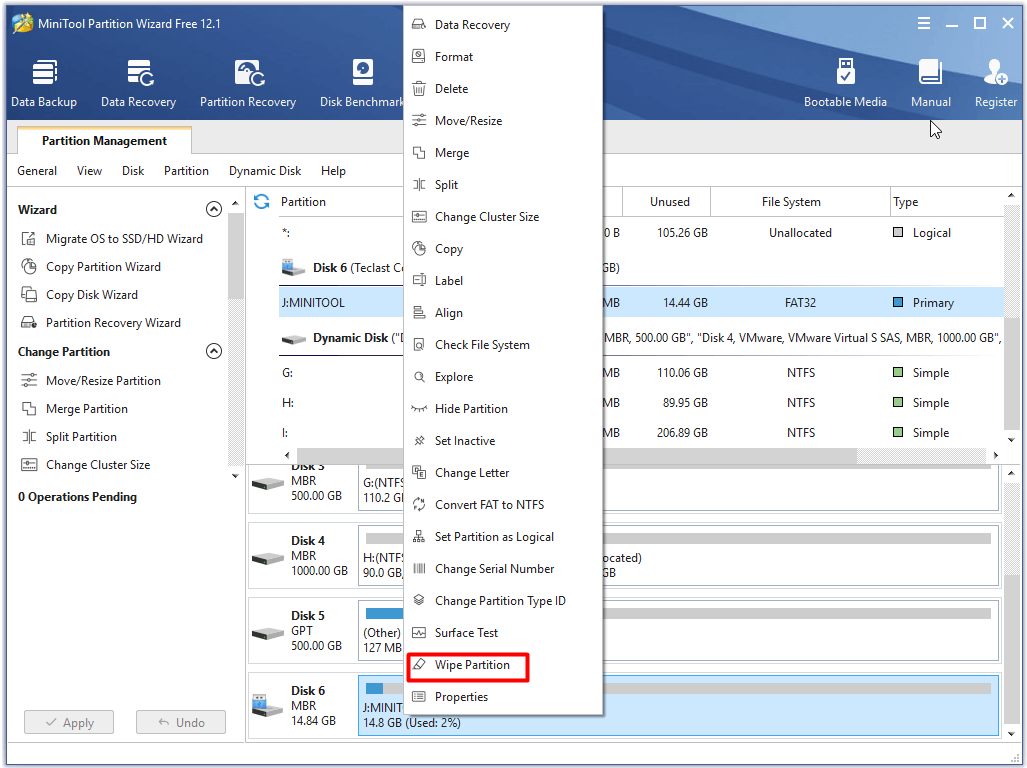
Step 3: In the next window, choose a wiping method from the given options and then click the OK button to save the changes. Finally, click Apply to carry out the pending operation.
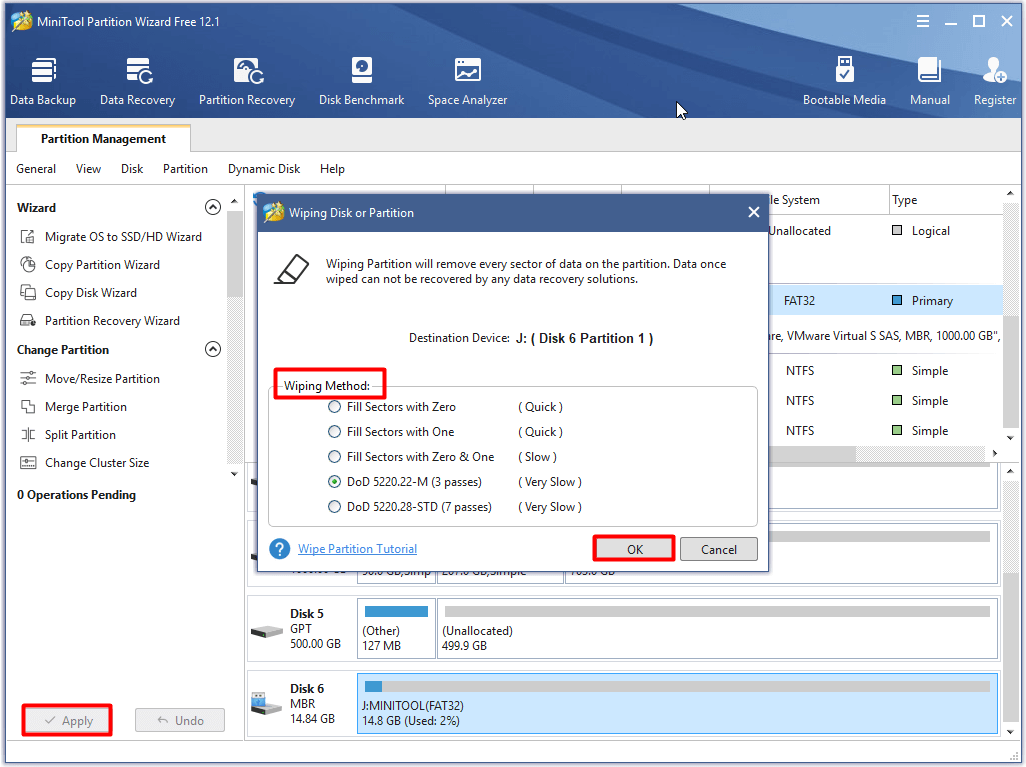
Step 4: Likewise, you can format the SD card and utilize it on Nintendo Switch again.
Make a Choice Now
After reading the post, you may have a further understanding of Switch error 2005-0003. In addition, you are able to troubleshoot it easily with the given methods. You can select one according to your situation or try them one by one until the error is fixed.
If you have any ideas on Nintendo Switch error code 2005-0003, please share them with us in the comment area below. You can tell us your doubts about MiniTool software by sending an email via [email protected].
Nintendo Switch Error Code 2005-0003 FAQ
You can take the following measures to fix the error 2162 0002.
- Check if you use correct licensed accessories and controllers.
- Power off the Switch system and update it in Safe Mode.
The communication error may result from an issue with the DNS, time out connection, slow Internet connection, wireless interference or a weak wireless signal from the router. Accordingly, here are some possible methods to fix the error.
- Enter an alternative DNS by yourself.
- Restart the Nintendo Switch console.
- Refresh the home network.
- Shorten the distance between the Nintendo Switch console and the wireless router.
- Take objects like metal and electronic items away from the Switch console.
To reset eShop Switch, you can refer to the steps below.
- Select the System Settings option at the bottom of the console Home screen.
- In the prompted menu, find and choose System.
- Then move to the right side of the window to find and select Initialize.
- Choose Reset option and then follow the on-screen instruction to complete the process.



User Comments :