Lots of players encounter the error - Nexus Mod Manager is not set up to work with Skyrim. What causes the Nexus Mod Manager error? MiniTool will explore this problem and share the corresponding solutions to it.
The Nexus Mod Manager is practical software that can help you install and uninstall any game mods. It is an all-rounder interface that can manage game files easily. Sometimes, however, you may encounter various errors when using NMM, such as NMM a problem occurred during install, and NMM is not set up to work with Skyrim.
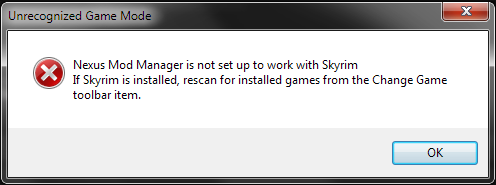
There are different reasons behind the error “Nexus Mod Manager is not set up to work with Skyrim”. It can be caused by an incorrect version of Mods, corrupt installation files, user configurations, and bad path of NMM.
How to fix Nexus Mod Manager is not set up to work with Skyrim? After analyzing several posts and user reports, we summarize the following 5 effective methods.
Fix 1. Use the Correct Version of Mods
First of all, make sure that you are using the correct version of the Nexus Mod Manager for your game. If you are using mods of Simple Skyrim in Skyrim Special edition, you will receive the error message “Nexus Mod Manager is not set up to work with Skyrim special edition”.
The features and architecture are different between the 2 versions of Skyrim because they are independent. To fix this issue, you should make sure you download the correct version from the official website.
Fix 2. Clear the User Configurations of NMM
Nexus Mod Manager will produce many temporary user configurations in its running process. Once user configuration files get corrupted, you may encounter the NMM is not set up to work with Skyrim issue. You can fix it by deleting the user configurations.
Step 1. Press Win + R keys to open the Run dialog box, and then type %appdata% in it and hit Enter.
Step 2. In the pop-up window, you are in the Roaming folder. Then navigate one step back and select the Local folder.
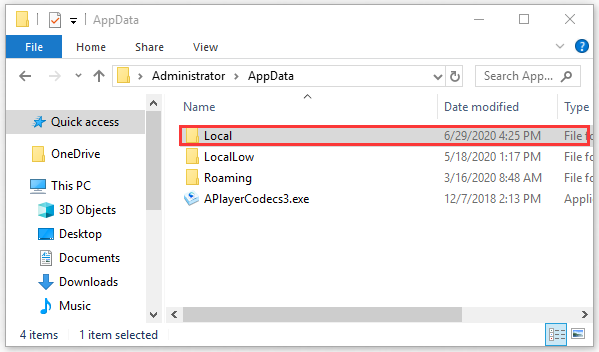
Step 3. Navigate to the following directory.
C:Usersusernameappdatalocalblack tree gamingsomefoldermodversionnumber
Step 4. Delete all the files present in the folder and restart your computer. Now, you can check if the issue “Nexus Mod Manager is not setup to work with Skyrim” still persists.
Fix 3. Change the Directory of Nexus Mod Manager
Many users reported that they fixed the issue by changing the directory of Nexus Mod Manager manually. It will force NMM to reinitialize its running operations and create new configurations.
Step 1. Press Win + E keys to open the File Explorer and go the following path.
C:Program Files (x86)Nexus Mod Manager
Step 2. Copy the folder to another location that specifies the directory.
Step 3. Once you move the NMM folder, right-click the program and select Run as administrator. And then wait patiently until it is initialized.
Fix 4. Refresh the Game Files
The corrupt Skyrim files are also responsible for the NMM issue. For this, you can try refreshing the game files of Skyrim. For that:
Step 1. Close the Skyrim game completely, and then go to the directory that saves the Steam and delete the appcache folder. After that, Steam will create the folder next time.
Step 2. Navigate to the directory of Skyrim: C:Users”User name”DocumentsMyGames. And then delete the Skyrim.ini and SkyrimPrefs.ini files.
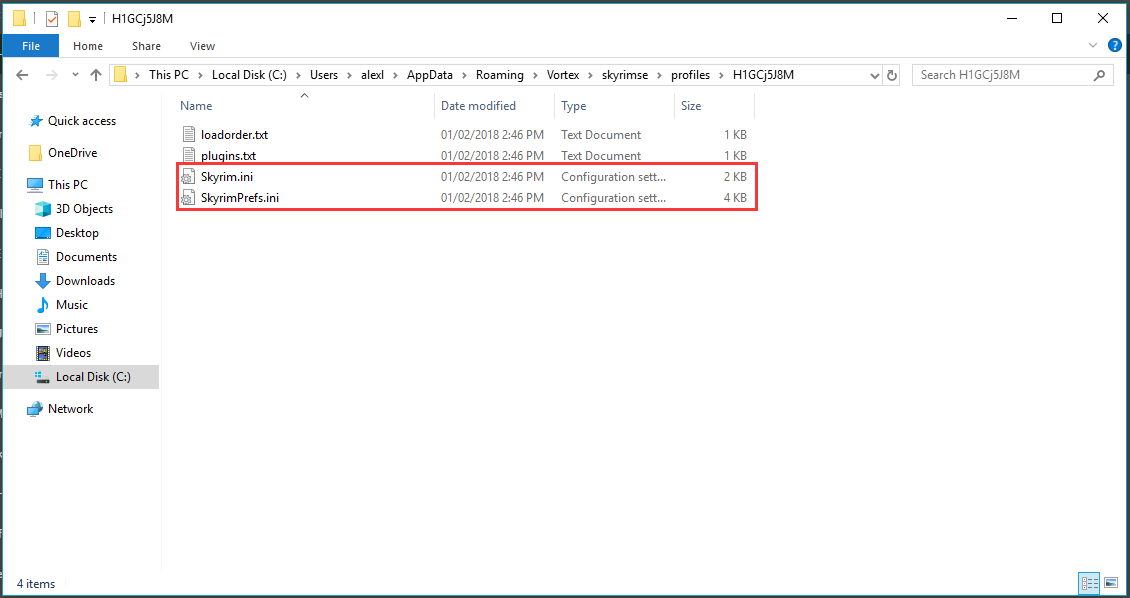
Step 3. Turn off your computer. After several minutes, turn it back and see if the issue is fixed or not.
If the above steps fail to work, you can try reinstalling Skyrim from Steam store.
Step 1. Open your Seam client, and go to the Library tab, and right-click on Skyrim from the list of games and select Uninstall.
Step 2. Delete the user configurations by the Fix 2 and go to the Steam store to download Skyrim again.
Fix 5. Reinstall Nexus Mod Manager
If all the above methods fail to work, you may have to reinstall the Nexus Mod Manager. Prior to reinstalling, you should create a backup of the application to an external drive to avoid any data loss. Now, follow the steps below.
Step 1. Press Win + R keys to open the Run dialog box, and then type appwiz.cpl in it and hit Enter.
Step 2. Right-click the Nexus Mod Manager from the listed programs and select Uninstall. Then follow the on-screen prompts to complete the progress.
Step 3. After the uninstallation completes, restart the computer and click here to download the NMM installation package.

![How to Fix Error 1711 Setup Cannot Write Windows 10 [Full Guide]](https://images.minitool.com/partitionwizard.com/images/uploads/2020/06/error-1711-thumbnail.jpg)
User Comments :