Windows 10 is getting built-in support for the network camera. Have you heard about that? If no, you can read this post in which MiniTool shows you the basic information about this new camera and offers the tutorial on connecting it to Win 10 devices.
Network Camera on Windows 10
Now, the network camera is gaining increasing popularity – especially in surveillance and security scenarios.
As you can imagine, this camera generally consists of lenses, images, sound sensors, A/D converters, controller network servers, and so on.
But do you know how does this camera work? It works to transmit video data over your local area network (LAN) rather than relying on a cloud service.
The network camera is also known as Internet Protocol-based camera, as it sends video data over your LAN using IP. Therefore, you need to take advantage of a third-party software package or access a web server running on the camera to access this camera.
Windows now allow their users to associate network cameras to their PCs to enable photo capture and streaming of video in camera applications.
But please note currently Windows 10 only supports the camera that complies with ONVIF Profile S.
Windows offers support for discovery, pairing, configuration, and streaming the network camera via WinRT APIs.
To discover network cameras connected to the local subnet, you need to create a DeviceWatcher class (responsible for enumerating devices dynamically, raising specific events every time devices added, or changed after the initial enumeration is completed) and follow the tutorial in this post to connect to remote cameras.
To pair the discovered network camera, you should use the DeviceInformation instance returned by the DeviceWatcher. Windows supports two pairing ceremonies: Basic and Custom:
- The Basic Pairing mode provides a simple method for pairing to cameras that don’t require authentication to access the stream.
- The Custom Pairing should be used when more advanced control over the pairing is required or if a camera requires authentication.
Pair Network Camera to Windows 10 Devices
This part shows you how to pair a network camera to Windows 10 device, but please note the camera refers to the one that can be accessed without authentication.
How to do that? Please follow the instructions below.
Step 1: You need to access the Windows 10 Settings window:
- Press the Windows icon on the keyboard;
- Click the Settings icon to open the Settings window.
Step 2: After entering the specified window, please select the Devices option.
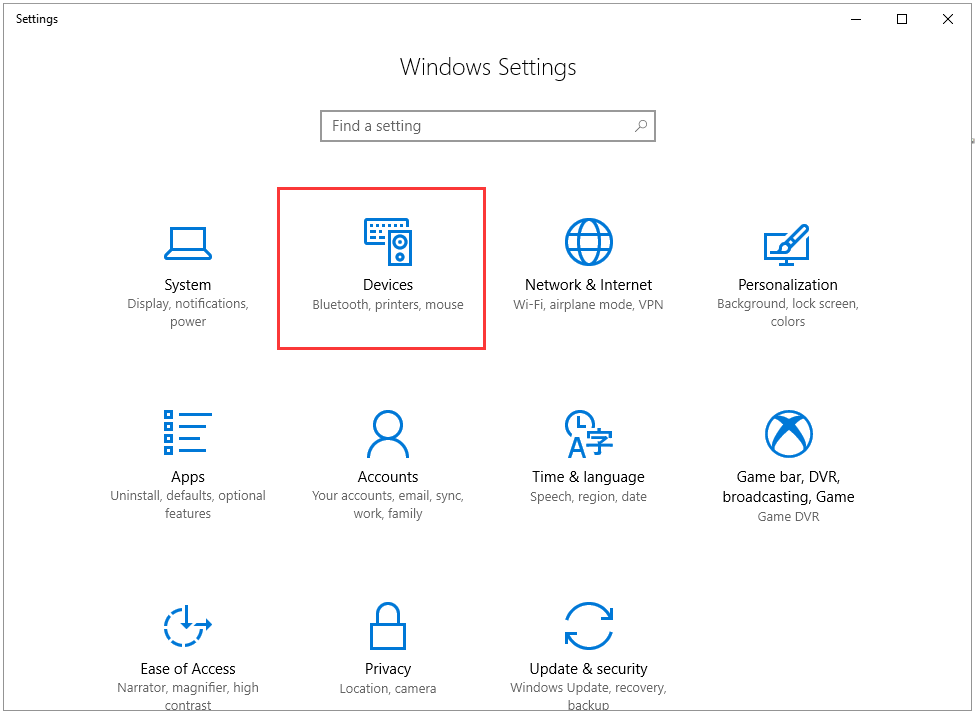
Step 3: In the newly popping-up window, please navigate to the Bluetooth & other devices in the left pane. And then click Add Bluetooth or other device in the right pane to discover network cameras connected to your LAN.
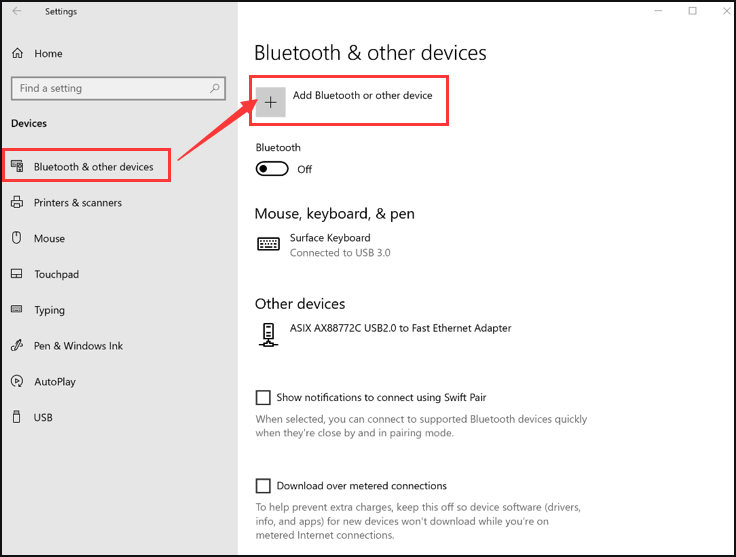
Step 4: Click the network camera you want to pair in the Add a device window, and your device should now be connected.
After pairing the network camera, you can use the built-in Camera app on Windows to capture photos, stream live video, and records videos. Absolutely, you can use other camera apps on your Windows 10 computer.
After pairing the network camera, you can capture photos, stream and record videos using your preferred camera app or the built-in Windows Camera App.
Please note this feature is only available in Windows 10 Insider Build 18995 or newer. And Microsoft will likely release a stable version of 20H1 around April 2020.

![10 Reasons and 10 Fixes for Computer Running Slow [New Updated]](https://images.minitool.com/partitionwizard.com/images/uploads/2019/08/my-computer-runs-slow-thumbnail.jpg)
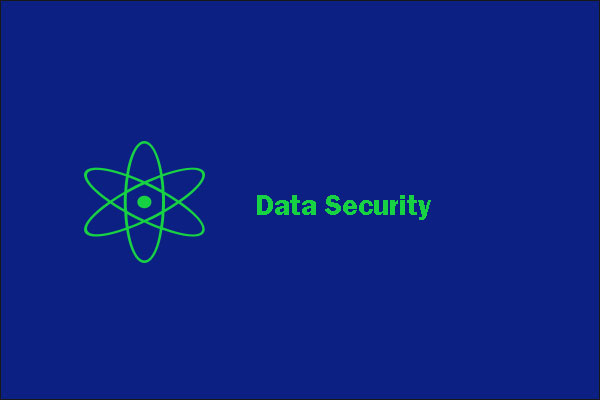
User Comments :