Sometimes, you might be stopped from using Netflix on Windows 10 by an error that There is a problem connecting to Netflix. Fortunately, it can be fixed easily and some solutions provided by MiniTool are listed right here.
Netflix, a streaming service, has become one of the dominant sources for streaming TV shows and movies. It is available on a variety of platforms such as mobile devices and Windows 10 PCs. However, when you are trying to open Netflix, you might receive an error message with any error code: There is a problem connecting to Netflix. Please try again later.
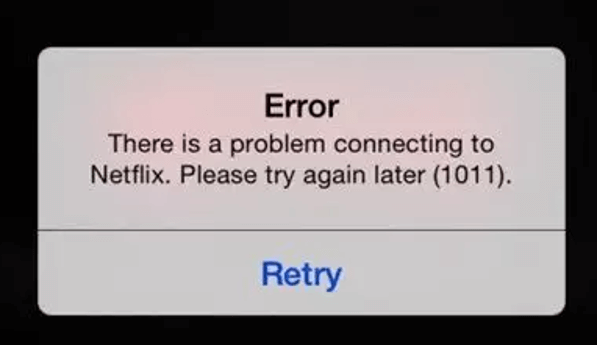
This is a common network error on Netflix but you can fix it with ease. Just keep reading this post to get methods to fix this Netflix network error on Windows 10.
Fix 1: Clear Browser Cache
You might experience this Netflix network error if the cached files and cookies of your browser are corrupted. In this case, you need to clear your browser cache. Here I take Google Chrome as an example.
Step 1: Open your chrome, copy and paste chrome://settings/clearBrowserData in the address bar and press Enter.
Step 2: You will get the Clear browsing data windows directly. Please switch to Advanced tab.
Step 3: Set Time range to All time. Check the following items and click Clear data button:
- Browsing history
- Download history
- Cookies and other site data
- Cached images and files
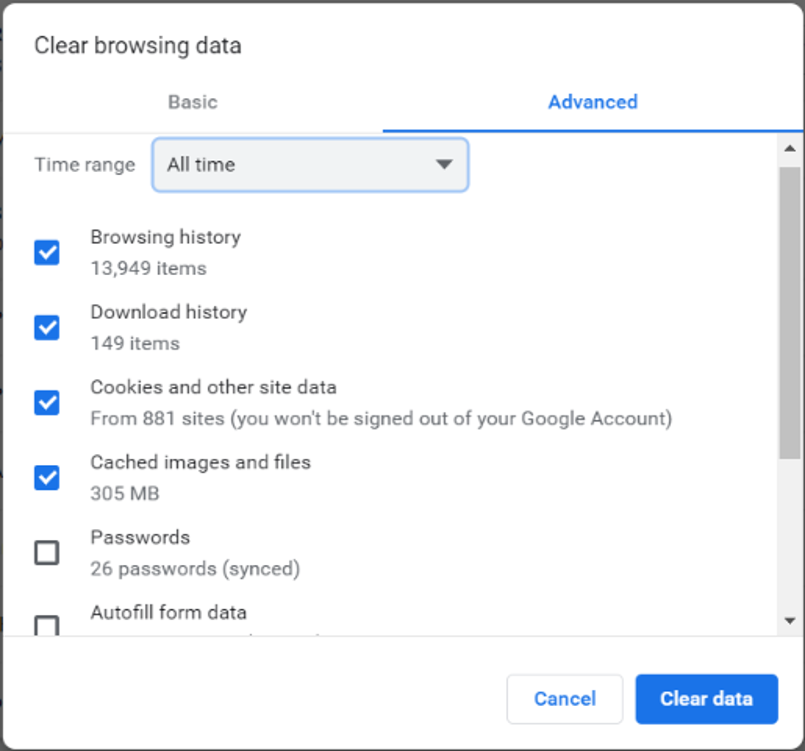
Fix 2: Disable Hardware Acceleration
To improve browsing experience, you might enable hardware acceleration in your browser. However, this feature might also be a factor that causes Netflix connection error. So, you can try disabling hardware acceleration feature to fix the issue.
Step 1: Go to Google Chrome Settings.
Step 2: Navigate to Advanced > System.
Step 3: Toggle of the button of Use hardware acceleration when available option.
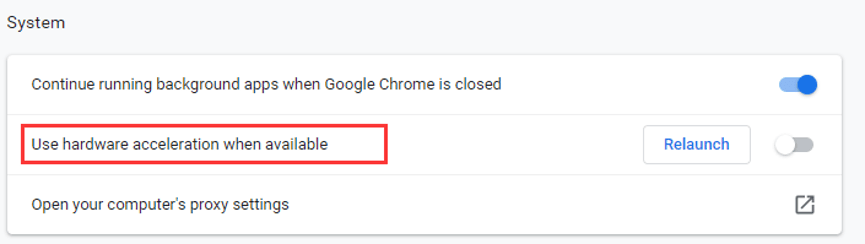
Once it’s done, restart your browser and check if Netflix network error is fixed.
Fix 3: Reset Your Netflix
Another proven method to fix this issue is resetting your Netflix application. This will remove all the customized settings for this program, and it’s always a good solution when a certain app is not working right. Just follow the steps below:
Step 1: Press Windows + I to open Windows Settings app.
Step 2: Go to Apps > Apps & features.
Step 3: Scroll down to locate Netflix. Now, expand it and click Advanced options.
Step 4: In the new page, click Reset button and confirm this operation.
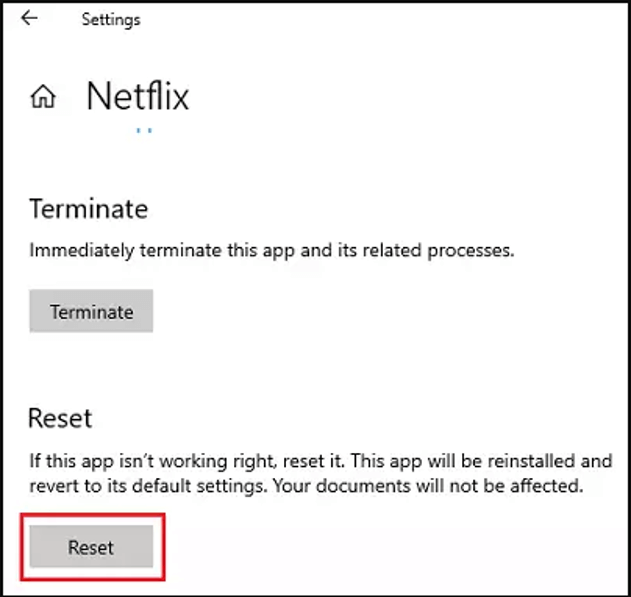
Fix 4: Disable Your VPN or Proxy
If you are using VPN or proxy to access Netflix, you might also encounter Netflix network error. To ensure that your Netflix can work properly, you should disable such services.
To disable VPN, just click the network icon on the taskbar, and choose your VPN and hit Disconnect button. As for proxy service, you can follow the instructions below to disable it.
Step 1: Enter Windows Settings and choose Network & Internet category.
Step 2: Switch to Proxy tab in the left pane.
Step 3: Under Manual proxy setup section in the right pane, toggle off the button of Use a proxy server.
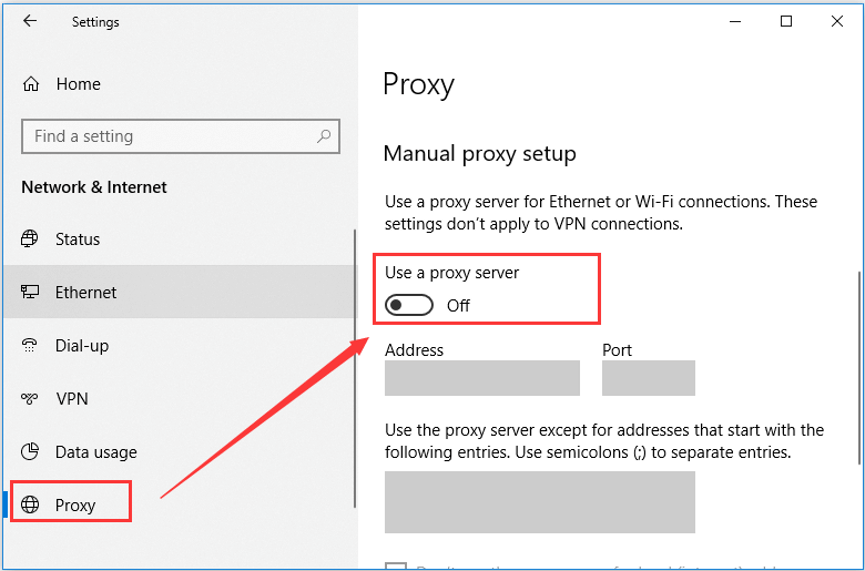
After that, you should be able to open Netflix without any problem.
Have you fixed Netflix network error with these solutions? If not, you can consider power-cycling your network or reinstall your Netflix app. Hope the methods introduced in this post could help you resolve the problem.

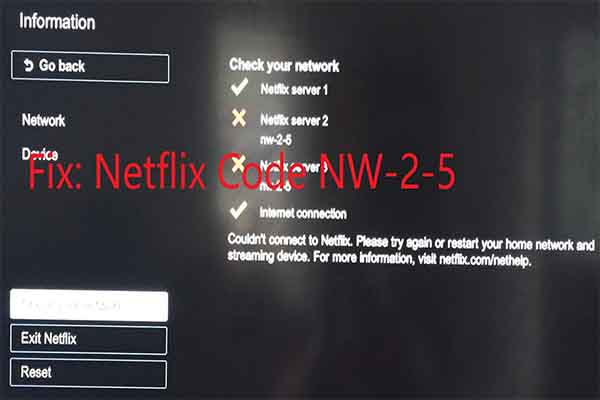

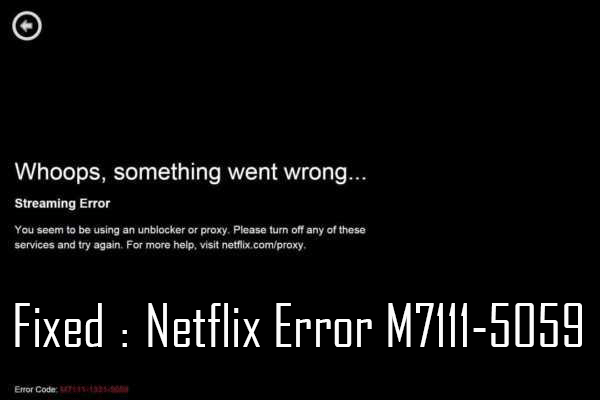
User Comments :