As one of the largest online media streaming providers, Netflix owns numerous users. It works well in most time, but it sometimes will be out of work. The Netflix code ui-800-3 is one of the common errors. Today, MiniTool will analyze the causes for the error and provide you with solutions.
Causes of Netflix Code UI-800-3
Netflix, a subscription-based streaming service, was developed in 1997. It has become a popular service in these years. It provides much convenience for users. However, you may encounter some issues with Netflix including Netflix not working, Netflix code nw-2-5, Netflix code ui-800-3, etc.
Today, the focus comes to Netflix error ui-800-3. This error usually comes with the error message “Netflix has encountered an error. Retrying in 7 seconds. Code UI-800-3” or something like this.
Why does this error occur? Multiple elements can attribute to the error. Here are two common causes for the Netflix ui-800-3. The one is the cached data on the Netflix app, while the other is signing in issue.
As Netflix often store images, scripts, as well as other media files on your device, it is likely that the cached data on the device cause the Netflix error ui-800-3. Sometimes, the code ui-800-3 also appears because of signing in issue.
After learning the possible causes for the error, you can fix it with the available methods.
Method 1: Restart the Streaming Device
It is recommended to restart the streaming device when Netflix error ui-800-3 appears. This method is simple and can be effective for many cases. You can follow the steps below to perform it.
Step 1: Turn off the streaming service at first.
Step 2: Unplug the power cable of Streaming Service and the TV, and then wait for several minutes.
Step 3: Plug back the power cable and turn on the streaming service.
Step 4: Now, re-perform the operation you conduct before the occurrence of error to check if it is fixed. If not, try other methods immediately.
Top recommendation: Top 4 Methods to Fix the Netflix Error Code: UI3012
Method 2: Sign out of Netflix
Signing out the Netflix is also available for fixing the Netflix error code ui-800-3. By doing so, you can refresh data and remove this error. However, some device doesn’t have the Sign out option.
In this case, you should move to the official website of Netflix and choose Sign out all devices option.
Method 3: Clear the Netflix App Data or Cache
Some streaming devices will automatically clear the device cache when you turn off them. If you have such device, the Netflix code ui-800-3 issue will be resolved after conducting the Method 1.
For devices that won’t delete the cache by themselves, you need to clear the cache manually. The steps vary on different devices. You can search the corresponding methods to clear the cache on your device.
You may also like: How to Clear System Cache Windows 10 [2020 Updated]
Method 4: Restart Network
The Netflix code ui-800-3 error can also happen due to bad network. Hence, try restarting your network to fix it. Unplug or power off your streaming device, and then unplug the modem and router. After waiting for some time, plug them back and turn on the device. Now, check if the code ui-800-3 still appears.
Method 5: Reinstall Netflix App
If the error Netflix ui-800-3 still persists after performing the above methods, probably there’s something wrong with the Netflix app itself. If so, you can consider reinstalling Netflix app to solve the error.
Step 1: Press the Menu button on your device.
Step 2: Move to Installed and choose Netflix.
Step 3: Then click the Uninstall button to delete Netflix.
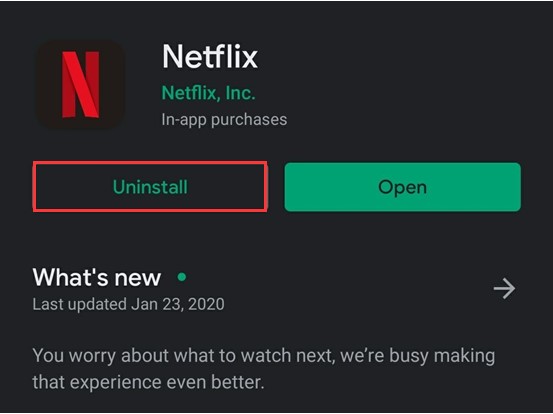
-image from netflix.com
Step 4: Go to the official website of Netflix and download the Netflix to install it again.

User Comments :