Microsoft .NET Framework is a crucial software framework that enables Windows to run the C, C++, and Visual Basic apps properly. Although the latest version of .NET Framework 4.8 has been released, certain apps and programs still require the older version such as NET Framework 3.5 and 2.0. So, where and how to get the NET Framework 2.0 downloaded and installed for Windows? Let’s keep reading.
If you are not sure if you have Microsoft NET Framework 2.0 installed, you can read this post to check the .NET Framework version on your PC.
About Microsoft NET Framework 2.0
Before installing this program, it’s necessary to have an overall understanding of the Microsoft .NET Framework 2.0. Here are some frequently asked questions about the NET 2.0 Framework.
What Is Microsoft NET Framework 2.0
The .NET Framework 2.0 includes the NET Framework runtime redistributable package and files related to apps that target the NET 2.0 Framework. It improves scalability and performance with optimized caching and app deployment. Besides, it supports the broadest array of browsers and devices with ASP.NET 2.0 controls and services.
This version of the NET Framework was released in 2007 and is available in different languages, including Chinese, English, French, German, etc. It comes with a small file size so that you don’t have to worry about the high disk usage issue. But you should check the system requirements before installing NET Framework 2.0.
- Software: Make sure the KB 835732 package or the cumulative update that contains KB 835732 is installed on your PC.
- Hard disk: at least 500 MB of free space
- Processor: 400 MHz Pentium processor or equivalent (Minimum); 1GHz Pentium processor or equivalent (Recommended)
- RAM: at least 96 MB and 256 MB recommended
- Display: 800 x 600, 256 colors (Minimum); 1024 x 768 high color 32-bit (Recommended)
Is NET Framework 2.0 Still Supported
The NET Framework 2.0 has been supported for a decade, but it reaches the end of support on April 12, 2016. That is to say, no longer updates and security fixes/patches are provided for this version. However, certain apps and programs still require Microsoft .NET Framework 2.0 to run. In this case, you can manually download NET.Framework 2 and install it.
Is NET Framework 2.0 Downloaded on My PC
Since the NET Framework 3.5 version contains .NET 2.0 and 3.0, we recommend you check if you have already installed NET 3.5 on your PC. If it is, you just need to enable NET 3.5. If not, you can refer to the following .NET Framework 2.0 download and install guide.
Step 1. Type control in the Windows Search box and select Control Panel from the top result.
Step 2. Change the View by type to Large icons and select Programs and Features.
Step 3. Click on Turn Windows features on or off from the left pane.
Step 4. In the Windows Features window, see if the .NET Framework 3.5 (includes .NET 2.0 and 3.0) is enabled.
Step 5. If the box next to .NET 3.5 is not shaded in black, it means that it’s not installed on your PC. You can tick the checkbox and click on OK to install NET 3.5. But some people reported that they encounter an error and failed to install NET 2.0 during the process. In this case, you can move down to the following part for downloading.NET Framework 2.0 manually.
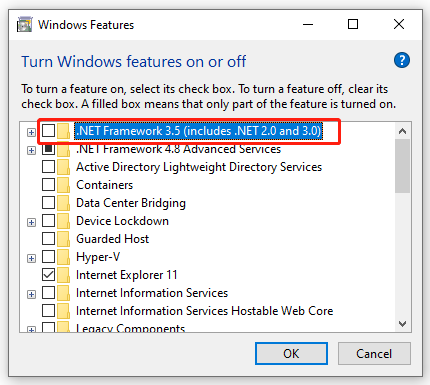
NET Framework 2.0 Download & Install for Windows
This part will show you how to manually download NET.Framework 2 and install it on Windows.
Exclusive 70% OFF McAfee
Step 1. Click here to open the Microsoft .NET Framework 2.0 (x64) Service webpage, and then select the language from the drop-down menu and click on Download. Then select a location to save the download package.
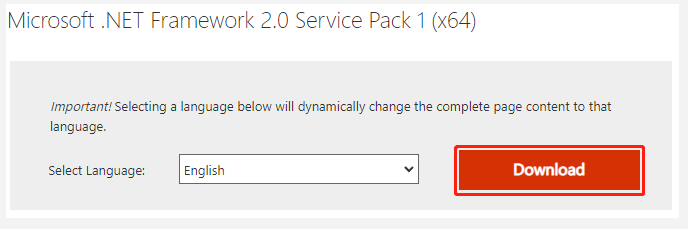
Step 2. Once downloaded, double-click the executable file and click on Yes to run the installer.
Step 3. In the pop-up window, click on Next and accept the license terms, and then you can follow the on-screen prompts to complete the installation. Once done, click on Finish.
Well, if you encounter some error such as C drive full and corrupt file system when installing the program, MiniTool Partition Wizard can help you fix them easily. Moreover, you can use it to extend/resize/format partition, convert a disk to MBR/GPT, migrate OS, etc.

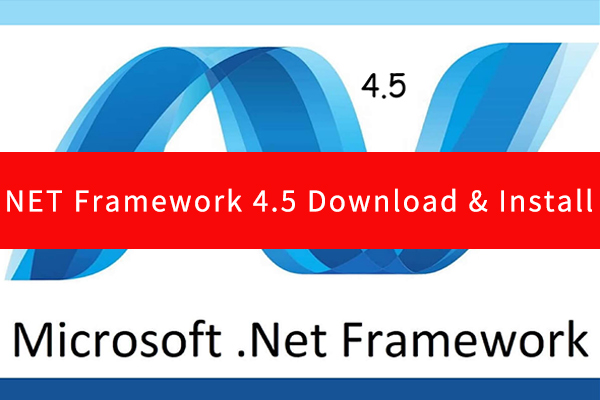
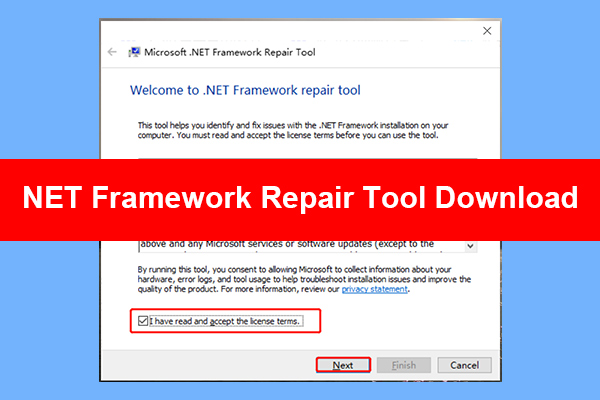
User Comments :