Some users failed to load resource: net:: ERR_INCOMPLETE_CHUNKED_ENCODING when using Google Chrome. When this issue occurs, website pages hang or fail to load correctly, and Google Chrome displays a blank page. JavaScript and CSS files are also truncated, creating issues with the web form submission. This problem typically occurs with users using Google Chrome in a client/server network environment with Apache server software.
Well, how to fix net ERR_INCOMPLETE_CHUNKED_ENCODING error in Google Chrome? Please keep reading.
Solution 1: Disable Prefetching in Google Chrome
To fix net ERR_INCOMPLETE_ENCODING in Chrome, you need:
Step 1: Open the problematic Google Chrome browser.
Step 2: Click the three-dots icon on the far right of the browser toolbar. Then select the Settings option from the drop-down menu.
Step 3: On the left side of Settings, select the Security and Privacy option, then click the Cookies and other site data option.
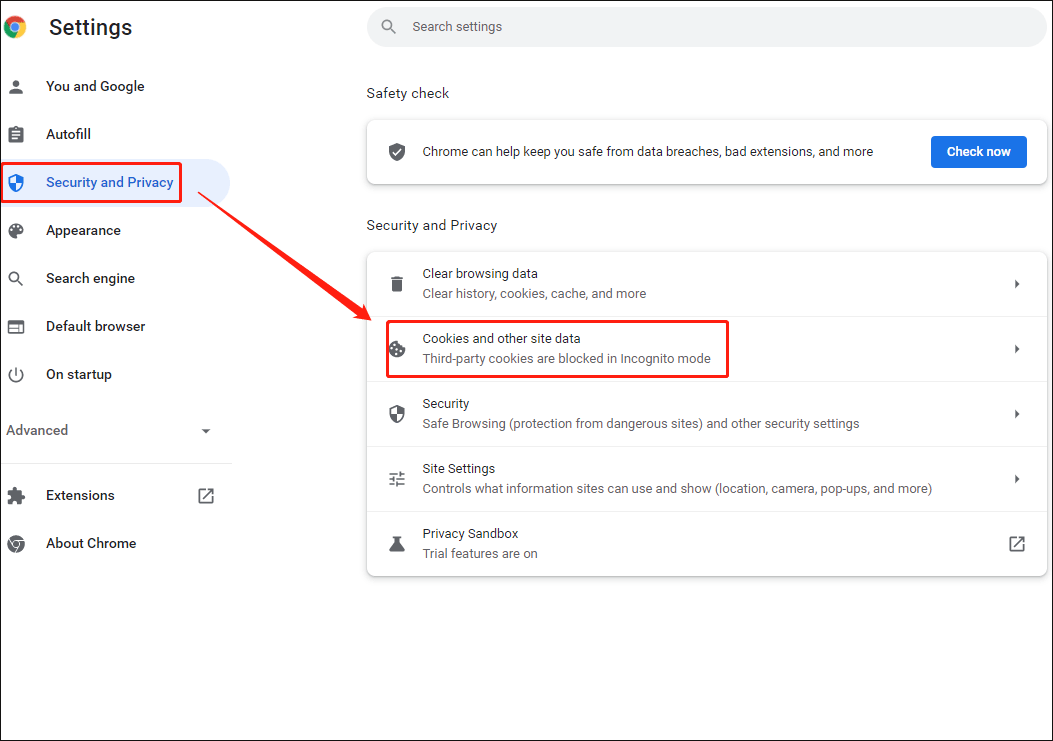
Step 4: Scroll down to the Preload pages for faster browsing and searching option and toggle it off.
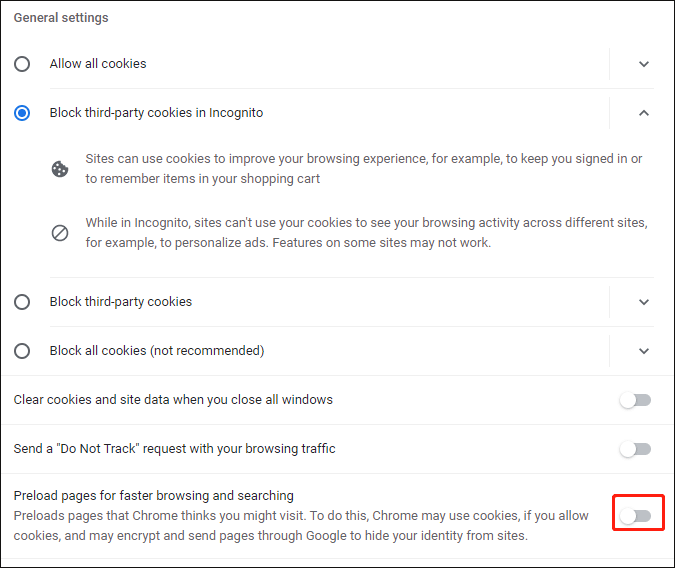
Step 5: Finally, restart Chrome to see if the net:: ERR_INCOMPLETE_CHUNKED_ENCODING error exists.
Solution 2: Uninstall Third-party Antivirus Software
The net ERR_INCOMPLETE_CHUNKED_ENCODING error can be caused by antivirus software such as Avast, Kaspersky, and ESET. Therefore, if you have these antivirus software installed, you should uninstall them. Here is the guide:
Step 1: Press the Win + R key to open the Run dialog. Then type appwiz.cpl in the search box and press Enter.
Step 2: Click the antivirus utility in the list and select the Uninstall button.
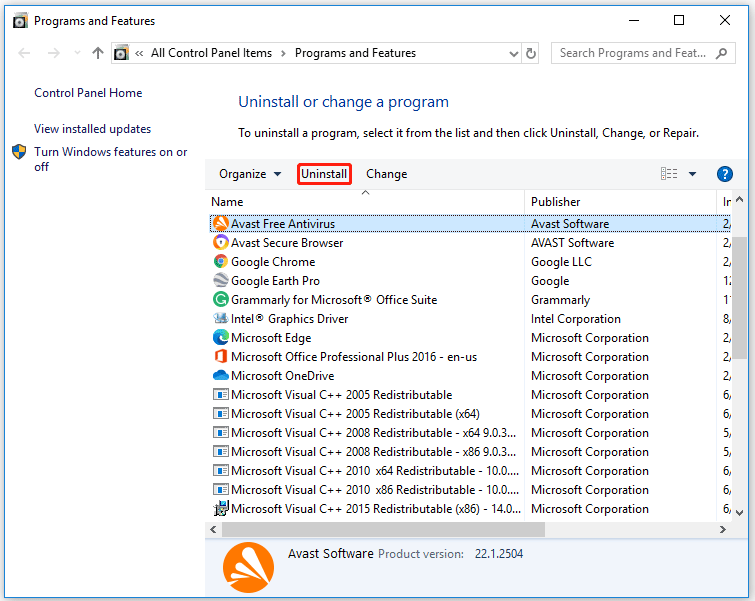
Step 3: When the uninstall software confirmation message prompts, select Yes.
Solution 3: Disable Google Chrome’s Extensions
Disabling Google Chrome’s extension may solve the net ERR_INCOMPLETE_CHUNKED_ENCODING error. Well, you need:
Step 1: Open the problematic Google Chrome browser.
Step 2: Click the three-dots icon on the upper right of the browser. Then click More Tools to open this submenu and select the Extensions option to open Chrome’s add-on tab.
Step 3: Turn off all your Google Chrome extensions by clicking the blue toggle button.
Step 4: Finally, restart Chrome to see if the net ERR_INCOMPLETE_CHUNKED_ENCODING error exists.
Solution 4: Reset Google Chrome
Here is the simple way to reset Google Chrome to fix the net ERR_INCOMPLETE_CHUNKED_ENCODING error. You need:
Step 1: Open the problematic Google Chrome browser.
Step 2: Click the three-dots icon on the upper right of the browser. Then select the Settings option from the drop-down menu.
Step 3: On the left side of Settings, extend the Advanced option and select Reset and clean up.
Step 4: Click Restore settings to their original defaults, then click the Reset settings button to confirm.
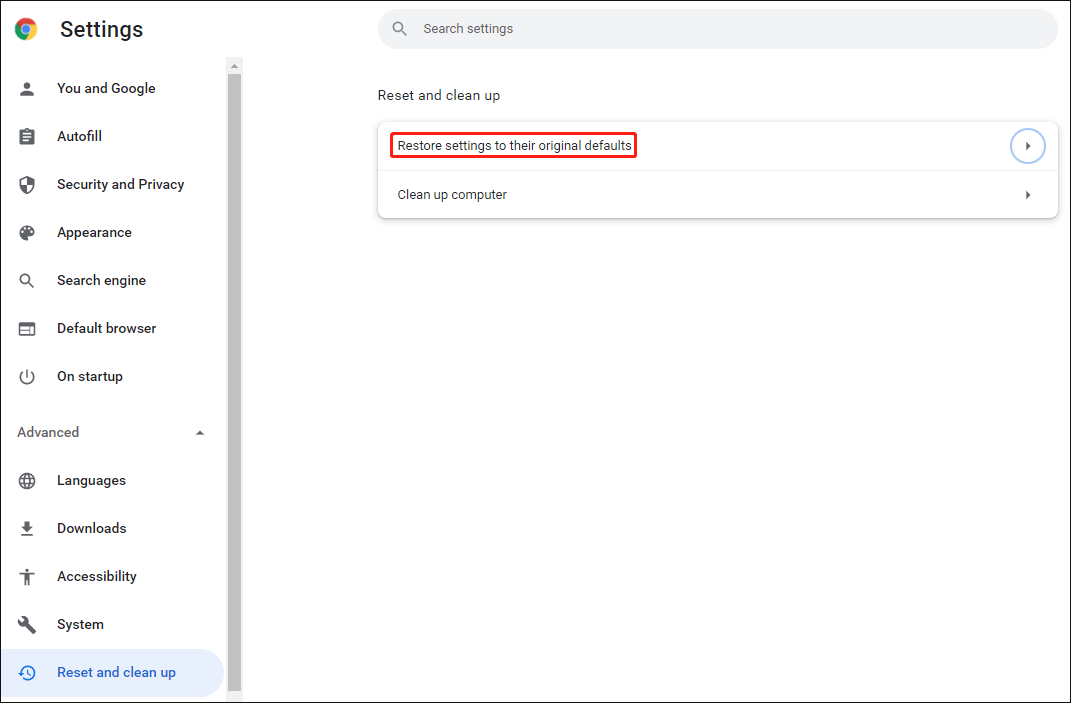
Step 5: Finally, restart Chrome to see if the net ERR_INCOMPLETE_CHUNKED_ENCODING error exists.
Bottom Line
In this article, we introduced 4 solutions to fix the net ERR_INCOMPLETE_CHUNKED_ENCODING error in Google Chrome. And if you have other methods for this error, you can share them with us in the following comment zone.

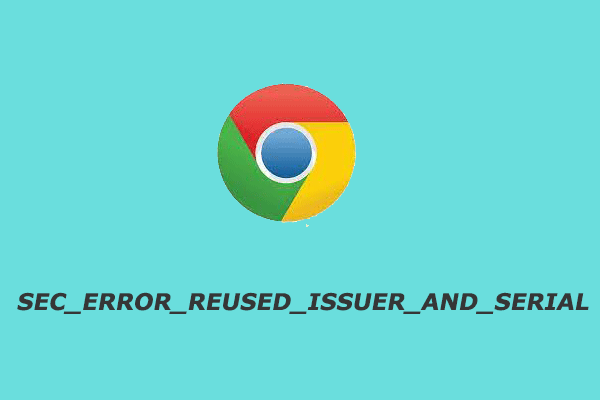
![How to Mount a Drive as a Folder in Windows 11 [Guide]](https://images.minitool.com/partitionwizard.com/images/uploads/2022/11/how-to-mount-a-drive-as-a-folder-thumbnail.png)

User Comments :