Have you ever encountered the Need for Speed Unbound black screen issue? Some players complained about this error while playing the game. Are you bothered by the same issue? How to repair NFS Unbound black screen? This post of MiniTool Partition Wizard shows you some useful fixes. Just feel free to have a try.
Need for Speed (NFS) Unbound, which was developed by Criterion Games and published by Electronic Arts, is a 2022 racing video game released on December 2, 2022. It is available on PlayStation 5, Windows PC, and Xbox Series X/S.
Since its release, there are some Need for Speed Unbound issues. One of the common errors is Need for Speed Unbound black screen. This problem occurs for different reasons such as an outdated graphics driver, corrupted game files, and outdated game version.
To repair NFS Unbound black screen, you can try the methods listed below.
Fix 1. Run the Game and Its Launcher as an Administrator
To fix Need for Speed Unbound crashing, you can try running Need for Speed Unbound and its launcher as an administrator.
Step 1. Right-click the EA icon and select Properties.
Step 2. In the pop-up window, click the Compatibility tab. Then check the Run this program as an administrator option. Click Apply and OK sequentially.
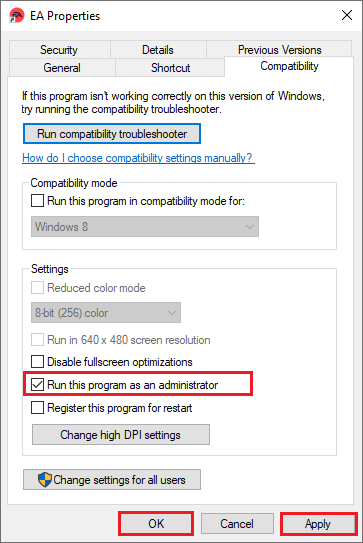
Step 3. If you want to run Need for Speed Unbound as an administrator, you can refer to the above steps. Once done, launch the game and check if the issue is fixed.
Fix 2. Update Graphics Driver
You can follow the steps below to update the graphics driver on your PC.
Step 1. Right-click the Windows icon and select Device Manager.
Step 2. In the prompted window, unfold Display adapters. Then right-click your graphics card and select Update driver.
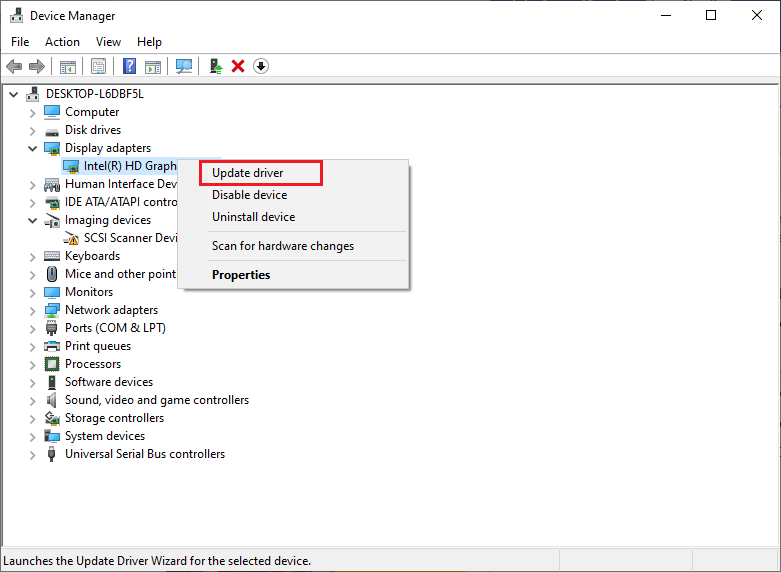
Step 3. Then choose Search automatically for drivers and follow the on-screen instructions to finish the process. Once done, you can check if the issue is solved.
Fix 3. Update Need for Speed Unbound
Since the outdated Need for Speed Unbound can also lead to the Need for Speed Unbound issue, you can update Need for Speed Unbound.
For EA:
Step 1. Go to EA > Profile > Settings. Then click the Download tab.
Step 2. Turn on the Update games automatically toggle under the Updates section. Then turn on Enable background downloads.
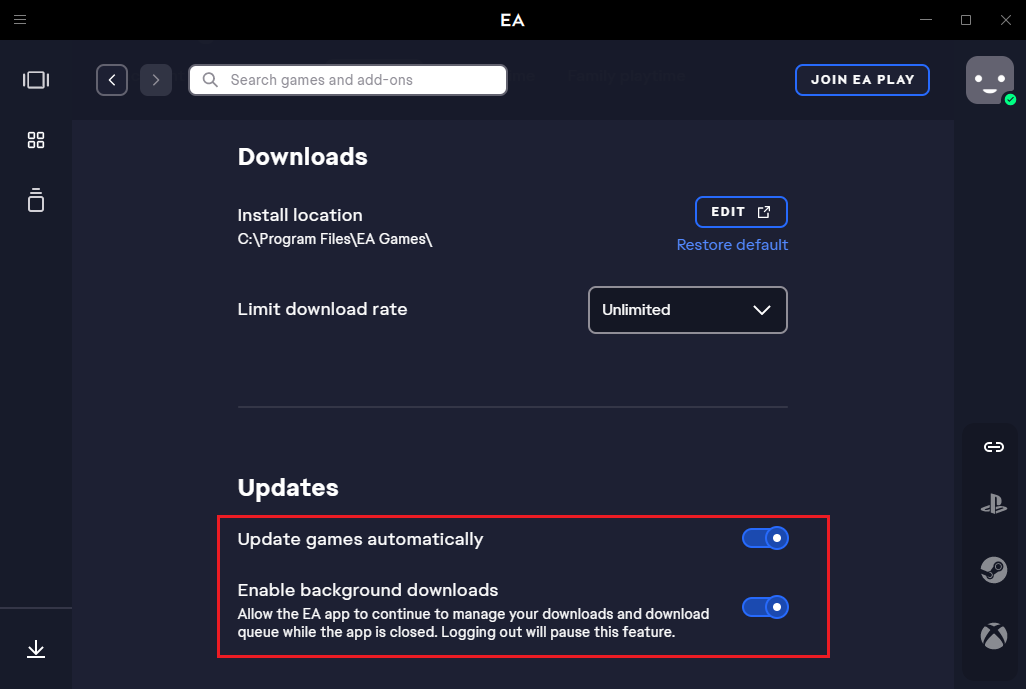
Step 3. Once done, restart the EA Desktop client to apply changes.
For Steam:
Step 1. Go to Steam > Library. If there is an update available for NFS, you can click Update.
Step 2. Once done, reboot the PC to apply the changes. Then launch the game and check if the issue is fixed.
Fix 4. Disable Full-Screen Optimizations
You can try disabling the fullscreen optimizations for the Need for Speed Unbound game. Follow the detailed steps below.
Step 1. Go to Steam > Library > Need for Speed Unbound. Then click Manage.
Step 2. Then click Browse local files and find the Need for Speed Unbound installed folder. Right-click the executable file and select Properties.
Step 3. In the next window, click the Compatibility tab. Then select Disable fullscreen optimizations. Click Apply and OK sequentially.
Fix 5. Repair the Game Files
You can try repairing the Need for Speed Unbound game files to repair Need for Speed Unbound crashing.
For EA:
Step 1. Go to EA > My Collection. Then right-click Need for Speed Unbound and select Repair.
Step 2. Once done, reboot your computer.
For Steam:
Step 1. Go to Steam > Library. Then right-click Need for Speed Unbound and select Properties.
Step 2. Find and click Local Files and select Verify integrity of game files.
Step 3. Once the process ends up, reboot your PC and then launch the game and check if the error is fixed.
Fix 6. Disable Overlay Apps
You can disable overlay programs through the following steps.
Step 1. Go to Settings > Gaming > Xbox Game Bar.
Step 2. Then disable Xbox Game Bar for things like recording game clips, chatting with friends, and receiving game invites.
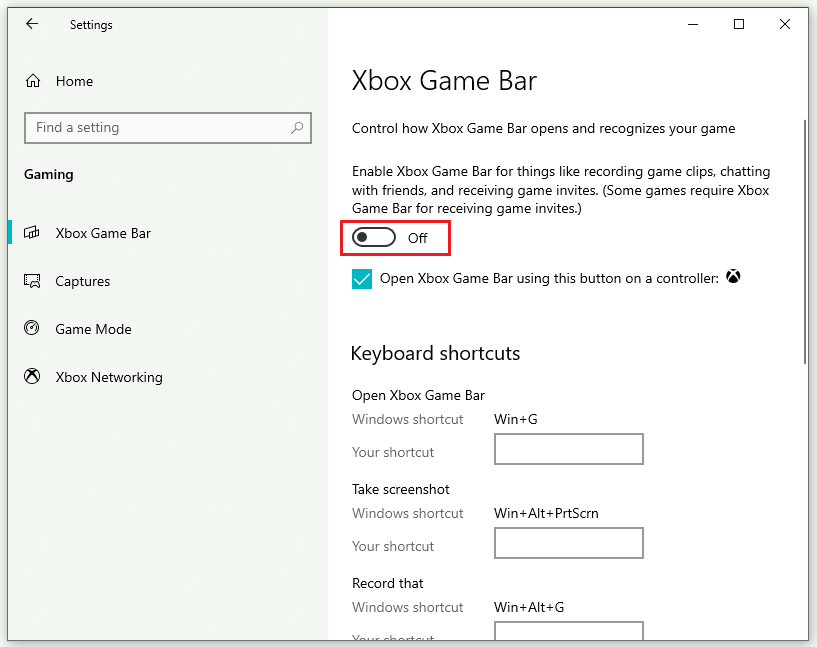
You can disable Discord overlay with this guide.
Fix 7. Reinstall Microsoft Visual C++ Runtime
In addition to the above methods, you can try reinstalling Microsoft Visual C++ Runtime to fix Need for Speed Unbound black screen.
Step 1. Go to Settings > Apps > Apps & features.
Step 2. In the pop-up window, select Microsoft Visual C++ programs one by one and click Uninstall.
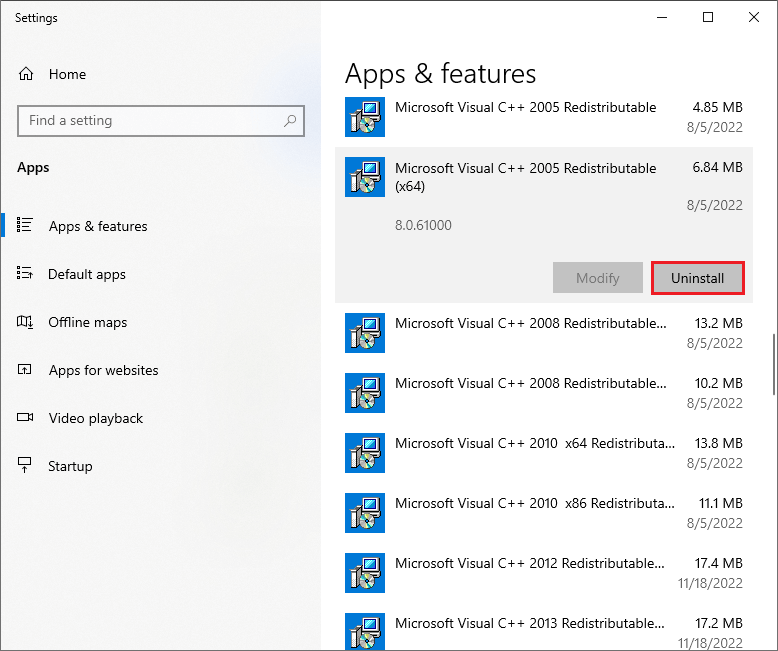
Step 3. Once all the Microsoft Visual C++ programs are uninstalled, reboot your PC.
Step 4. Then go to the official Microsoft website to download and install the latest Microsoft Visual C++ Runtime.
Step 5. Once done, restart your computer and check if the problem is repaired.
Fix 8. Update Windows
To check if there are any updates available for your system, you can go to Settings > Update & Security > Windows Update and click Check for updates. Once done, restart your computer and see if the error is solved.
Conclusion
In this post, eight fixes for the Need for Speed Unbound black screen issue are introduced. You can try them one by one. If you have any suggestions or better ideas, just feel free to leave a message in the comment part below.

![[Quick Fixes] Callisto Protocol Crashing and Won’t Launch On PC](https://images.minitool.com/partitionwizard.com/images/uploads/2022/12/callisto-protocol-crashing-pc-thumbnail.png)
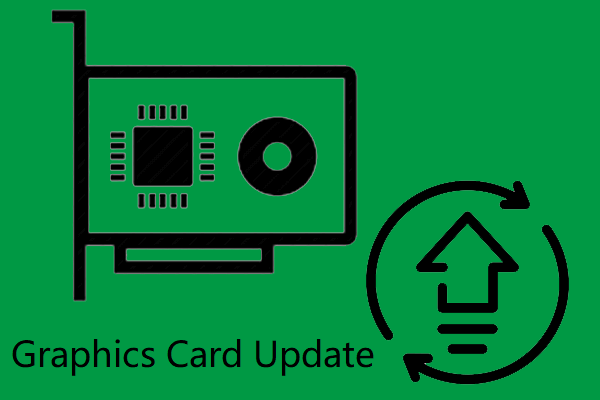
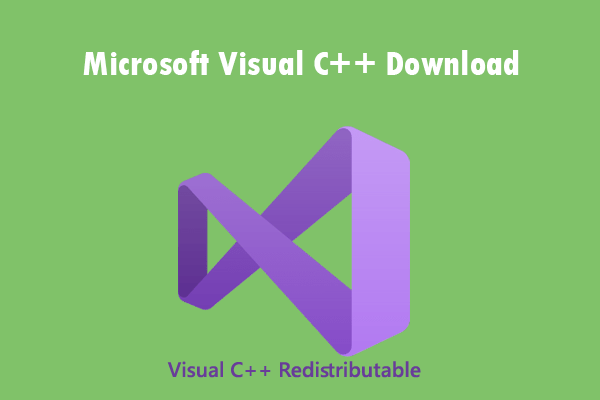
![[Tutorial] How to Download & Install Windows 10 Updates Manually](https://images.minitool.com/partitionwizard.com/images/uploads/2022/01/download-windows-10-updates-manually-thumbnail.jpg)
User Comments :