When trying to log into the 2K servers, a great many people are bothered by the NBA2K17 error code efeab30c. How to fix efeab30c NBA 2K17 Xbox One? This post of MiniTool summarizes 6 effective troubleshooting methods.
NBA 2K17 is a widely popular basketball simulation video game released by 2K Sports. This game is available for many platforms including Microsoft Windows, Xbox One, Xbox 360, Nintendo Switch, and PlayStation 4. Sometimes, however, lots of players encounter the NBA2K17 error code efeab30c Xbox One when launching the game.
What causes efeab30c NBA 2K17 Xbox One? According to a survey, the error often occurs when the newest game update becomes available. In addition, the associated email, exceeded 2K accounts, deleted reserved game space, and event antivirus software are responsible for efeab30c NBA 2K17 Xbox One.
Method 1. Install the Latest NBA 2K17 Update
One of the most common reasons for the 2K17 efeab30c error is that you are playing the game while the recent update is deployed. To fix the error, you need to force the game to update on your Console or PC. Here we will show you how to update the game on Console and PC separately.
On Console, you can close the game and re-open it, then you will be prompted to update automatically. Alternatively, you can open the dashboard of the Console, and then navigate to the Downloads section and select NBA 2K17 to install the latest update.
On PC, if you haven’t bought the game via a digital game store like Steam, then the game might not update as it’s supposed to. In this case, you can fix the NBA 2K17 efeab30c Xbox One error by playing the game in the offline mode of Play Now or leaving the game idle in the main menu. After that, you will be prompted with a message telling you that a new update is using.
Method 2. Restart Your Xbox One Console
Some users reported that the NBA2K17 error code efeab30c can be fixed simply by restarting the Console. Let’s have a try.
Step 1. If you are using an NBA 2K17 disc, make sure you remove the disc first. If not, skip this step.
Step 2. Disconnect all the cables from your console.
Step 3. Hold the Xbox button on the console for at least 10 seconds until the console is turned off completely.
Step 4. Wait for a couple of minutes, and then connect the cables back to your Xbox console and press the Xbox button to turn it on.
Now, you can insert the game disc to the console and go back online to check if the 2K17 error code efeab30c Xbox One disappears.
Method 3. Verify the Email Associated with Your MyPlayer Account
The NBA2K17 error code efeab30c can occur when your email account associated with the MyPlayer account requires verification or update. Here’s how to check that:
Step 1. Click here to open the NBA 2K login page.
Step 2. Select the platform on which you play the game. If you bought the game on multiple platforms, you can select the platform that displays the efeab30c error code.
Step 3. Input your credentials, including MyPlayer account name and password. Once logged in successfully, it will automatically verify your account.
Method 4. Use One of the First Five Accounts Created on the Console
You may encounter the NBA 2K17 efeab30c Xbox One if you exceed the maximum number of the 2K accounts on a single console. When you created more than 5 accounts on the same console or PC, a security protocol will prevent you from accessing all NBA 2K accounts. Under this situation, the only solution is to use one of the first five accounts that you created on the same console.
Method 5. Add NBA 2K17 to the Exclusion List
Sometimes, your antivirus programs are responsible for the 2K17 efeab30c Xbox One error. To avoid the problem, we recommend you add the NBA2K executable to the exclusion list of your antivirus game.
Step 1. Type firewall in the search box and then select the Windows Defender Firewall from the context menu.
Step 2. Click on Allow an app or feature through Windows Defender Firewall from the left pane.
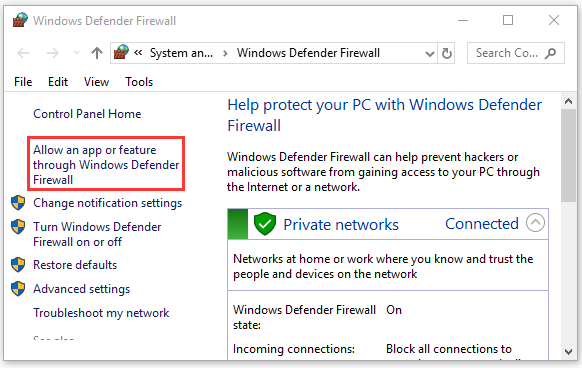
Step 3. Select the checkbox of NBA 2K17 from the list of installed programs and click OK to save the change.
Method 6. Reinstall the Game
To free up disk space, some users accidentally deleted the reserved space that holds updates and patches of the game on your hard drive. This operation can trigger the NBA2K17 error code efeab30c. If delete the reserved space before you first encounter the efeab30c error, you can fix it by reinstalling the game.
Step 1. Press Win + R keys to open the Run dialog box, and then type appwiz.cpl in the box and hit Enter.
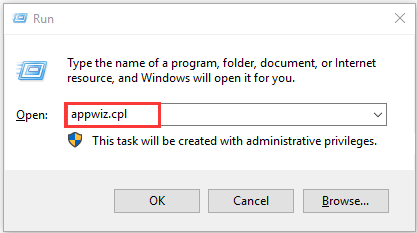
Step 2. Scroll down the list of installed programs to NAB 2K17, and then right-click it and select Uninstall. When you are asked if you want to preserve your Save files, click on Yes.
Step 3. Once uninstalled, you can insert the game disc to reinstall. Alternatively, you can install the game via Steam or Origin.
Step 4. Don’t Cancel the process when you are prompted with a message telling Install Is Retrieving Files.
Step 5. Launch the game and check if there is an Update Required message in the game menu. If it is, follow the on-screen instructions to install the latest update.


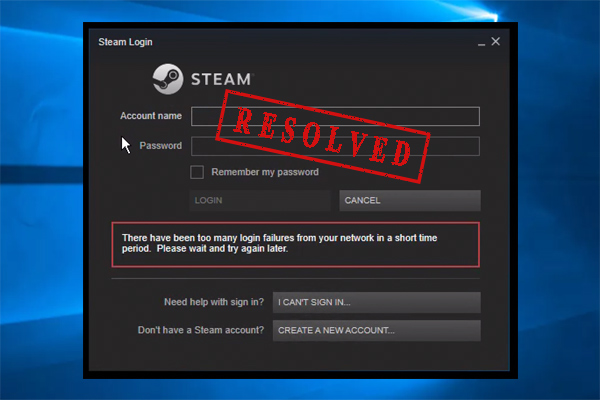
User Comments :