Are you bored with the adware on your computer? Have you ever encountered the "My Safe Savings won’t uninstall" issue on your PC? If your answer is yes, you can find useful solutions in this post, which was provided by MiniTool Partition Wizard.
What Is My Safe Savings?
My Safe Savings is a malvertising application. Once it has been downloaded onto your browser, it can show advertisements and pop-up windows on your browser, like Google Chrome, Mozilla Firefox, and Internet Explorer.
These advertisements include fake alerts about virus infections on the computer and encourage the users to call paid tech support phone numbers. Usually, these advertisements are not related to the websites you visit. At the same time, it can also slow your browser’s speed.
In a normal situation, the My Safe Savings application gets installed without users’ consent. It is packed inside the installers of free programs and utilities or downloaded during the install process.
For the reasons above, users may want to uninstall My Safe Savings from their computer. However, it is hard to uninstall My Safe Savings from the computer. Many of them have encountered the “My Safe Savings won’t uninstall” issue during this process.
If you are also tired of seeing these annoying advertisements provided by My Safe Savings, you can follow the two steps below to solve the “My Safe Savings won’t uninstall” issue and delete My Safe Savings completely from your computer.
How to Uninstall My Safe Savings Completely?
Step 1. Turn Off Sync on Browser
Many browsers have a syncing function. It can help you sync up your bookmarks, history, passwords, extensions, themes, and other settings on different devices via the same browser account. So, first you need to turn off the sync on your browser. Here’s the way:
On Google Chrome:
- Open your Google Chrome and type” chrome://settings/syncSetup” in the address bar and then press Enter key on your keyboard.
- On the Settings page, click on the Turn off button to disable synchronized Chrome settings on different devices.
On Mozilla Firefox:
- Launch the Mozilla Firefox web browser.
- Select Settings from the menu bar.
- Click Sync from the menu to open the Sync settings panel.
- Click on the Change button in the Syncing:On subscription.
- Next, you can see the Choose What To Sync window.
- Click the Disconnect button on the left-bottom of the window, and then click Disconnect again on the confirmation window.
- Once done, the Sync panel of your Firefox Settings page will now show Syncing: OFF.
On Microsoft Edge:
- Launch Microsoft Edge and click the three dots in the upper right corner of the browser window.
- Then select Settings from the drop-down menu.
- On the Profiles page, click on the Sync option below your profile name.
- Click on the Turn off sync button to disable the enabled option.
Step 2. Delete My Safe Savings or Suspicious Browser Extension
My Safe Savings is a browser extension. So, if you want to solve the “My Safe Savings won’t uninstall” issue completely, you need to delete the extension that is closely related to My Safe Savings.
On Google Chrome:
- Open Google Chrome and type “chrome://extensions/” on the address bar and then press Enter key on your keyboard.
- Then find My Safe Savings or related entry here and delete them from Google Chrome.
On Mozilla Firefox:
- Open Mozilla Firefox and type “about:addons” in the address bar and then press the Enter key on your keyboard.
- Choose Extensions on the sidebar menu.
- Find My Safe Savings or related entry here and delete them from Mozilla Firefox.
On Microsoft Edge:
- Launch Microsoft Edge and select the three dots in the upper-right corner of the screen.
- Choose Extensions and then click on Manage extensions.
- On the Extensions window, find My Safe Savings and other suspicious extensions.
- Then click Remove below them one by one.

![What is PUA:Win32/Presenoker & Is It a Virus? [Answered]](https://images.minitool.com/partitionwizard.com/images/uploads/2022/03/what-is-puawin32presenoker-thumbnail.jpg)
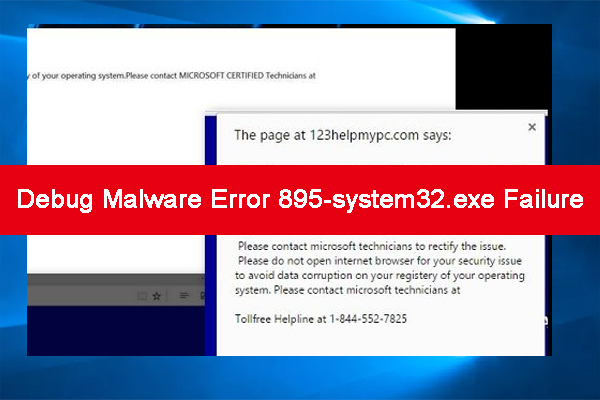
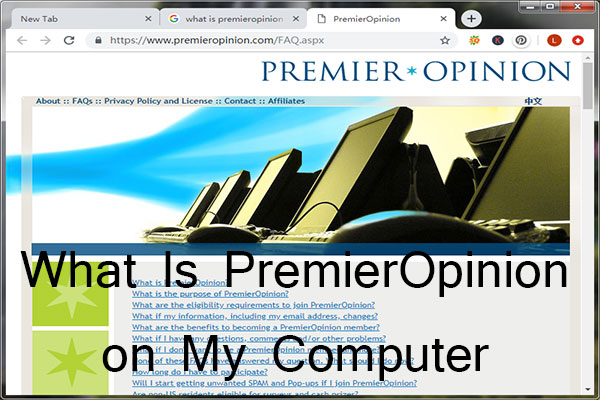
User Comments :