Call of Duty Modern Warfare 2 is a popular first-person shooter game that was developed by Infinity Ward and published by Activision in 2022. It is a sequel to the 2019 reboot. You can play this game for entertainment on different platforms, such as PlayStation 4, Xbox One, Microsoft Windows, and so on.
Unfortunately, you will run into the “Modern Warfare 2 not launching” issue on your Windows 10 and fail to enjoy this game. What can you do to fix this issue? Well, there are a couple of solutions available.
Solution 1: Run the Game Launcher as an Administrator
Modern Warfare 2 won’t launch if the game launcher like Steam or Battle.net you use for this game is run without administrative privileges. Hence, to solve this issue, you can try reopening the specific game launcher as an administrator.
Step 1: Right-click the shortcut of your game launcher and select Properties.
Step 2: Go to the Compatibility tab and tick the checkbox next to the Run this program as an administrator option.
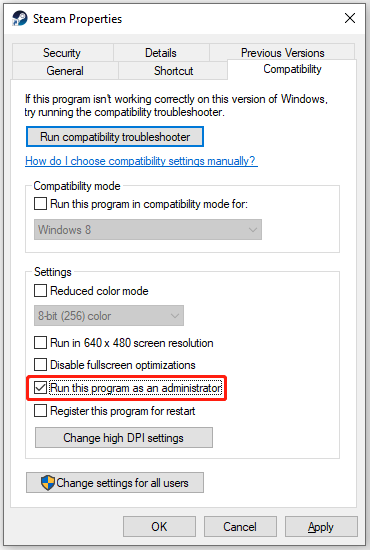
Step 3: After that, click OK and Apply to save the change.
Step 4: Once done, run the game launcher again to see if the “Modern Warfare 2 not loading” issue is repaired.
Solution 2: Check Your Internet Connection
A poor and unstable Internet connection may also lead to the “Modern Warfare 2 not launching PC” issue. Therefore, when the issue comes out, you should check your Internet connection as well. To improve your network, you can try restarting your router and modem. Here’s a guide on how to perform this operation: How to Restart a Router and Modem Properly?
MiniTool System Booster TrialClick to Download100%Clean & Safe
Solution 3: Close the Background Tasks
If there are too many processes running in the background, you may face the “Modern Warfare 2 not working on Windows 10” issue too. In this case, it’s recommended that you close the unnecessary background tasks.
Step 1: Right-click the Start icon and select Task Manager.
Step 2: Under the Processes tab, right-click the programs needed to close and then select End task. Repeat this step until you close all the unused background programs.
Step 3: Relaunch Modern Warfare 2 to see if the “Modern Warfare 2 not loading” error is resolved.
Solution 4: Allow Modern Warfare 2 Through the Firewall
The “Modern Warfare 2 not launching” may occur if Windows Defender Firewall recognizes the process of running this game as a threat. To bypass this issue, you ought to allow Modern Warfare through the Firewall. Just click here to learn how to execute this operation.
Solution 5: Repair Game Files
The “Modern Warfare 2 not launching PC” issue may also happen due to corrupted or missing game files. On this occasion, you need to repair these files. To do this, follow the steps below.
On Steam
Step 1: Launch the Steam client and then go to LIBRARY.
Step 2: Right-click Modern Warfare 2 and select Properties.
Step 3: Go to LOCAL FILES. Then select VERIFY INTEGRITY OF GAME FILES.
On Battle.net
Step 1: Go to Modern Warfare 2 in the Battle.net launcher.
Step 2: Click the Options icon next to the Play button and select Scan and Repair.
Step 3: After that, click Begin Repair to start the process.
Solution 6: Update Your Graphics Driver
Another way you can try when Modern Warfare 2 won’t launch is to update your graphics driver. If you have no idea how to perform an update, you can read this post: How to Update Graphics Card Drivers (NVIDIA/AMD/Intel)?
Bonus Tip
To download and run Call of Duty: Modern warfare 2 on your PC smoothly, you must get your PC to fulfill the game’s minimum system requirements. The sufficient disk space is an essential factor. If you have no enoough free space on your disk, it’s recommended that you use MiniTool Partition Wizard to free up disk space or enlarge your partition. Its Space Analyzer, Extend Partition and Move/Resize Partition functions can all help you get more free space. Just have a try.
MiniTool Partition Wizard FreeClick to Download100%Clean & Safe
If you want to obtain more information on this comprehensive disk partition software, you can visit its official website.
Is Modern Warfare 2 not working on Windows 10? When this issue comes out, you can try the above solutions to fix it. If you have any other solutions to the “Modern Warfare 2 not launching” issue, can you share them with us in the comment part below? We will appreciate you very much.

User Comments :