Sometimes, you may encounter such situation that miss your operation system after upgrading to Windows 10, but you don't know how to fix this problem. This article will introduce some solutions which maybe can help you fix missing your operation system after upgrading to Windows 10.
Windows 10 Upgrade Is Crashing Computers
Microsoft is sparing no effort to push Windows 10in the limited time (read Microsoft is firmly pushing Windows 10 to learn more). Despite quite a number of people choose to upgrade to Windows 10, some Windows users encounter automatic installation without permission.
No matter users install Windows 10 voluntarily or under compulsion, it is worth mentioning that as more and more Windows users are going for Windows 10, and more and more Windows 10 upgrading problems are found and pointed out by these pioneers in each main forums on science and technology.
And the one we’ve found today is probably what you are getting now: missing operating system after upgrading to Windows 10.
How to recover data from computer hard drive that won’t boot after upgrade.
According to a number of bug reports posted on Microsoft Community as well as other major forums and portals, a great number of traditional Windows users who tried to install Windows 10 end up with an error reading “missing operating system,” which prevents them from degrading and makes their computers completely unusable.
Read more: Introduction to Blue Screen Errors during Windows 10 Upgrade
Here is a true example:
Hello! Please help. I tried to upgrade my laptop ASUS K53S from Win7 Home Premium to Windows 10. The notification worked well and I was able to launch the upgrade. But at one point, the computer must restart and as it restarts, it ends with a message saying: “Missing operating system”. I tried to change my boot order but nothing happened. It seems like the upgrade erase Win 7 leaving my computer unusable. I recovered Windows 7 (thanks Asus!), made sure I had the last updates installed and retried to upgrade to Win 10. Same error. Does anyone has a solution? I didn’t found any official report but I’m not the only one. Thanks for any help!– Reddit.com
Next, we will go through this issue in detail.
Reasons for Windows 10 Breaks Down Computers
About “Missing Operating System”
When you try to start a Windows computer, you may receive a single line error message that indicates the failure of boot up, with white characters on black screen, and no hint to solve this dilemma.
- Operating system not found_
- Missing operating system_
At this time, your system couldn’t locate the hard drive on which Windows is installed. This problem can be experienced by Windows users using any operating system of Windows series – from Windows XP to Windows 10. However, this issue is quite rare in occurrence and happens only when you’ve made critical hardware or software changes to your machine.
“Missing Operating System” may occur if one or more of the following conditions are true:
- The basic input/output system (BIOS) does not detect the hard disk.
- Sector 0 of the physical hard disk drive has an incorrect or malformed master boot record (MBR).
- A partition that contains the MBR is no longer active, while an incompatible partition is marked as active. The hard disk is damaged.
Why Windows 10 Upgrade Is Crashing Computers
From the description provided, we know some users receive the error notification “Missing Operating System” after upgrading to Windows 10. Unfortunately, by now there is no official explanation from Microsoft. So a company representative suggests that everyone getting this error should contact Microsoft and ask for help.
An interesting phenomenon is that most of the users hit by this error claim that they were using ASUS laptops + SSDs, so maybe Windows 10 has some sort of compatibility issue that prevents files from being correctly deployed on a computer with such configuration. However, this is only speculation, and is not confirmed by Microsoft.
How to Revive Your PC
Since Windows fails to boot completely, not knowing the exact reason, it’s really difficult to repair the issue if you don’t have a disc or USB drive to reinstall Windows 10 or restart the upgrade. Nonetheless, don’t get too much worried if you’re facing this issue on your machine, for you still have some ways at hand which will help to overcome this.
Here are those ways:
FIX 1 – Verify the boot order in BIOS or UEFI settings
Step 1: Power on your machine. On the first screen you’ll see the device manufacturer logo, as well as some function keys mentioned. Please pay attention to the words “Setup” and “BIOS”, then press the corresponding key to enter BIOS/UEFI settings. For example, if you are running a Dell machine, F2 is usually the right key to press.
Step 2: Next, you need to locate the Boot options and enter inside.
Step 3: Now you need to verify the boot order and make sure you’ve given the first preference to hard disk on which Windows is installed.
Step 4: Save changes and restart the machine. After reboot, you’ll be able to boot Windows 10.
FIX 2 – Check whether the boot partition is active
If you are running Windows under Legacy BIOS + MBR mode, the partition that contains boot files should be set active to boot Windows. You can try MiniTool Partition Wizard Bootable CD to check whether the active partition is set correctly. If NOT, set the wrong partition inactive and mark the right partition active.
Detailed steps are as follows:
Step 1: Follow How to Build Boot CD/DVD Discs and Boot Flash Drive with Bootable Media Builder to create bootable Partition Wizard.
Step 2: Follow How to Boot from Burned MiniTool Bootable CD/DVD Discs or USB Flash Drive to boot from the bootable media in BIOS.
Step 3: After you see the main interface, check whether the partition marked as System is set as Active or not. If NOT, set it active.
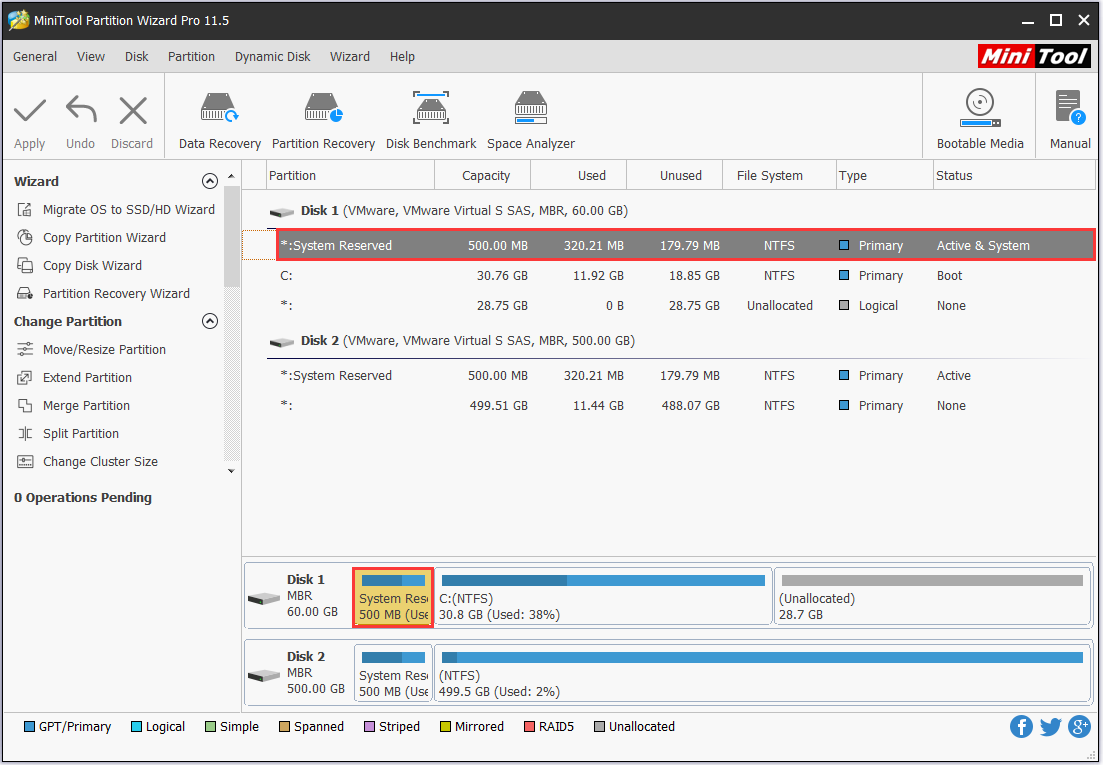
Step 4: Finally, click “Apply” button to make all changes performed. Once all changes are completed, try booting Windows from local hard drive.
FIX 3-Repair master boot record (MBR)
If Master Boot Record (MBR) is broken or missing, you are likely to encounter “missing operating system” after upgrading to Windows 10. So it’s a good choice to re-create the MBR. You can try MiniTool Partition Wizard Bootable CD to re-generate MBR.
This solution is also effective in fixing “Windows 10 booting into black screen” issue.
Step 1: Follow Step 1-2 in FIX 2.
Step 2: Click on the system disk and select “Rebuild MBR“.
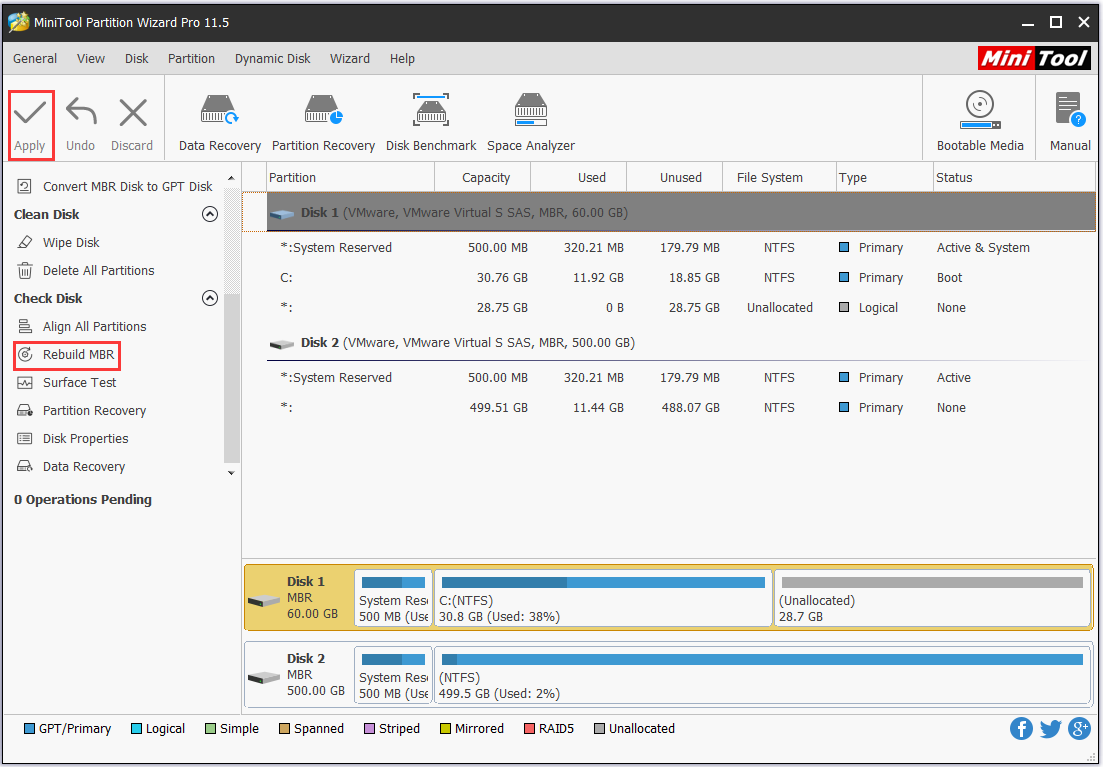
Step 3: Click “Apply” to confirm this operation.
FIX 4-Go back to the previous OS
There are users complaining on Windows Community that they struggled to upgrade to Windows 10 for several times in vain. Thus they have to go back to their original system. Although the upgrade is abortive, preventing their PC from rolling back to Windows 7/8.1, they had finally got themselves out with the help of disk image or recovery partition.
①: Restore Windows with saved image:
Step 1: Power on computer and press F8 before Windows logo appears.
Step 2: On the Advanced Boot Options screen, use the arrow keys to highlight Repair your computer, and then press Enter.
Step 3: Select a keyboard layout, and then click Next.
Step 4: Select a user name, type the password, and then click OK.
Step 5: On the System Recovery Options menu, click System Image Recovery, and then follow the instructions.
②: Restore Windows to factory settings:
Based on the brand of your notebook, the way to set Windows to factory settings varies a little. You can refer to this post to have a complete reference. Here Take Dell for example.
Step 1: Disconnect everything except the necessities and follow Step 1 – 4 in part ①.
Step 2: Depending on your configuration, you may need to select Dell Factory Tools and then Dell Factory Image Restore.
Step 3: Click Next to open Confirm Data Deletion menu.
Step 4: Check Yes, reformat hard drive and restore system software to factory condition and click Next.
Step 5: When the restoration completes, restart the machine.
Before you do:
- Connect another drive to your machine and make sure it can be detected by MiniTool Partition Wizard.
- Please ensure that there is nothing important on this drive, for the data will be cleaned during hard drive cloning.
Step 1: Click the hard drive that needs cloning, and select “Copy Disk“.
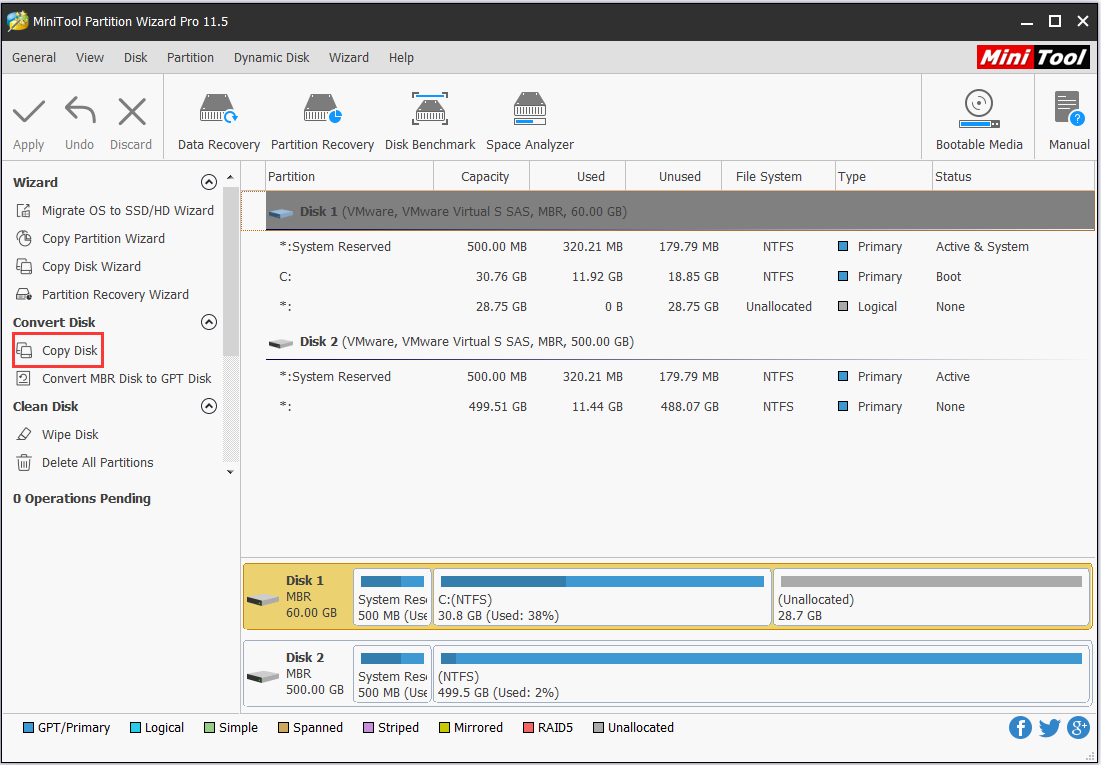
Step 2: Select the newly connected drive as the target disk and click “Next“.
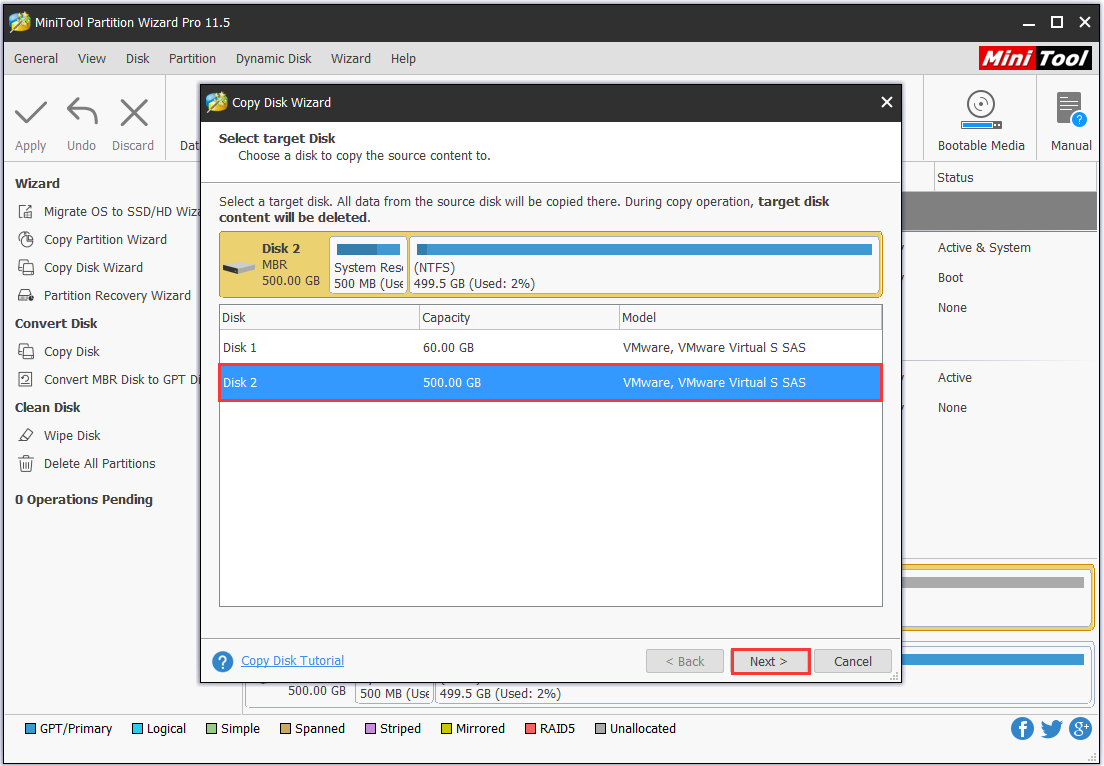
Step 3: Choose a copy option according to your preference. It is recommended to check the box “Force to align partitions to 1MB” if the target disk is an SSD or is performed an advanced format. Also, you can check “Use GUID partition Table for the target disk” if you like. Then click “Next” to go on.
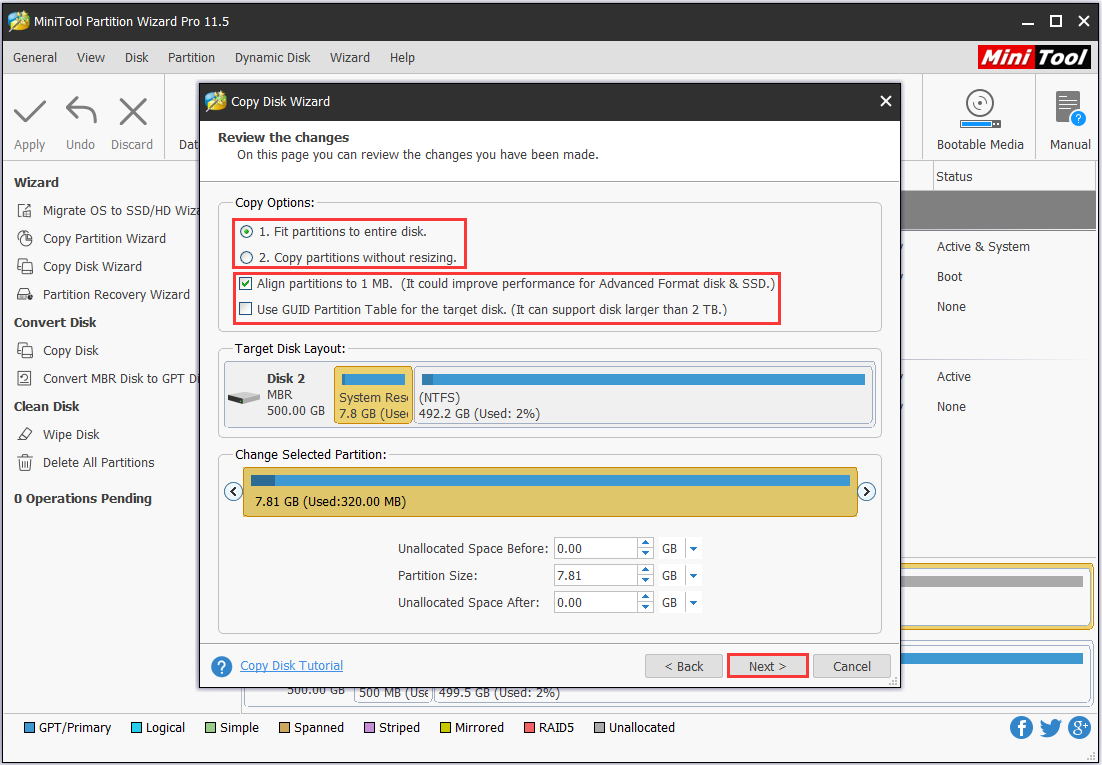
Step 4: In this page, you will see how to boot machine from the target drive. Press “Finish” to go back to the main interface and click “Apply” on the toolbar to make all changes effective.
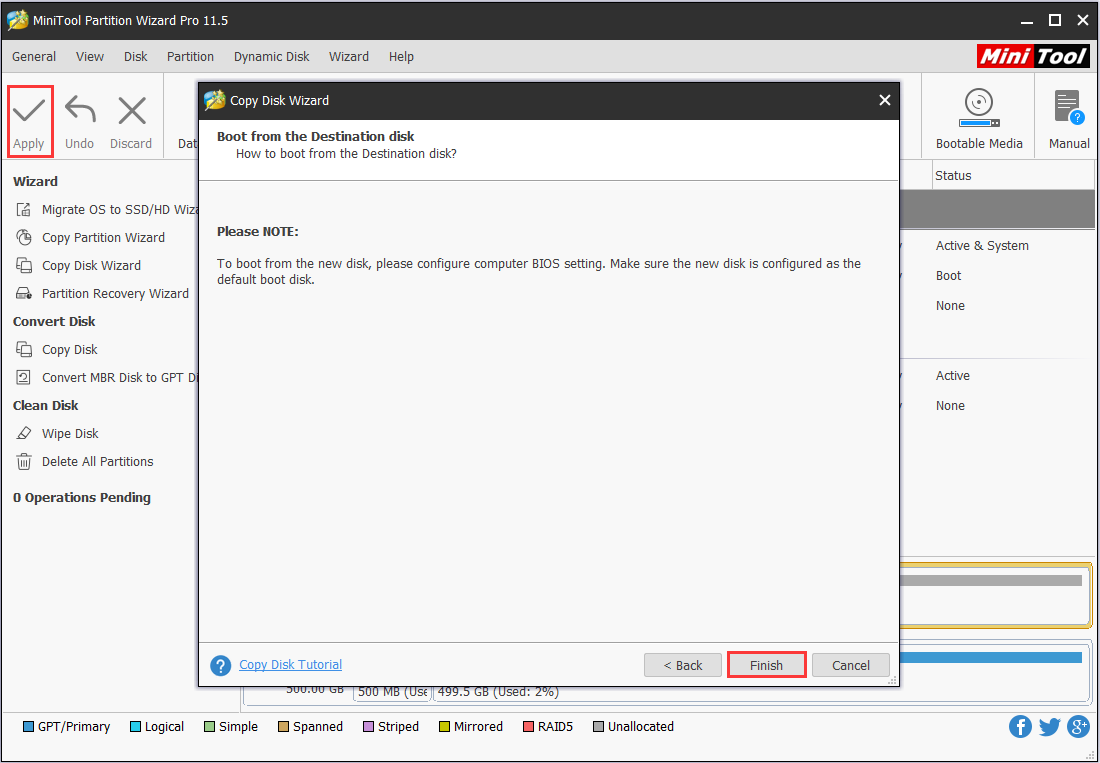
FIX 5 – Install Windows 10 after System Restore
If you can’t upgrade from free, and you really want to experience Windows 10, then you may consider making a clean installation of Windows 10 after FIX 4. But first of all, you need to migrate the current system to a safe location for fear that Windows 10 is not satisfying and you want to stick on Windows 7/8.1.
When you have finished FIX 4, you can boot computer normally. Then just download MiniTool Partition Wizard Free Edition or keep using the bootable media you created just now, and enter into the main interface. (No matter which one you choose, the operations are the same. Here I use the Pro Edition to explain.)
MiniTool Partition Wizard FreeClick to Download100%Clean & Safe
Follow the steps to migrate OS:
Step 1: Click the hard drive that contains an operating system, and select “Migrate OS to SSD/HD“.
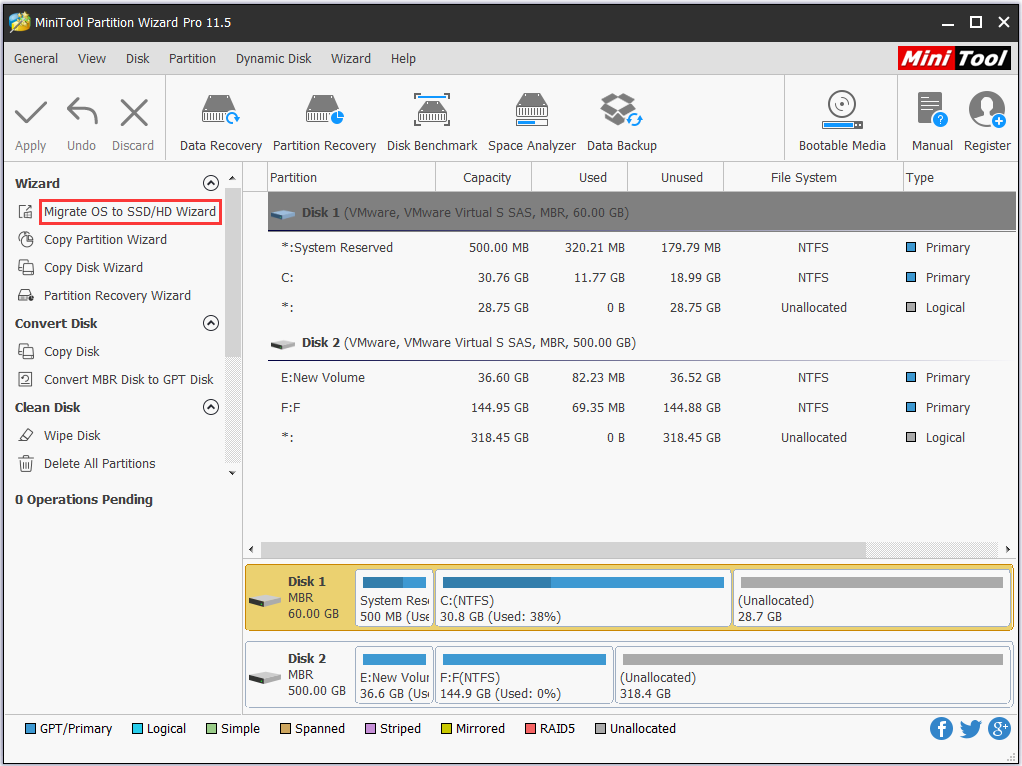
Step 2: Choose how do you want to do the copy. System only or the whole disk? Then click “Next“.

Step 3: Select another drive as the target disk and click “Next“.
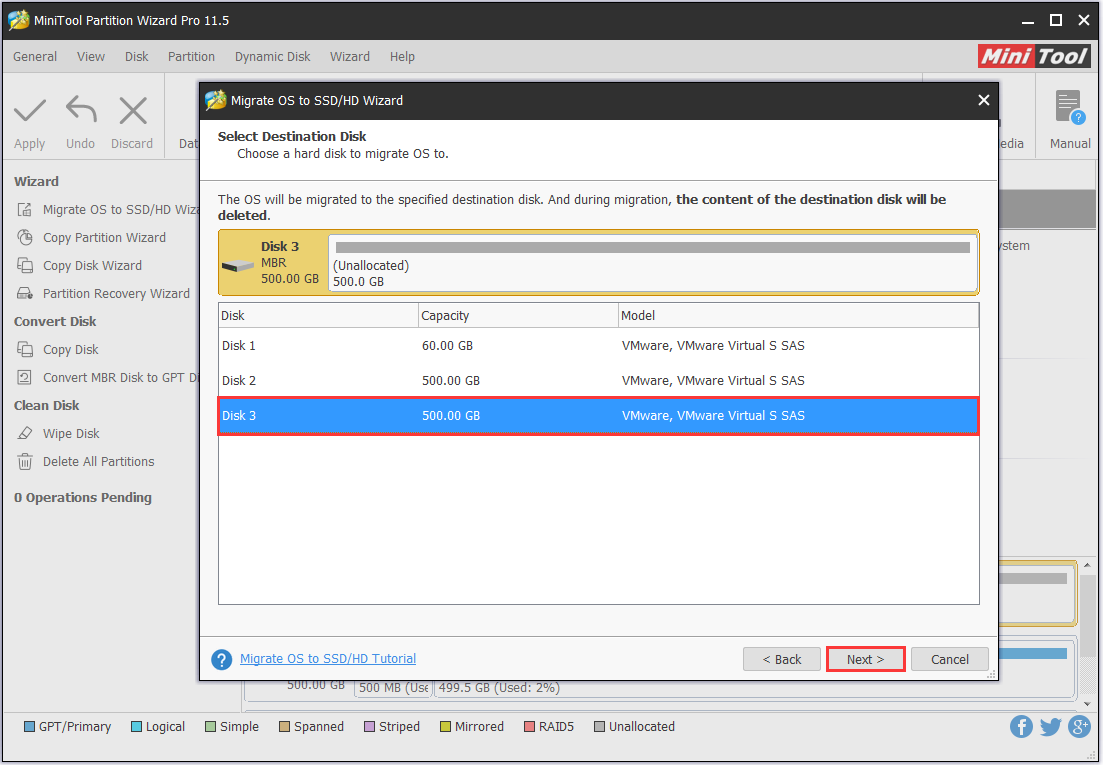
Step 4: Choose a copy option according to your preference. It is recommended to check the box “Force to align partitions to 1MB” if the target disk is an SSD or is performed an advanced format. Then click “Next” to go on.
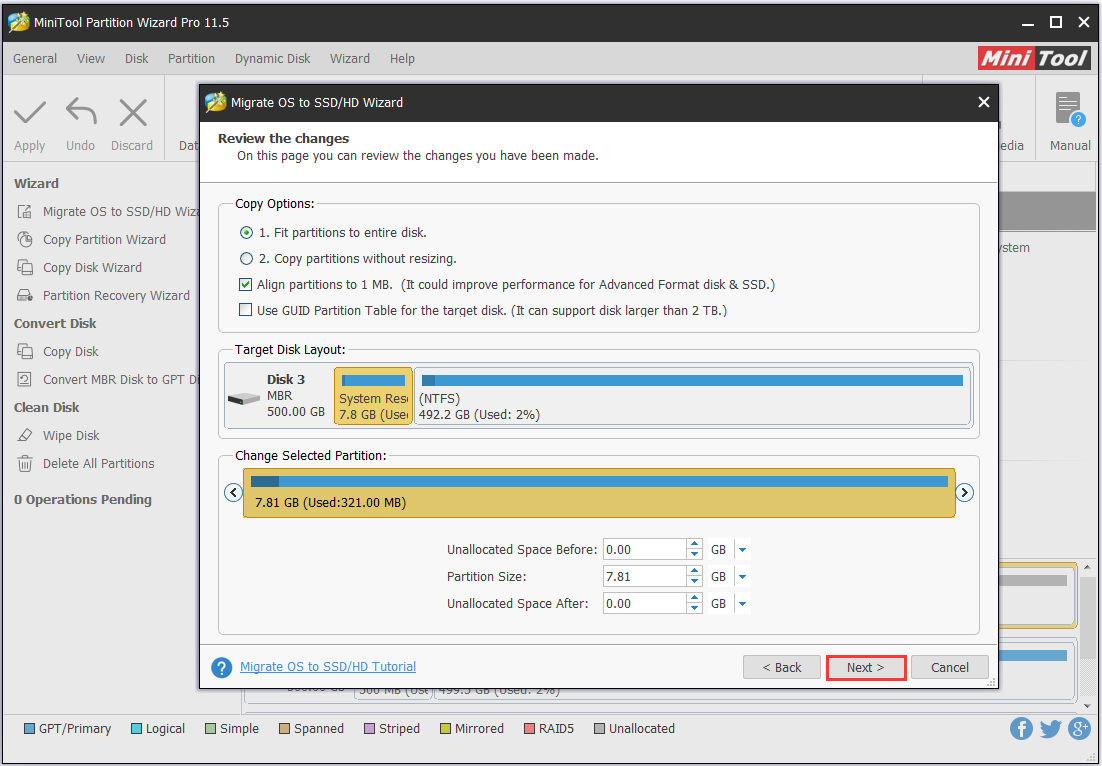
Step 5: In this window, you will see how to boot machine from the target drive. After reading it you can press “Finish” and click “Apply” on the toolbar to make all changes effective.
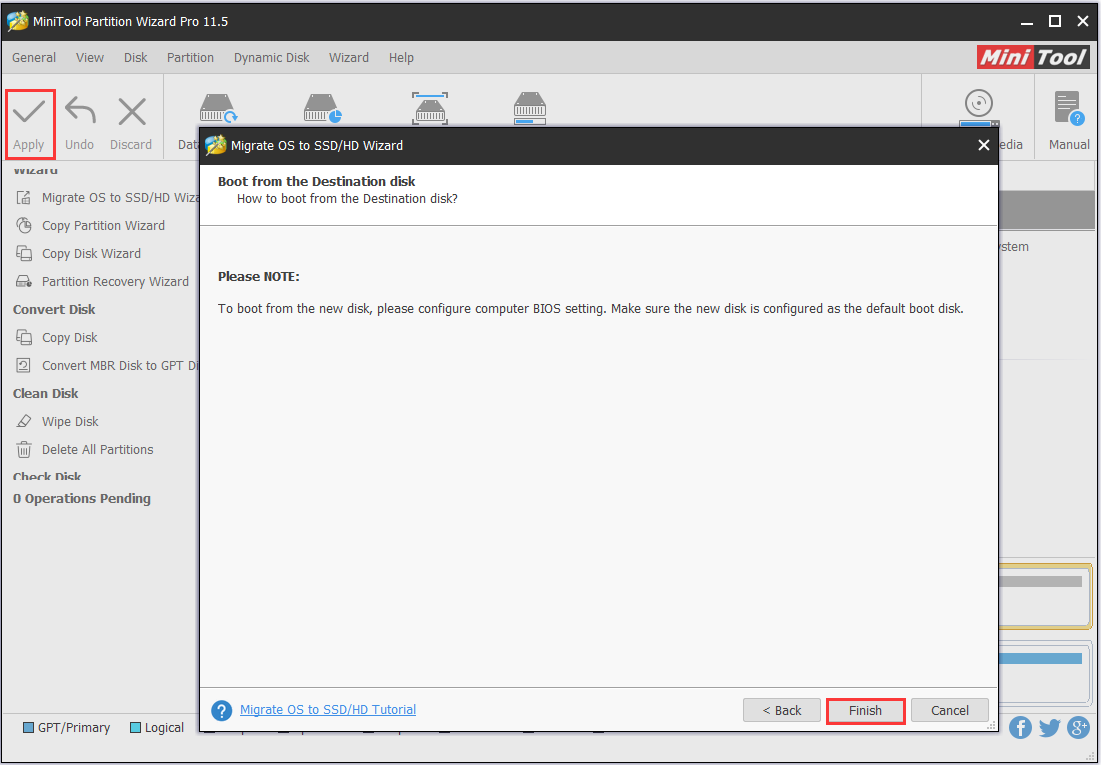
How to install Windows 10?
Installing Windows 10 is pretty easy to follow. Here are the simple guide:
Step 1: Download Windows 10 disk image and burn it to a USB flash drive.
Step 2: Set your machine to boot from this USB flash drive.
Step 3: Follow the instruction of the installation program.
Recommended: If the “missing operating system” error occurs under normal usage instead of upgrading Windows, you can refer to 5 Perfect Solutions to Get Missing Operating System Back to find solutions.
What We Learned
After talking so much on this topic, we can make conclusion that so far there is no absolute solution to missing operating system after upgrading to Windows 10. However, we can learn something from this issue.
- Never rush to install a preview/beta/new OS.As each coin has two sides, new operating system usually brings us totally new experience, along with a heap of bugs that may lead to huge loss.
- We should always have a backup of boot partition anyway before carrying out each upgrade process. We can back things up on an external drive, or consider a cloud backup service.
- If data loss happens after system upgrade, we can always turn to data recovery software for help.
Bottom Line
Numbers of Windows users have been complaining about “Missing operating system after upgrading to Windows 10”, and Microsoft does not offer any suggestions till now. If you are one of these sufferers, you can try the ways mentioned in this post. If you have a solution that proves to be effective, you can share it in the comment column. We really appreciate those who share and help.


User Comments :