When running the Minecraft server, a lot of people encounter the “Minecraft server failed to bind to port” error. Are you also struggling to fix the error? Now, you come to the right place. This post of MiniTool summarizes 5 accessible troubleshooting methods.
Why Minecraft Server Failed to Bind to Port
The Minecraft server failed to bind to port error often appears while Minecraft port forwarding and hosting for friends. After analyzing multiple user reports and forums, some possible reasons for the issue are explored.
The improper IP configuration is the main cause of the Minecraft failed to bind to port. If the port and IP address is being used by another server, it will trigger the error. Besides, some users reported that the Minecraft server failed to bind to port when Java is running in the background.
How to Fix Minecraft Server Failed to Bind to Port
When you encounter the “failed to bind to port” error for the first time, you can try restarting your computer and connecting to your router. If the simple restart fails to work, don’t worry. There are many effective troubleshooting methods for you.
Fix 1. Terminate Java Through Task Manager
As mentioned above, the “failed to bind to port Minecraft” error can be triggered by any processes of Java running in the background. To fix the error, you can try terminating the Java-related processes through Task Manager. Here’s how.
Step 1. Right-click the Start menu and select Task Manager from the context menu.
Step 2. In the Process tab, right-click the Java process and select End Task. Then follow the step to end all the Java-related processes. Make sure that a program named Java (TM) Platform SE Binary is terminated in the background.
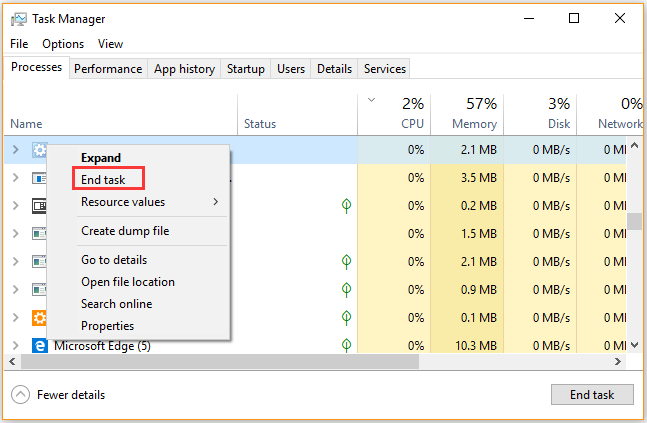
Step 3. Navigate to the Startup tab and ensure that the Java application is disabled in the startup process.
Now, you can restart the server and check if the Minecraft server failed to bind to port issue still persists.
Fix 2. Change the Server.properties for Minecraft
The most common reason for Minecraft failed to bind to port error comes from the incorrect IP configuration. If you have entered something besides the “server-ip=” in the server.properties file, you will encounter the “failed to bind to port Minecraft server” error.
You can fix the issue by changing the server.properties file. For that:
Step 1. If there isn’t Notepad on your Windows PC, you need to install a text editor to edit the server files.
Step 2. Press Win + E keys to open the File Explorer, and then navigate to the Minecraft Server folder.
Step 3. Right-click on the Server.properties file and select Open with Notepad.
Step 4. In the text editor, find the Server-ip= option by pressing the Ctrl + F key and search for it.
Step 5. If you find an IP Address in the front of the Server-ip= option, remove the IP address. Then click on the Five > Save buttons and exit the text editor.
Now, you can run the server and see if the “failed to bind to port Minecraft server” error is fixed.
Fix 3. Add .jar/java/javaw as an Exception on Your Local Firewall
In the Minecraft forums, we found some users fixed the Minecraft failed to bind to port error by adding .jar/java/javaw as an exception to the local Firewall. Probably you should have a try. To do so, follow the steps below:
Step 1. Type firewall in the search box and then select the Windows Defender Firewall from the context menu.
Step 2. Click on Allow an app or feature through Windows Defender Firewall from the left pane.
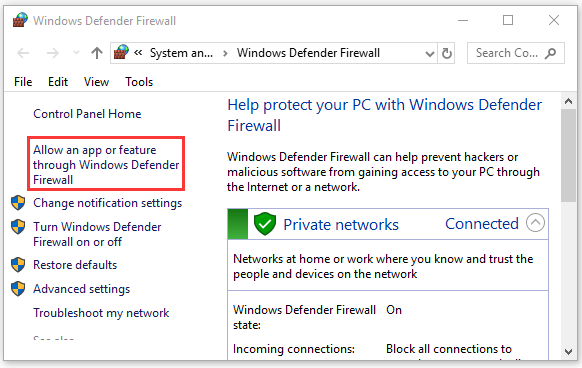
Step 3. Tick the checkbox for jar/java/javaw file from the list of installed programs and click on OK to save the changes.
Fix 4. Renew Ipconfig
As you know, the failed to bind to port Minecraft server error can be caused by network issues. Renewing ipconfig is one of the most common ways to fix the internet issue. Here we will show how to renew ipconfig.
Step 1. Press Win + R keys to call out the Run dialog box and type cmd in the box. Then click on Shift + Ctrl + Enter keys to open an elevated command prompt so that you can run as administrator.
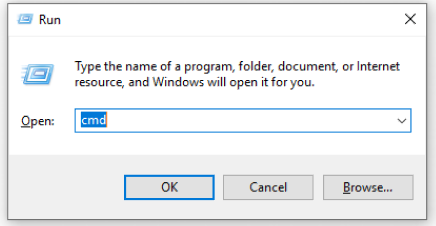
Step 2. Type the following commands one by one and hit Enter after each one. After running all commands below, you need to wait some time for this process.
- ipconfig /flushdns
- ipconfig /release
- ipconfig /renew
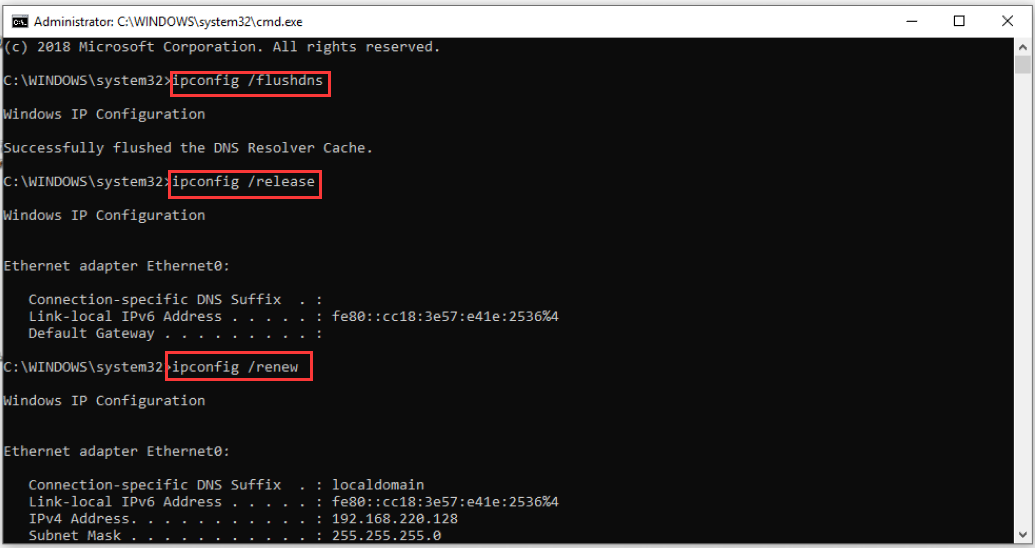
After that, you can check if the Minecraft server failed to bind to port issue is resolved.
Fix 5. Run Network Troubleshooter
In addition, you can run the network troubleshooter to fix internet issues. It can help detect network issues and try fixing them. Right-click the Network icon at the notification menu and select Troubleshoot problems. Then Windows will diagnose the problems automatically and help you fix them.
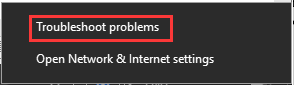

![How to Play Minecraft with Friends on PC? [Full Guide]](https://images.minitool.com/partitionwizard.com/images/uploads/2020/09/how-to-play-minecraft-with-friends-thumbnail.jpg)
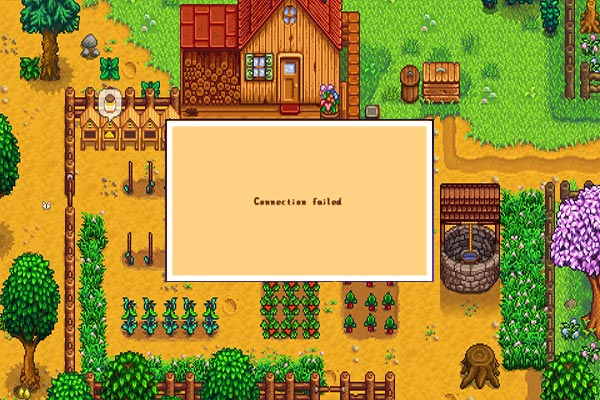
User Comments :