What does outdated client mean in Minecraft? How to fix the Minecraft outdated client error on Windows PC/Xbox/PS4/Switch/Mobile? Now, let’s explore the answers together with MiniTool.
Minecraft is a widely popular video game that you can play as a single player but also play with your friends on different platforms. With this game, you can create and break apart various kinds of blocks in three-dimensional worlds.
However, this game sometimes runs into various issues and errors such as “Internal Exception java.io.ioexception”, “failed to authenticate your connection”, “can’t resolve hostname”, and the one discussed here. What does outdated client mean in Minecraft? Let’s keep reading.
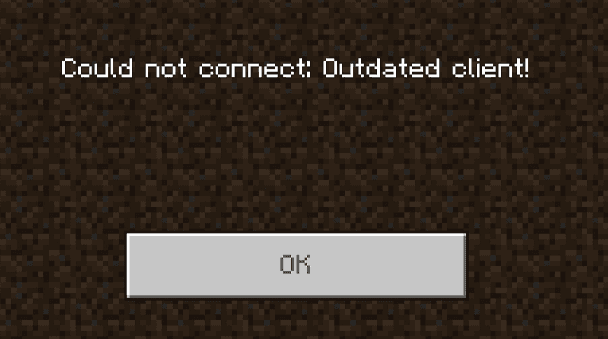
Me and my friend both installed Minecraft today on the Xbox 1. He made a world but when I try to join it says "Could not connect: Outdated client!" so I made a world and when he tries to join it says "Could not connect: Outdated server!". Please help!
https://answers.microsoft.com/en-us/xbox/forum/all/minecraft-outdated-client-xbox1/d8e12fc0-39f3-438f-9e62-6a6b56fa3c11
What Does Outdated Client Mean in Minecraft
Why does it say outdated client on Minecraft? According to user reports, we find the “Minecraft could not connect outdated client” error often occurs when playing the game with friends on PC/Xbox/PS4/Switch/Mobile. In addition, this error can occur after several major updates and patches because there are critical differences between these versions of the client.
The outdated client Minecraft error usually means that there are different versions between the server and players. If the server can’t recognize or support the current version of Minecraft, you won’t be able to play the game with friends.
How to Fix the Minecraft Outdated Client Error
As the “Minecraft could not connect outdated client” error message suggests, the most effective solution is to update the client. By doing so, it can make your current game version match the supported version of the game server.
Tip: Some users from the answers.microsoft.com forum reported that the outdated client Minecraft Xbox/PS4/Switch error can be solved by uninstalling the game and restarting the console. Here you may have a try.
# 1. Fix Minecraft Outdated Client Error on Windows PC
If you encounter the error on Windows 10/11 PC, you can follow the steps below to update Minecraft client.
Step 1. Type store in the search box and select Microsoft Store in the pop-up menu.
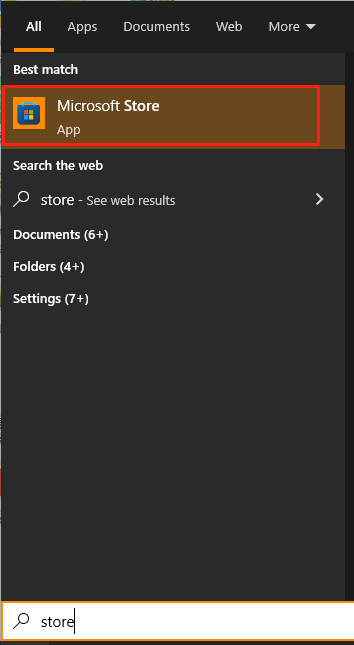
Step 2. Once in the Store, select Library from the left navigation bar.
Step 3. Navigate to the Games tab and click on Get updates from the right panel. Then it will automatically download updates for your installed games like Minecraft.
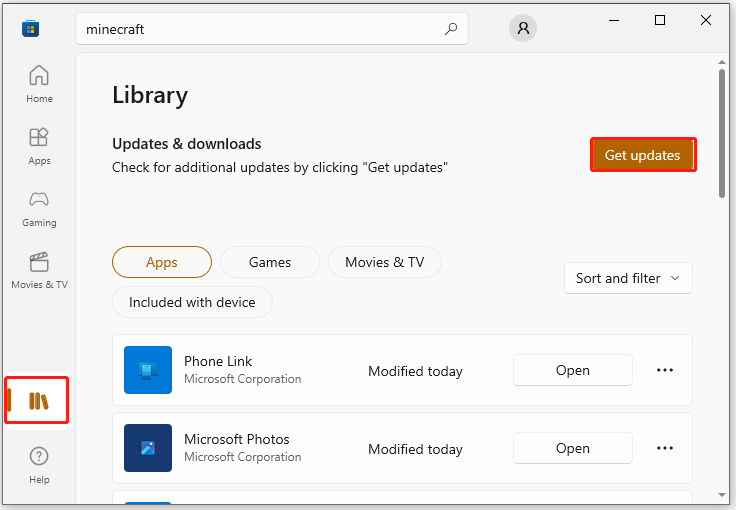
# 2. Fix Minecraft Outdated Client Error on Xbox
To fix the outdated client Minecraft Xbox One or Series X/S, you can follow the simple guide below to update the client.
Step 1. Head to the Home screen and press the Xbox button to open the guide.
Step 2. Select My games & apps by scrolling right on the Home Screen.
Step 3. Highlight Minecraft and select More options.
Step 4. Click on Manage Game and Add-ons > Updates. If there are any available updates for the game, you can download them. If not, it means the game is up to date.
# 3. Fix Minecraft Outdated Client Error on PS4/PS5
For the Minecraft could not connect outdated client error on PS4/PS5, you can manually download the game updates.
Step 1. Open the Game Library on PS4/PS5, and then hover over Minecraft from the library.
Step 2. Press the Options button on the controller to open the side menu and select Check for Update.
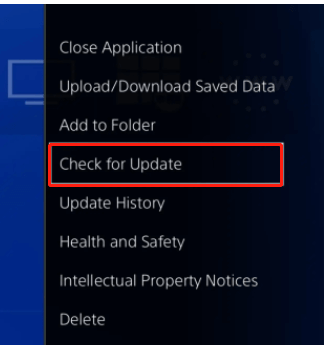
Step 3. If there are any available updates for the game, click on Go to [Downloads] to start downloading the updated game files. If not, you will see a message: The Installed application is the latest version.
# 4. Fix Minecraft Outdated Client Error on Nintendo Switch
To fix the “could not connect outdated client Minecraft” error on Nintendo Switch, you can follow the guide below to update Minecraft client.
Step 1. Open the Home screen and navigate to the game library.
Step 2. Highlight Minecraft and press the “+” button on the right Joy-Con to open the Options menu of the game.
Step 3. Click on the Manage Software option and select Via the Internet and press the A button on the Joystick.
Step 4. Download the update for the game and restart it to see if the error gets fixed.
# 5. Fix Minecraft Outdated Client Error on Mobile (Android/iOS)
If you encounter an outdated client Minecraft error on the mobile phone (Android/iOS), you also can update the client. To do this work, you can open the Google Play Store for Android or App Store for iOS, and search for Minecraft. If there is an updated version of the game, you can click on Update to download the updated version.
Further reading: If you enter some issues like file system corruption and low disk space on Windows 10/11, don’t worry. MiniTool Partition Wizard can help you fix them easily by checking file system errors, extending/resizing partitions, analyzing disk space, upgrading to a larger hard disk, etc.

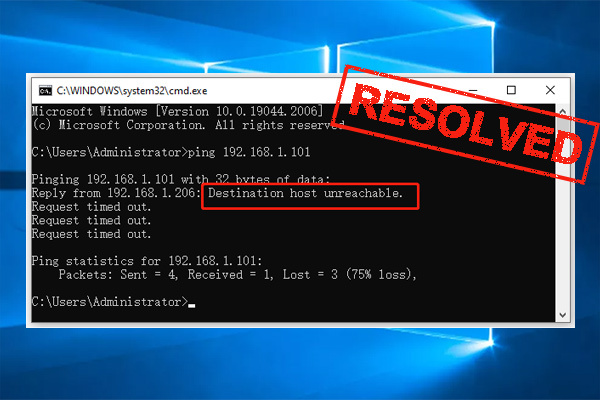
User Comments :