Microsoft Solitaire Collection is a cards video game included with Windows 10. Some users complain that their Microsoft Solitaire Collection doesn’t work. To solve the problem, MiniTool Partition Wizard provides some solutions to Microsoft Solitaire Collection not working issue.
Microsoft Solitaire Collection comes with Windows 10. It aims to replace Solitaire FreeCell and Spider Solitaire included with the previous versions of Windows. The game is updated from Windows Store and communicates with a Microsoft server to track achievements and offer daily challenges.
It’s pretty fun and easy to play. When you have nothing to do, it’s a good pastime. According to reports, Microsoft Solitaire keeps crashing after the splash screen. In some cases, it won’t open. It is annoying for users who want to play the game. Fortunately, here are some solutions and you can have a try if you’re bothered by the same issue.
Solution 1: Update Windows
When you encounter Microsoft Solitaire Collection not working on Windows 10, the first thing you need to do is to check for Windows updates and make sure all the available updates have been installed. Here are the detailed steps:
Step 1: Press Win + I to open Settings.
Step 2: Click Update & Security category.
Step 3: Make sure Windows Update is selected in left pane. In the right pane, click Check for updates.
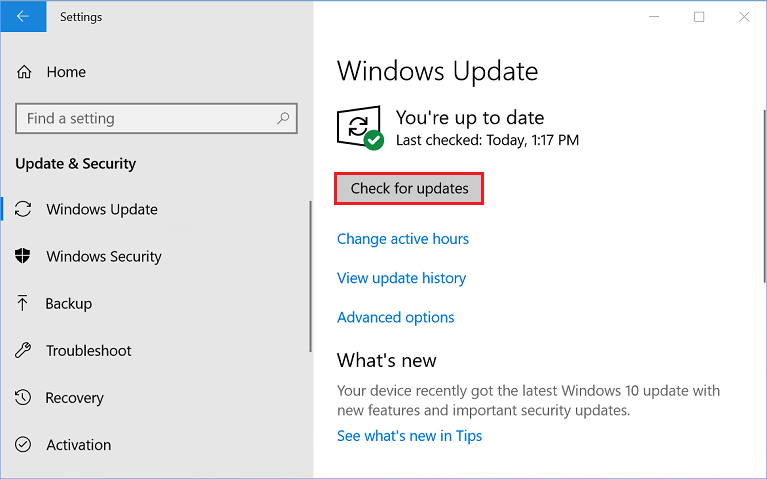
Then follow the onscreen instructions to download and install available updates. After that, you should restart your PC and run the game again. If Microsoft Solitaire Collection keeps crashing again, move on to the next solution.
Solution 2: Reset Windows Store Cache
If Windows Store cache get damaged, you could receive Microsoft Solitaire Collection not working error as it may prevent Windows form running certain apps. Some users have solved the problem by resetting the Windows Store cache and you can also have a try.
Here is how to do it.
Step 1: Press Win + R to invoke Run window.
Step 2: Input wsreset.exe in the box and press Enter.
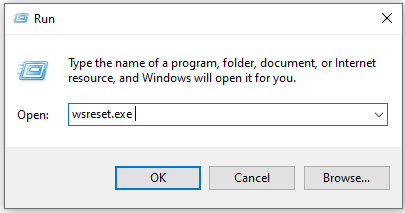
Step 3: Wait until Windows reset the Windows Store successfully. Then restart your PC.
After that, you can check if your Microsoft Solitaire Collection works again.
Solution 3: Run Windows Troubleshooter
Windows has provided a troubleshooter which is designed to detect and resolve problems with applications downloaded from Windows Store. You can run it to solve the problem when your Microsoft Solitaire Collection keeps crashing.
Step 1: Go to Windows Settings > Update & Security.
Step 2: In the left pane, select Troubleshoot. In the right pane, scroll down to find Windows Store Apps. Click it and select Run the troubleshooter.
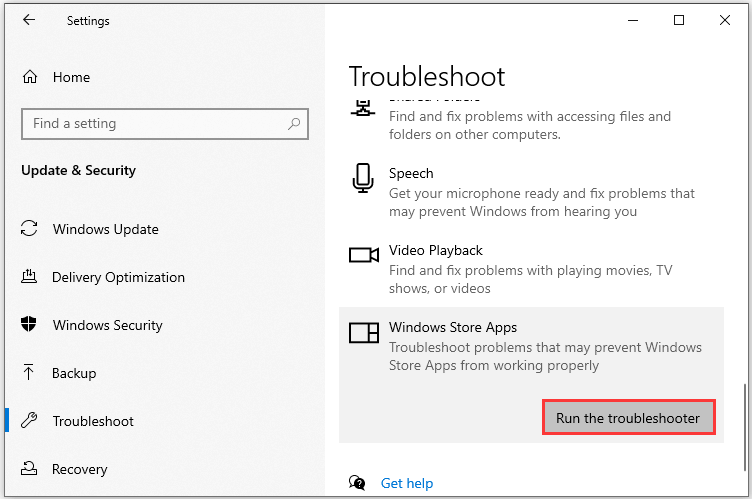
Then follow the onscreen instructions to finish the process.
Solution 4: Reset Microsoft Solitaire Collection
Another easy way to solve the problem is to reset Microsoft Solitaire Collection. You can follow the steps below one by one to reset it.
Step 1: Navigate to Windows Settings > Apps.
Step 2: In the left pane, select Apps & features. In the right pane, select Microsoft Solitaire Collection and click Advanced options.
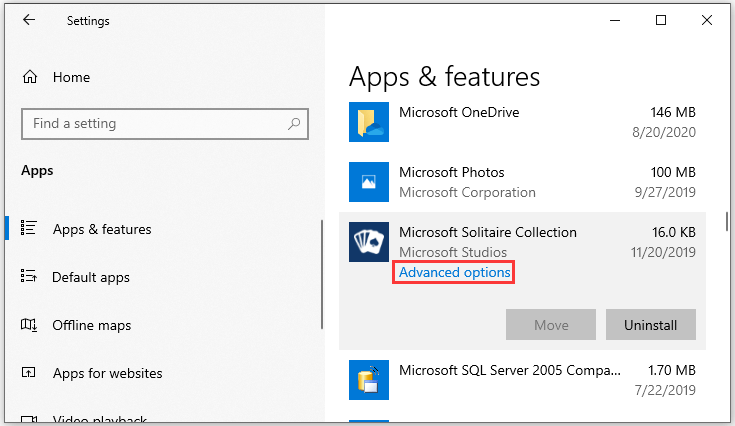
Step 3: Click Reset button to delete the app’s data.
Then you can restart your computer and check whether the game is able to run without any problems. If it doesn’t help, you might need to reinstall Microsoft Solitaire Collection.

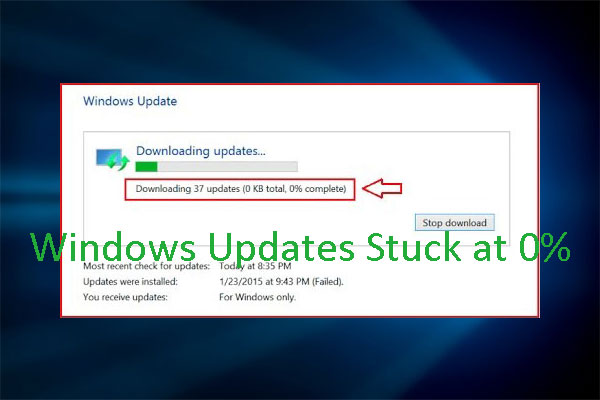
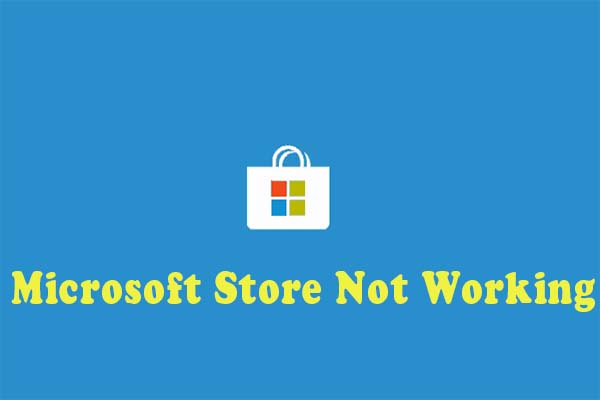

User Comments :