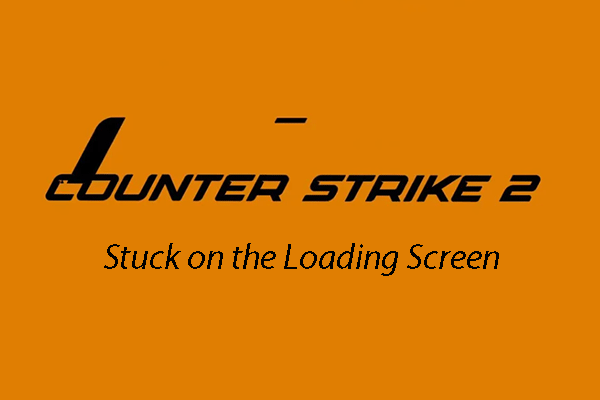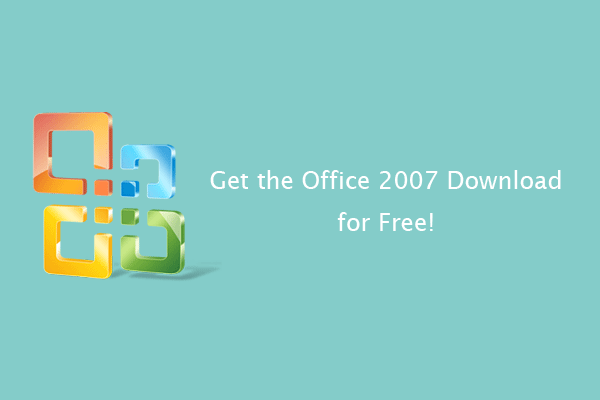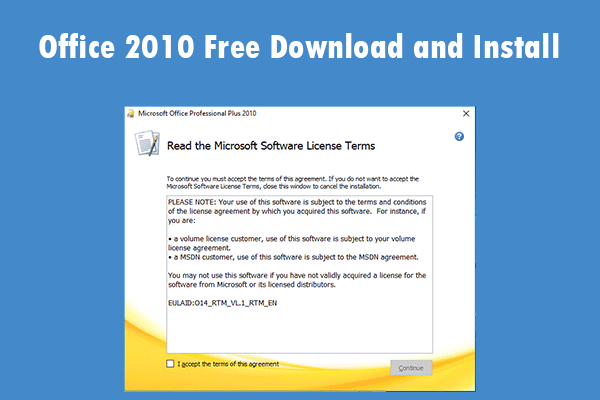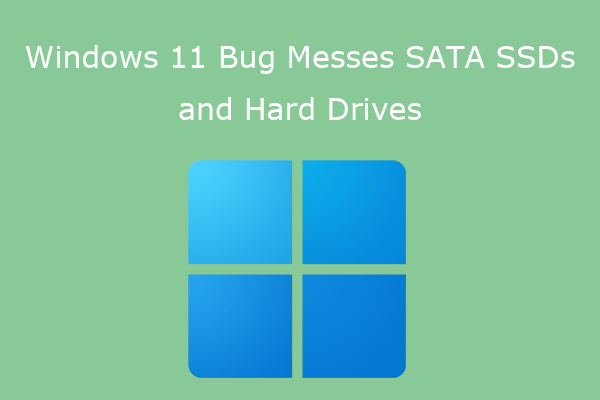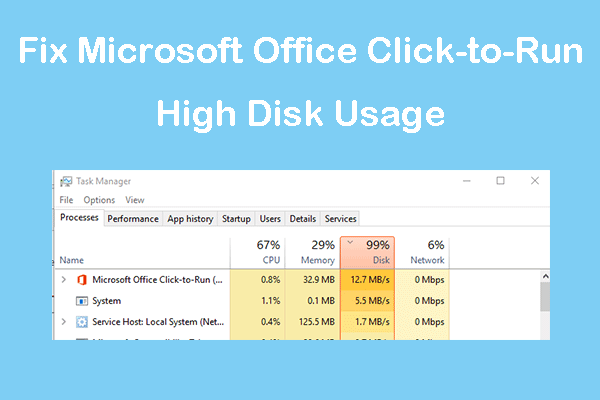Introduction to Microsoft Office 2016
Microsoft Office 2016 was released in 2015 and the main support for it ended in 2020, but the extended support will continue until October 14, 2025.
Microsoft Office 2016 has 5 editions: Home & Student, Home & Business, Standard, Professional, and Professional Plus. The Professional Plus edition offers the most tools, including Word, Excel, PowerPoint, OneNote, Outlook, Publisher, Access, Skype for Business, and Office Online.
Microsoft Office 2016 also brought some improvements or added some new features, for example:
- The ability to create, open, edit, save, and share files in the cloud straight from the desktop.
- A new search tool named “Tell Me”, included in Word, PowerPoint, Excel, Outlook, Access, Visio, and Project.
- The insights feature powered by Bing to provide contextual information from the web.
- A data loss prevention feature in Word, Excel, and PowerPoint.
- The support for the vector graphic format SVG.
- Other smaller features like more new chart types and templates in Excel, new animations in PowerPoint, and the ability to insert online videos in OneNote.
Microsoft Office 2016 System Requirements
- OS: Windows 8/8.1/10, Windows 7 SP1, Windows 10 Server, Windows Server 2012, Windows Server 2008/2012 R2.
- CPU: 1 Ghz or faster x86- or x64-bit processor with SSE2 instruction set.
- RAM: 2GB.
- Storage: 3GB.
- Software: .NET Framework 3.5, 4.0, 4.5, or 4.6 CLR.
Graphics hardware acceleration requires a DirectX10 graphics card and 1280 x 800 resolution. In addition, a touch-enabled device is required to use any multi-touch functionality.
Microsoft Office 2016 Download
Microsoft Office 2016 is no longer available for sale. If you want to download Office 2016, you need to download it from other websites. If you want to get the Microsoft Office 2016 free download, you can click the following download links:
Update: The download links have been removed due to the copyright issue. You need to find the Office download on other websites.
Microsoft Office 2016 Install
Now that you have gotten the Office 2016 download, you can use it to install Office 2016. Here is the guide:
- Uninstall the current Office on your PC via Control Panel. Otherwise, you will encounter errors when installing Office 2016.
- Double-click the ISO file to mount it. For Windows 7, you may need to use a virtual drive tool.
- In the folder, you will find a setup.exe file.
- Run this file and follow the wizard to install Office 2016.
Further Reading:
There is another way to install Office 2016. That is using OInstall, an installer for the cracked Office 2013/2016/2019 Pro Plus version. It can help you install more Office 2016 components, even those not included in the Professional Plus edition.
However, to use this tool, you need to disable the real-time protection of Windows Defender first. Otherwise, it will be deleted once you download it. Then, you can use this tool to install Office 2016.
Installing a New Version of Office 2016
Microsoft will update your software automatically to the newest version available without needing you to do anything. If you want to update Office 2016 manually, you can follow the steps below:
- Open an application such as PowerPoint, Word, or Excel.
- In a new document, you will need to select Files and then click on Account.
- Select Product Information and from there you can click on Update Options.
Select Enable Updates and then click on Update Now to finalize the update. Once the update is complete you will see a window saying “You’re up to date!”