When I was going to download the game, I figure out that it was only downloading at 16mbps (When I have a 120mbps connection). Why does Microsoft flight simulator download so slow?
--from reddit.com
There are some possible reasons for the “Microsoft Flight Simulator slow download” error. For instance, server issues and a slow internet connection can lead to this problem. Besides, this issue may be caused by the game setting limitation, improper Windows download settings, network congestion, or a Windows Auto-Tuning feature bug. Sometimes, this error may occur when the installation drive is slow.
How to Fix Microsoft Flight Simulator Slow Download
To fix Microsoft Flight Simulator download slow, the first thing you can do is to restart Microsoft Flight Simulator. After restarting, you can try to download Microsoft Flight Simulator again and see if the issue disappears.
Method 1. Turn off Auto-Tuning Level
You can follow the steps below to turn off Auto-Tuning feature to fix the “Microsoft Flight Simulator slow download speed” issue.
Step 1. Press Win + R to open the Run box. Then type cmd in the box and press Ctrl + Shift + Enter to run Command Prompt as administrator.
Step 2. In the pop-up window, type the following command and press Enter.
netsh int tcp set global autotuninglevel=disable
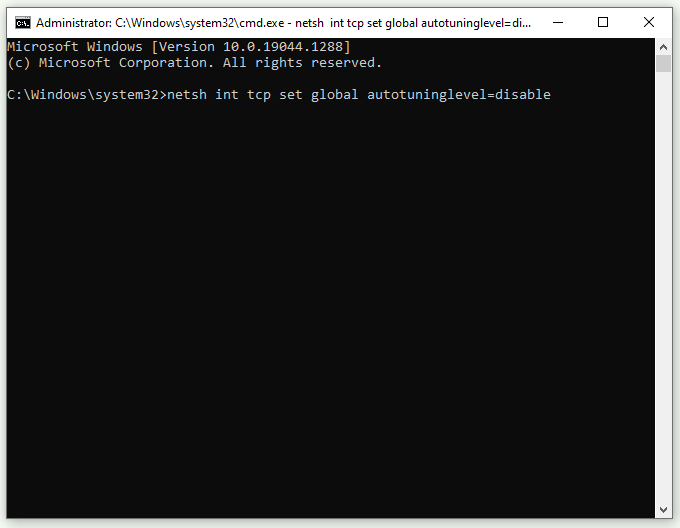
Step 3. Once done, restart your computer and check if the issue is fixed.
Method 2. Check the Internet Connection
Since the “Microsoft Flight Simulator download slow” issue can be caused by a poor internet connection, you can check your internet connection. If your internet is slow, you can see this guide to fix it.
MiniTool System Booster TrialClick to Download100%Clean & Safe
Method 3. Set the Game’s Data Bandwidth Usage Limit to Unlimited
You can try repairing the “Microsoft Flight Simulator slow download problem” issue by setting the game’s data bandwidth usage limit to unlimited.
Step 1. Open Microsoft Flight Simulator and then go to Options > General > Data.
Step 2. Then select Unlimited under the Data Bandwidth Usage Limit section.
Step 3. Once done, press F11 to save the change, or click Apply and Save.
Method 4. Change DNS
You can try changing your DNS to Google Public DNS. Follow the detailed steps below.
Step 1. Go to Control Panel > Network and Sharing Center > Change adapter settings.
Step 2. In the pop-up window, right-click your network and select Properties.
Step 3. Then at the Networking tab, select Internet Protocol Version 4 (TCP/IPv4) or Internet Protocol Version 6 (TCP/IPv6) and click Properties.
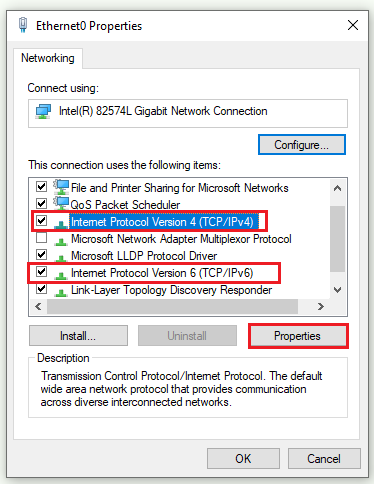
Step 4. In the next window, click the Advanced button.
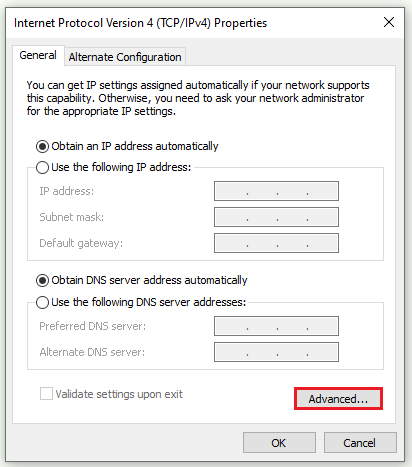
Step 5. Then in the prompted window, select DNS. If any DNS server IP addresses are listed, note them down and then remove them from the list. Then click OK to save the change.
Step 6. In the IPv4/IPv6 Properties window, select Use the following DNS server addresses and then change it to the IP addresses of the Google DNS servers.
If any IP addresses are listed in the Preferred DNS server or Alternate DNS server section, note them down.
For IPv4:
- Preferred DNS server: 8.8.8.8
- Alternate DNS server: 8.8.4.4
For IPv6:
- Preferred DNS server: 2001:4860:4860::8888
- Alternate DNS server: 2001:4860:4860::8844
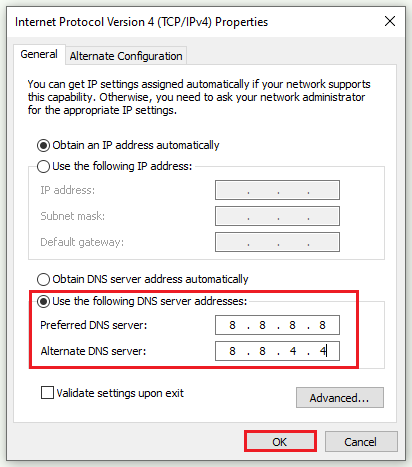
Method 5. Disable IPv6
Besides, you can try disabling IPv6 to repair the “Microsoft Flight Simulator download slow” error.
Step 1. Repeat the Steps 1-2 of the Method 4.
Step 2. Then in the Ethernet Properties window, find and uncheck Internet Protocol Version 6 (TCP/IPv6). Click OK to save the change.
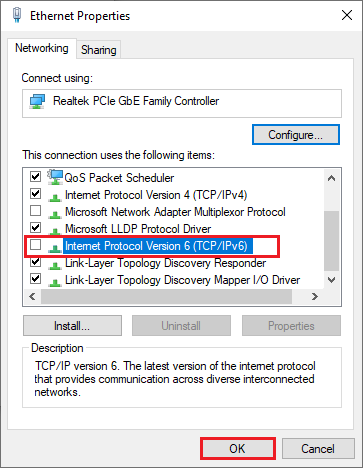
Once done, restart your PC and check if the problem is solved.
Method 6. Modify Delivery Optimization Settings
In addition to the above methods, you can refer to the following steps to modify Delivery Optimization settings.
Step 1. Open Delivery Optimization advanced settings by searching it in the Windows Search tool.
Step 2. In the pop-up window, click the Limit how much bandwidth is used for downloading updates in the background box and move the slider to 100%.
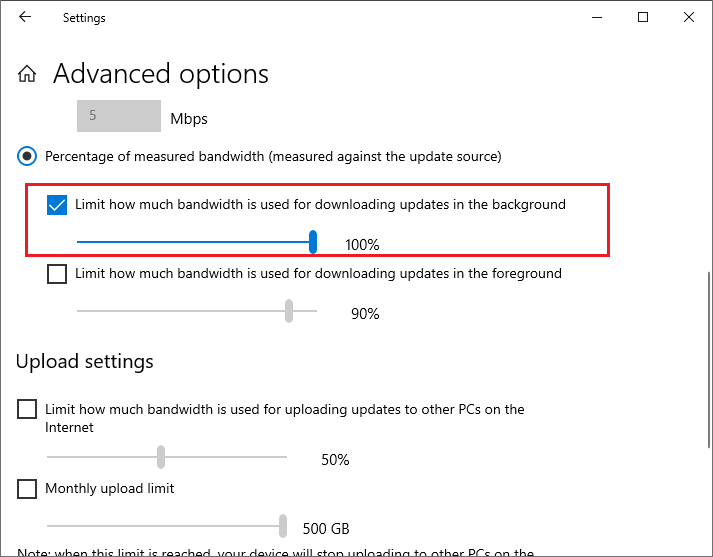
Conclusion
Getting the “Microsoft Flight Simulator slow download speed” issue solved? You can feel free to try the methods listed in this post one by one. Hope your problem can be solved successfully. If you have better ideas, you can leave them in the comment part below.

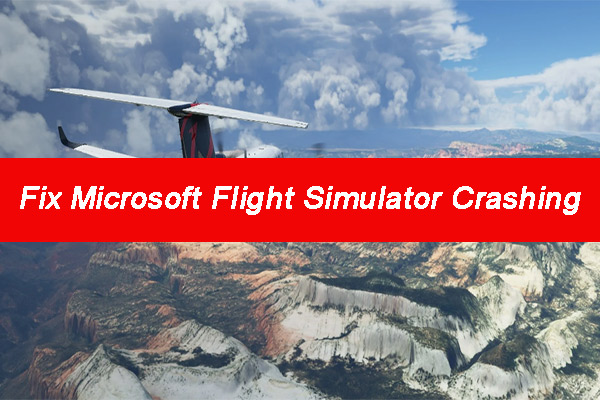
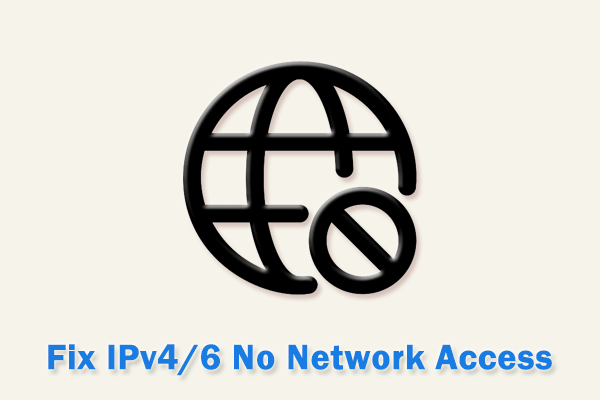
User Comments :