Are you bothered by the Microsoft Excel is waiting for another application to complete an OLE action error? What causes this error and how to solve it? Here, MiniTool will analyze the possible causes and offer you some solutions.
According to user report, Microsoft Excel is waiting for another application to complete an OLE action error will happen to systems including Windows 7/8.1/10. It is a quite common error. However, it confuses plenty of users.
What triggers the Excel is waiting for another application to complete an Ole action error? Here are several factors that can cause the error. They are summarized as follows.
- Many add-ins are added in the application and some of them are corrupted.
- DDE protocol is disabled from Excel.
- Office installation is corrupted.
- There are some conflicts between Adobe Acrobat PDFMaker add-in and Excel.
- Internet Explorer is interfering with the DDE (Dynamic Data Exchange).
Top recommendation: The Guide to Fix These Libraries Failed to Download Forge Issue
Fix 1: Enable the Ignore Other Applications that Users DDE Feature
Since the DDE application feature can result in the Excel is waiting for another application to complete an Ole action error, one of the solutions is to enable the Ignore other applications that use DDE feature.
Here are detailed steps for that.
Step 1: After opening the Excel sheet, move to the File menu and then click Options button.
Step 2: In the Options dialog box, go to the Advanced tab and then drop down to the General section. Now, check the Ignore other applications that use Dynamic Data Exchange (DDE) option.
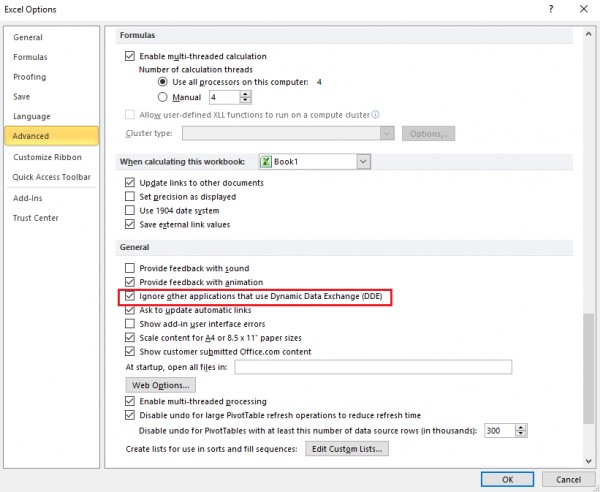
Now, you can re-open Excel and check if the Microsoft Excel is waiting for another application to complete an OLE action error is fixed. If not, move to the following fixes.
Fix 2: Disable Add-ins
As mentioned earlier, corrupted add-ins can also cause the error – Excel is waiting for another application to complete an Ole action. Given to that fact, you can try disabling all add-ins in the Excel. This method has been proven to be useful by many users. The following are detailed steps.
Step 1: Open Excel and then navigate to the File tab. Click Options from the pop-up menu.
Step 2: Click on Add-ins in the left panel of the next window and then choose Excel Add-ins at the bottom of the window. After that, click the Go button.
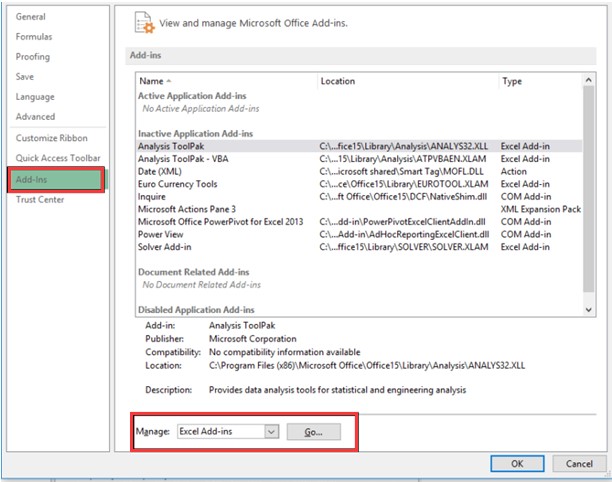
Step 3: In the next window, uncheck all the boxes under the Add-Ins available section and click the OK button to save the change. This operation will reduce the load on the application. Now, restart the Excel to see if it runs properly.
Fix 3: End the Internet Explorer Process
You may also receive the Microsoft is waiting for another application to complete an OLE action error when attempting to save the file of Excel. It is likely that the Internet Explorer process interferes with the Dynamic Data Exchange. Well, you need to kill the Internet Explorer process to solve the error. Here’s how to do.
Step 1: Open the Task Manager from the Start menu.
- Right click the Windows icon on the desktop to open the Start
- Click on Task Manager from the menu.
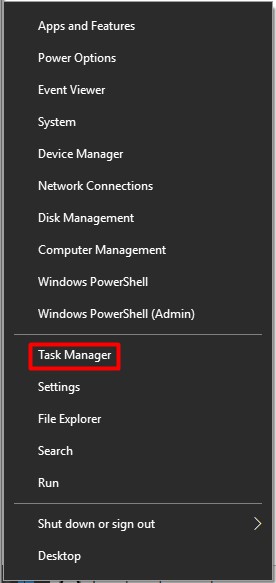
Step 2: Scroll down the process list to find Internet Explorer process. Then, right click on it and choose the End task option.
Step 3: Run Excel to see if it runs properly.

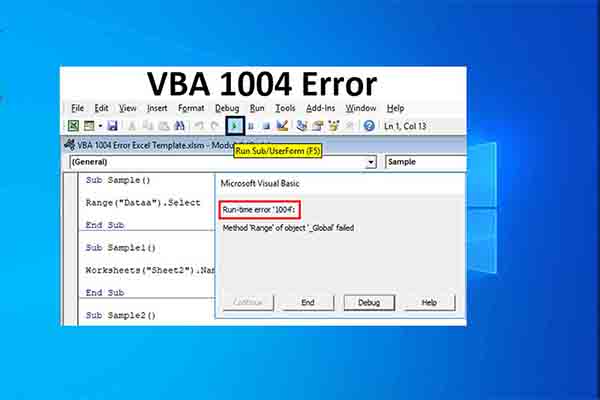
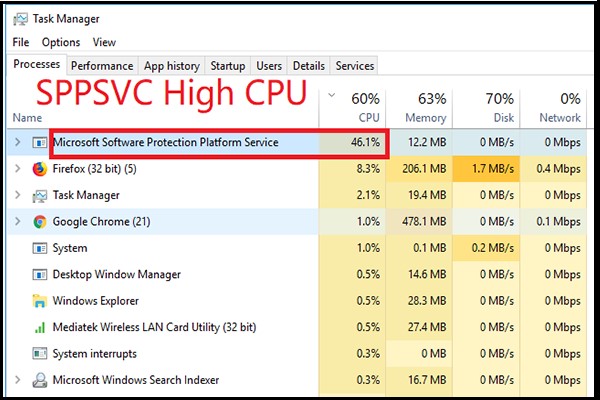
User Comments :