What is Meet Now? What should you do to disable Meet Now Windows 10 when you don’t what to use it? If you are also seeking the answers, this article should be helpful for you. Here, MiniTool Partition Wizard has made a brief introduction to Meet Now and provided 3 different ways to disable the feature.
What Is Meet Now?
Meet Now is a built-in Windows feature introduced in Windows 10 May 2020 update. As a part of the Skype platform, Meet Now enable users to set up a collaboration space and invite both Skype contacts and friends or family who are not on Skype easily.
By using the Meet Now feature, you can create video chats almost instantly from a web link, and the participants can easily join in via the invite link without the need for Skype accounts or Skype client software. If you have Skype installed on your computer, Skype will start automatically for you to join in the video conference. If not, the web version of Skype will be loaded for you to join the room.
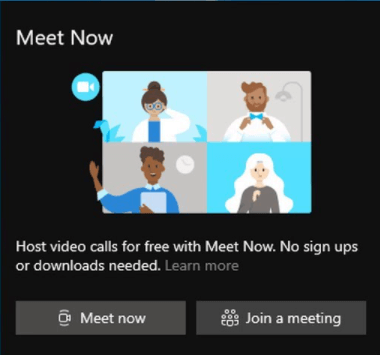
The Meet Now icon has been added to the Windows 10 taskbar and users can easily create or join meetings by double-clicking the icon. However, this feature is not so helpful for part of users, and they may want to disable it. If you are one of them, just keep reading to get the methods to disable Meet Now.
How to Disable Meet Now on Windows 10
There are multiple methods to disable Meet Now on your computer. The easiest way is right-clicking the Meet Now icon on the taskbar and choosing Hide from the context menu.
![]()
If you want to get more ways to remove Meet Now from your system, just keep on your reading.
Way 1. Disable Meet Now Via Windows Settings
Windows allows users to manage the taskbar icon via the Settings app. To disable Meet Now in Settings, you can follow the steps below:
Step 1: Press Windows + I to open Windows Settings.
Step 2: Choose the Personalization category and click the Taskbar section.
Step 3: In the right pane, scroll down to click Turn system icons on or off.
Step 4: On the new page, toggle off the button next to Meet Now to remove it from the taskbar.
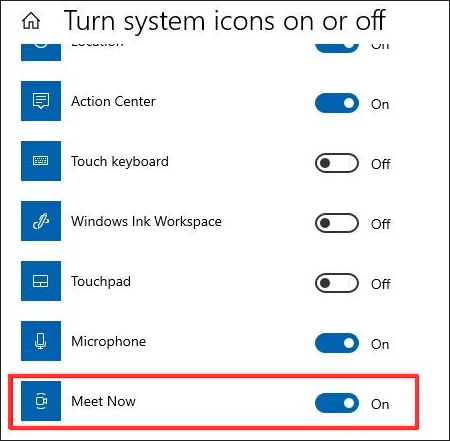
Way 2: Disable Meet Now Via Registry Editor
Besides, you can also modify your Windows Registry to disable Meet Now. Here’s a simple guide for you.
Step 1: Press Windows + R to invoke the Run window. Type regedit and click OK to open Registry Editor.
Step 2: Navigate to the following directory: ComputerHKEY_CURRENT_USERSoftwareMicrosoftWindowsCurrentVersionPoliciesExplorer.
Step 3: Right-click the Explorer folder and choose New > DWORD (32-bit) Value. Please name the newly-created DWORD as HideSCAMeetNow.
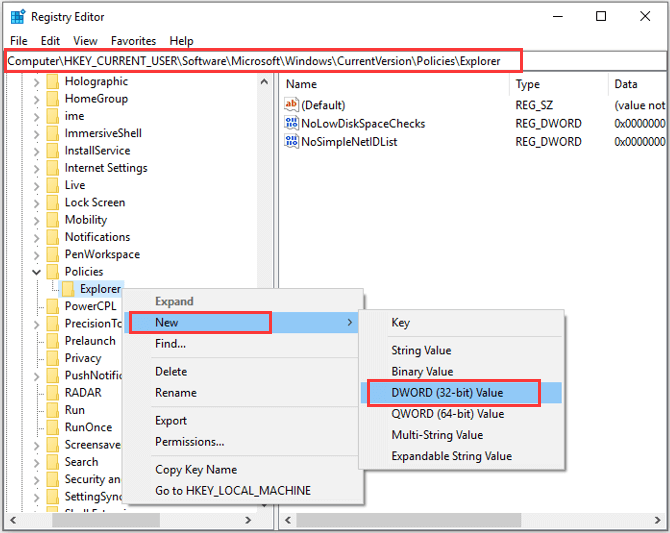
Step 4: Double-click the DWORD and set its value to 1. Click OK to save changes, and then restart your computer.
Way 3: Disable Meet Now Via Group Policy
This is an alternative method of Way 2. To use this solution, you need to make sure our Windows 10 is not a Home edition as Group Policy is only available in professional editions. To disable Meet Now Windows 10 in Group Policy, you need to:
Step 1: Open the Run dialog, input gpedit.msc, and press Enter to launch Local Group Policy Editor.
Step 2: Navigate to Computer Configuration > Administrator Templates > Start Menu and Taskbar.
Step 3: In the right pane, double-click Remove the Meet Now icon policy.
Step 4: In the pop-up window, choose Enabled and click Apply and OK to save changes.
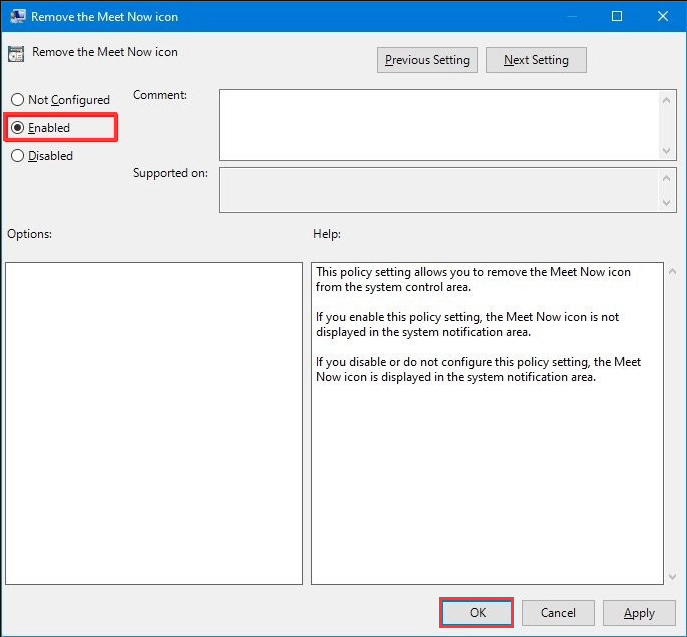
After that, restart your computer. The Meet Now feature should have been removed from the taskbar.

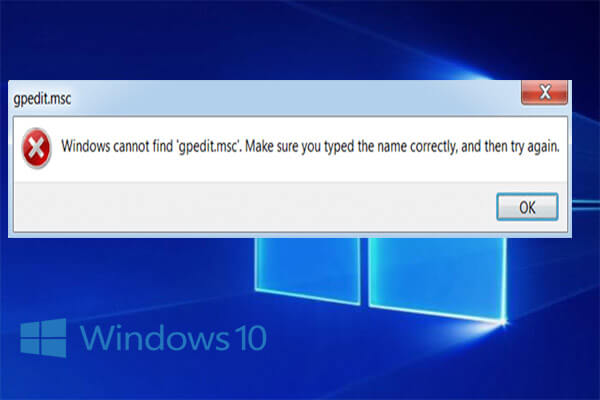
User Comments :