If you are seeking for guides on how to make a shortcut on Snapchat, you come to a right place. MiniTool would show you detailed steps for making Snapchat shortcuts in this post.
How to Make a Shortcut on Snapchat
Before starting the process, you need to know that the Snapchat shortcut can only be created and utilized within the Snapchat application. Here are detailed steps for creating Snapchat shortcuts.
Part 1: Create a Shortcut
As the Snapchat shortcut icon is hidden, it may not be easy to find the option to create Snapchat shortcuts. For that, you can follow these steps to create a Snapchat shortcut.
Step 1: After opening Snapchat, take a picture by using a camera and then send it to your friends.
Step 2: When you are directed to the contact page, find and click the Send to option.
Step 3: Then you will see the Create Shortcut button. Click on it to begin the creation of Snapchat shortcut.
Part 2: Select Emoji
The Snapchat shortcut feature allows you to choose a custom Snapchat emoji for the group. Here’s how to do.
Step 1: Click on the Choose emoji option on the top of the screen.
Step 2: Then pick the emoji you prefer to represent the group.
A simple way to select emoji is to choose an emoji that describes the user in the group. To be specific, if the new group consists of family members, choose the family emoji for the group.
Part 3: Choose Friends
Now, you can choose the friends or contacts that are going to be in that group. Generally speaking, the members of the group will be grouped in alphabetical order in the shortcut.
Step 1: Find the list of all your friends and contacts under the emoji.
Step 2: Select friends that are going to be in the group.
Step 3: Click on the user’s name to add users. Then you will see a bluestick in front of the name for confirmation.
Step 4: Once you add friends, click Create Shortcut at the bottom of the screen. Then wait for the finish of the creation.
Part 4: Send Snaps with Snapchat Shortcuts
After grouping contacts, you can send a snap to all of them at the same time. Well, you can do that by following these steps.
Step 1: Run Snapchat and take a picture with the camera.
Step 2: Click the Send to option at the bottom right corner of the screen.
Step 3: You are required to tap the emoji you selected to open the shortcut. Then you can find the target emoji at the top of the screen.
Step 4: Choose the contact you want to send the snap or directly click Select All. Now, click Send to execute the operation.
How to get shortcuts on Snapchat? The above content has explained that for you. Now, it’s your turn to try. You can even send snaps with Snapchat shortcut through the given steps.
How to Add Snapchat Shortcuts to Homescreen
The steps vary on different devices. Here we offer you respective steps for adding Snapchat shortcuts to homescreen on Android and iOS device.
Steps for Android Device
Step 1: Press and keep an empty room on the home screen of the Android device.
Step 2: Choose the Snapchat Widget from the Widgets menu.
Step 3: You can either to position one or many friends.
Step 4: If you want to chat, just press a friend’s Bitmoji shortcut.
Steps for iOS Device
Step 1: To utilize the Today view, simply swipe right from the home screen.
Step 2: Scroll to the bottom of the page and press the Edit button.
Step 3: If you want to add the Snapchat Widget to the Today view, click the “+” button next to it.
Step 4: To chat, you just need to press a friend’s Bitmoji shortcut.
Bottom Line
How to get shortcuts on Snapchat? This post provides you with a full guide. You can refer to it. Based on that, you can add Snapchat shortcuts to homescreen by using the offered steps.

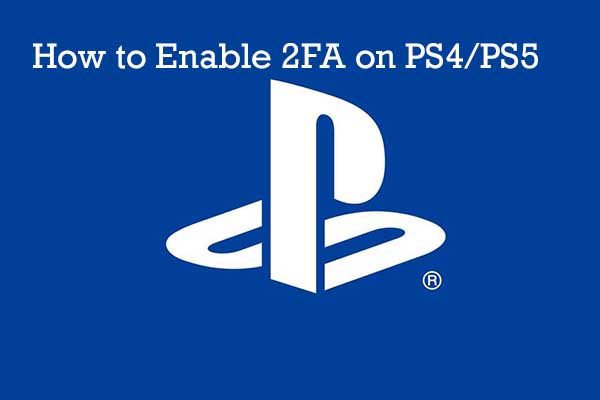
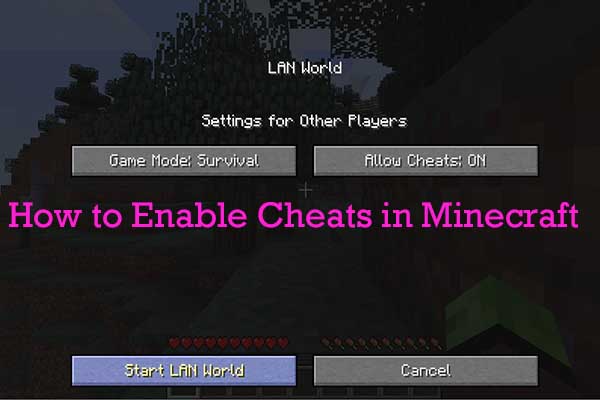

User Comments :