Jeopardy games can help people to spend their spare time and activate their intelligence. But how to make a Jeopardy game on PowerPoint? Minitool Partition Wizard offers you a step-by-step guide.
Do you want to have fun with your friends? Do you want to think out a new and useful way to help your students review and memorize the knowledge with fun? Or are you the one who needs to memorize the knowledge that you have to know on a day? Jeopardy games can satisfy your demands.
Jeopardy is a quiz game that can challenge players to answer some questions. It has many benefits for your intelligence training and can gamify your e-Learning experience. You can also get a lot of fun playing it.
Here is the tutorial below, you can learn how to make a Jeopardy game on PowerPoint by yourself.
Step 1. Create a Game Board on PowerPoint
Before you make a whole Jeopardy, you need to use a PowerPoint table to create a game board first. It needs to include two parts of information: categories or subjects, and score.
- Open PowerPoint, create a new presentation and set the title of the slide as Jeopardy.
- Go to “Design”, choose one theme for your slide from Themes.
- Add a new slide and go to the interface of Insert to click Table to add a table with the figure of 5×5 or another figure according to your needs on the Jeopardy.
- Enter the categories on the top row of the table.
- Enter the points on the column under the category with the values 200, 400, 600, and 800.
- Adjust the size of your table to match the slide or recolor the game border to become more beautiful.
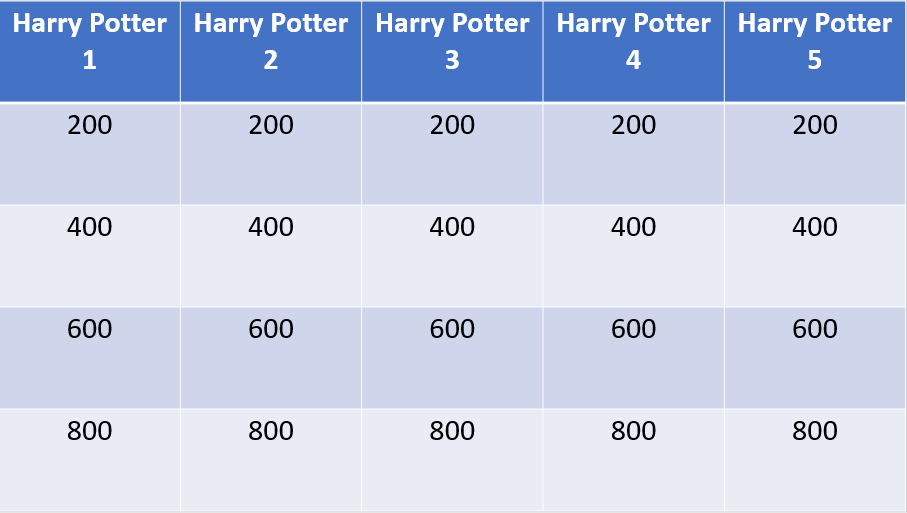
Step 2. Design the Clue and Answer Slide on PowerPoint
After you have created the game table, you need to create the clue and answers for your table. This part of the process is also very easy to do. You can follow the steps below to design the clue and answer slide:
- Create 20 new slides by clicking New Slide.
- Enter each question’s clue and answer on these new slides. Please enter the clue and the answer on the different Text Box.
- Click Animations and add animation for each answer’s text box.
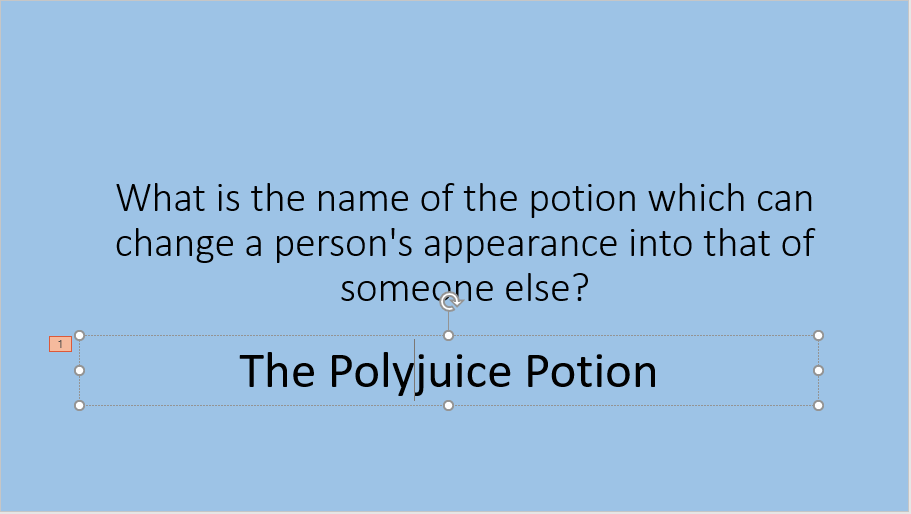
Step 3. Link Them to The Grid with Hyperlinks
This part is the last step and it is also the most important part of the process for making a Jeopardy game on PowerPoint. Now, you have already created the table, question’s clue, and answer. You just need to use hyperlinks to link the content together.
You can finish making a Jeopardy game on PowerPoint by following the steps below:
- Scroll up the scrollbar on the left side to find the category slide.
- Select the first category’s first question’s point 200 and click Insert, then click Link.
- Click Place in This Document from the pop-up window and select the question’s clue slide, then click OK.
- Go to the question’s clue slide by clicking 200 and pressing the Ctrl key at the same time.
- Then create a link from the question’s clue slide back to the category slide.
- Create links for the other clues.
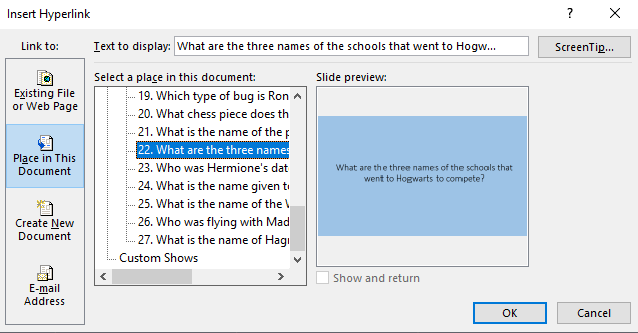
Step 4. Play Jeopardy Game
By following the steps above, you have already created a Jeopardy game on PowerPoint successfully. You just need to check all the parts of your slides again to eliminate errors in the Jeopardy game.
If you have done all the steps above, you can have fun with your friends, or help your students or yourself memorize the knowledge in a fun way.
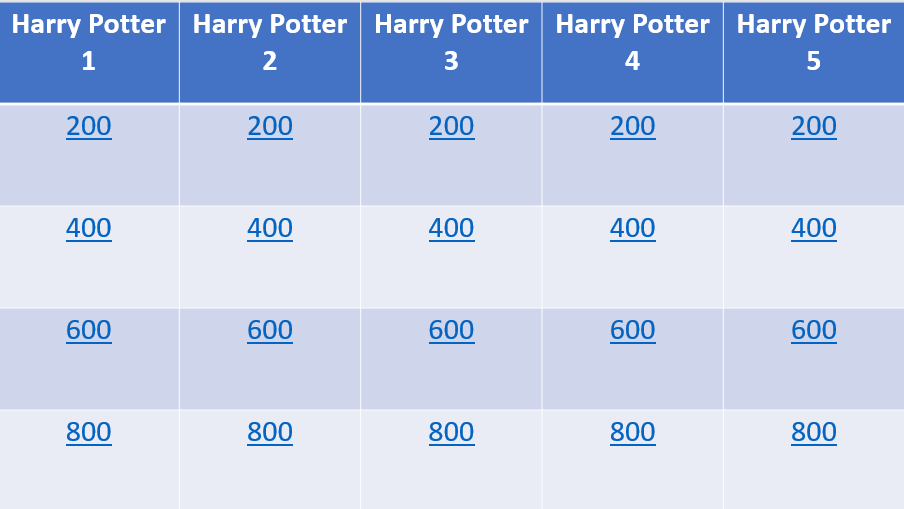
This is the guide for how to make a Jeopardy game on PowerPoint. I guess you can do your best choice from it! For any questions about how to create a Jeopardy game on PowerPoint, leave us comments below. I will give you a solution as soon as possible.

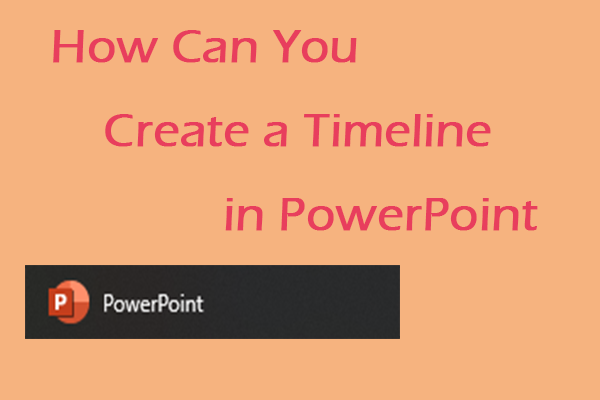
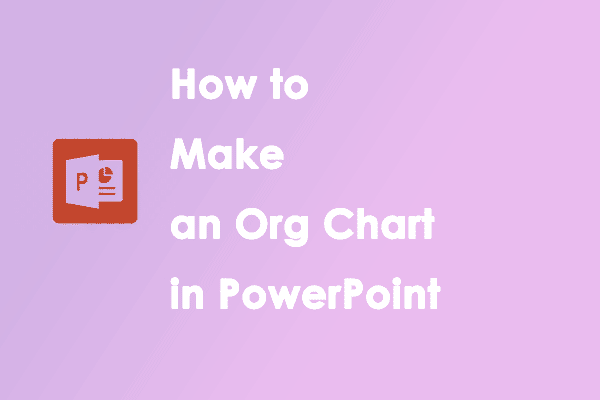
![[Solved] PowerPoint Cannot Insert a Video from the Selected File](https://images.minitool.com/partitionwizard.com/images/uploads/2022/03/powerpoint-cannot-insert-video-from-selected-file-thumbnail.png)
User Comments :