When trying to patch League of Legends, a lot of players get troubled by the “We have restored this installation to an older version of League of Legends” error. If you are also vexed by the error, this post of MiniTool is what you need.
What causes the League we have restored this installation error? According to a survey, the error is often related to the server patch glitch. For the glitch, many users reported that the error can be fixed until the next patch repair. Some other people reported that the “We have restored an older version of League of Legends” error disappears when the client restart.
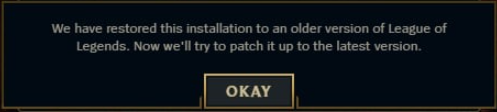
In addition, the date and time configurations of your computer and corrupted games files can trigger the “We have restored this installation to an older version of League of Legends” error. Don’t worry. Here are some effective methods to fix the error.
Fix 1. Change Your Date and Time
As you might know, the game servers utilize the Date and Time settings to determine the time zone and verify the certificates of your account. Sometimes the improper Date and Time configuration can trigger the “League we have restored this installation” error. Here you can try changing the date and time to a day before the actual time that the error occurs.
Step 1. Press Win + I keys to open the Settings.
Step 2. Click the Time & Language option in the Settings window.
Step 3. Select the Date & Time section on the left side, and then toggle off the Set time automatically and Set time zone automatically options on the right pane.
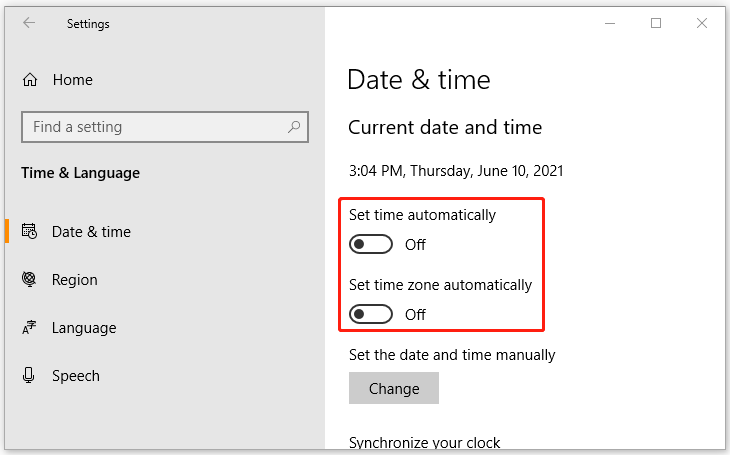
Step 4. Click on the toggles again to turn them back on.
Step 5. Now, you can navigate back to the game and check if the “We have restored an older version of League of Legends” error persists. If it is, continue the following steps.
Step 6. Come back to the Date & Time section and turn off the Set Time Automatically option, and click on Change below the Set the date and time manually section.
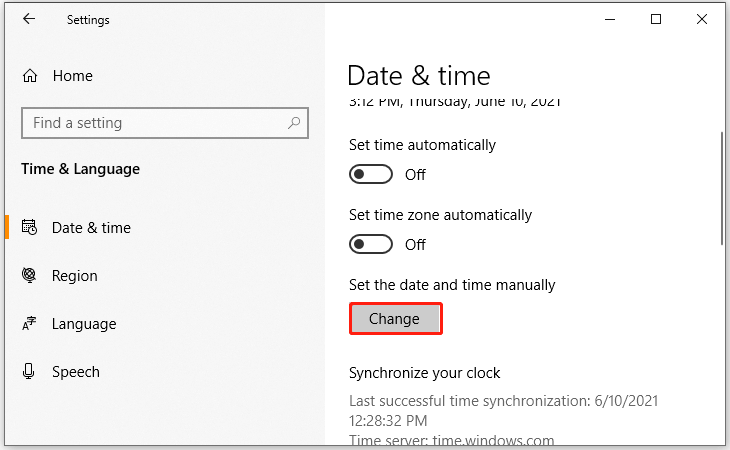
Step 7. Set the date and time to exactly 24hours behind the actual time.
Now, you can check if the error is resolved. If not, you can turn the time back to normal.
Fix 2. Retinal League of Legends Using the Hextech Repair Tool
There is a Hextech Repair tool developed by the Riot Games. It is a widely troubleshooting utility for many game issues like League of Legends We have restored and League of Legends won’t update. Now, follow the steps below to reinstall lol.
Step 1. Download the Hextech Repair tool from here, and then run the executable file and follow the on-screen instructions to install the repair tool.
Step 2. Open the Hextech Repair tool and select the Reinstall option in the tool’s window.
Step 3. Click on the Start button to reinstall the League and Legends.
Once this reinstallation completes, you can start the game again and see if the “lol We have restored this installation to an older version” error is resolved.
Fix 3. Verify the Integrity of the Game Files
If the game files get corrupted or missing, you may encounter the “We have restored this installation to an older version of League of Legends” error. If you are playing the game via Steam, you can verify the integrity of the game files. Here’s how to do that:
Step 1. Launch your Steam client and sign in to your account and navigate to the Library tab.
Step 2. Right-click League of Legends from the left pane and select Properties.
Step 3. Inside the Properties window, navigate to the Local Files section and click on the Verify Integrity of Game Files option.
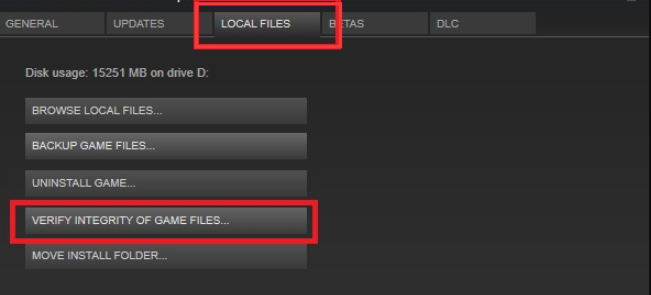
Once completes, you can launch the game via Steam, and the “We have restored this installation to an older version of League of Legends” error is fixed.

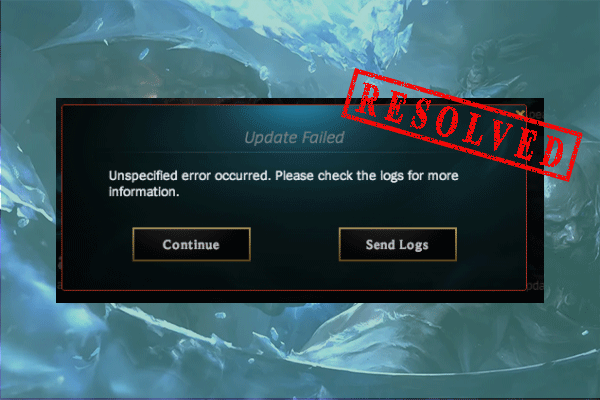
User Comments :