While patching to 4.16 or updating LoL, a great many players receive the “Unspecified error occurred. Please check the logs for more information” error message. What causes League Unspecified error? How to fix it? Let’s explore these questions together with MiniTool.
League of Legends is a widely popular multiple video game for Windows users. However, this game also receives many negative comments due to various errors such as League of Legends can’t connect to game, LoL high ping, League of Legends won’t update, and the one discussed here.
Method 1. Delete the LoL_air_client Folder
After analyzing many user reports on forums and communities, we found that the LoL Unspecified error can be resolved by deleting the lol_air_client folder in the patcher. Let’s have a try.
Step 1. Press Win + E keys to open the File Explorer, and then navigate to the C:Riot GamesLeague of LegendsRADSprojectslol_air_client location. To find the LoL_air_client folder, here you need to replace the path with the actual League of Legends directory location.
Step 2. Right-click the LoL_air_client folder and select Delete. Then you can patch it up again and see if the League Unspecified error disappears.
Method 2. Run the Games via a VPN
The “League of Legends Unspecified error occurred” message can appear if the game can’t connect to its servers smoothly. To fix the issue, you can try switching to a VPN connection. Most VPN services have a wide range of servers, which may help you update the game.
To do so, you can click the Network icon at the bottom, and then select the VPN that you want to use, and click on the Connect button. If there isn’t a VPN on your computer, you can add one by reading this post “How to Set up a VPN on Windows 10 PC.”
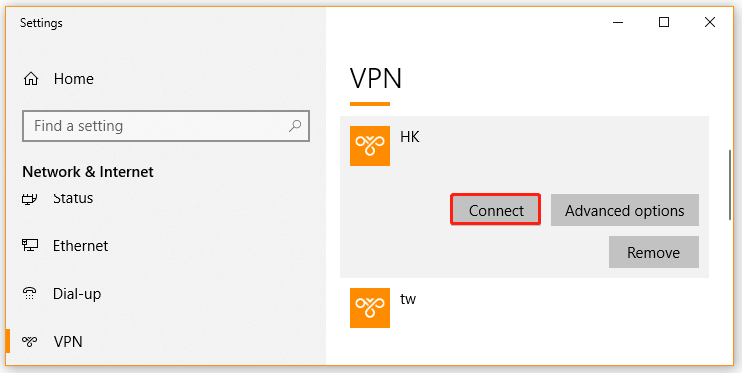
Method 3. Reinstall the Game on Another Drive
Some users reported that the “League Unspecified error check logs” can be fixed simply by reinstalling the game. If you have more than one hard drive, you can try reinstalling it to another drive. For that:
Step 1. Press Win + R keys to open the Run, and then type appwiz.cpl in the box and hit Enter.
Step 2. Right-click League of Legends from the listed programs and select Uninstall.
Step 3. Click on Yes to confirm this operation and follow the on-screen prompts to complete the uninstallation
Step 4. Download League of Legends from its official website and install it to another drive when choosing the installation path.
Once reinstalled, you can launch the game again and see if the League Unspecified error disappears.
Method 4. Run the Game’s Patcher Manually
It may take you some time to automatically update League of Legends. If you receive the “LoL Unspecified error occurred” message while patching the game via the automatic updates, you can patch the game manually. Here is a quick guide for you.
Step 1. Open File Explorer by pressing the Win + E keys.
Step 2. To find the patcher, you can navigate to the C:Riot GamesLeague of LegendsRADSprojectslolpatcherreleasesdeploy path.
Step 3. Double click the LoLPatcher.exe file inside the Deploy folder to run the patcher manually.
Now, you can try updating the game and check if the “Unspecified error occurred. Please check the logs for more information” message still persists.
Method 5. Allow the Game Through Your Antivirus Program
Antivirus programs are used to protect your system from malware or virus attacks. However, they sometimes can block your game from accessing its server or flag some components as threats. To avoid League of Legends Unspecified error occurred, you can allow the game through your security software.
Step 1. Type firewall in the search box and then select the Windows Defender Firewall from the context menu.
Step 2. Click on Allow an app or feature through Windows Defender Firewall from the left pane.
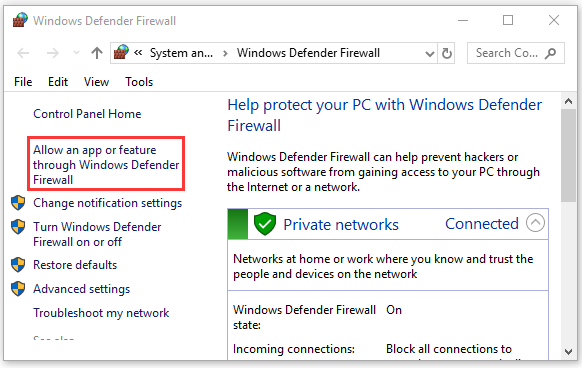
Step 3. Select the checkbox for lol.launcher.exe from the list of programs, and then tick the checkbox for both Private and Public network, and click OK to save the change.

User Comments :