An unknown Direct X error League of Legends has occurred and League of Legends cannot start. A great many player are troubled by this vexing problem. In today’s article, MiniTool will walk you through 3 effective troubleshooting methods with you.
As a fantastic multiple battle arena game, League of Legends has attracted a great number of players around the world. However, many players fail to start this game when League of Legends Direct X error message pops up.
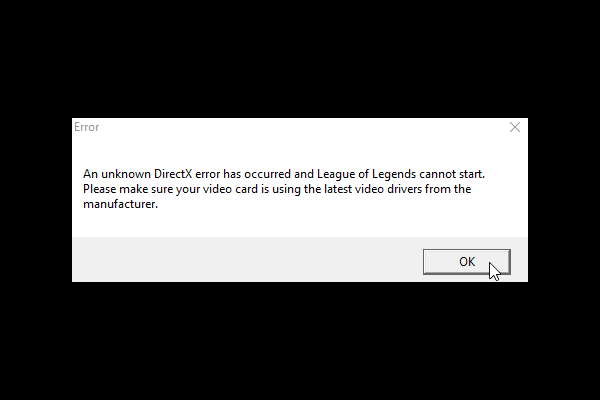
How to fix League of Legends Direct X error? Now, you can refer to the following solutions that have been proven to be useful by many users.
Solution 1. Delete the Game.cfg File
Deleting the game.cfg file has been proven useful by some League of Legends players. It is worth to have a try. To delete this file, you can follow the quick guide below:
Step 1. Press Win + E keys to open your File Explorer, and then navigate to the location path: C:Riot GamesLeague of LegendsConfig.
Step 2. In the Config subfolder, select the game.cfg file and press Delete key to delete it. After that, you can restart the game and see if the League of Legends Direct X error still persists.
Solution 2. Update Your Graphics Card Drivers
According to users’ reports, the error message “an unknown Direct X error League of Legends has occurred and League of Legends cannot start” usually occurs if your graphics card drivers are not compatible with Direct X.
At this time, updating graphics card drivers is one of the most common way to fix the issue. Here’s how to do that:
Step 1. Right click the Start menu and select Device Manager from the context menu.
Step 2. Navigate to the Display adapters section and expand it, and then right click the graphics card driver and select Update driver from context menu.
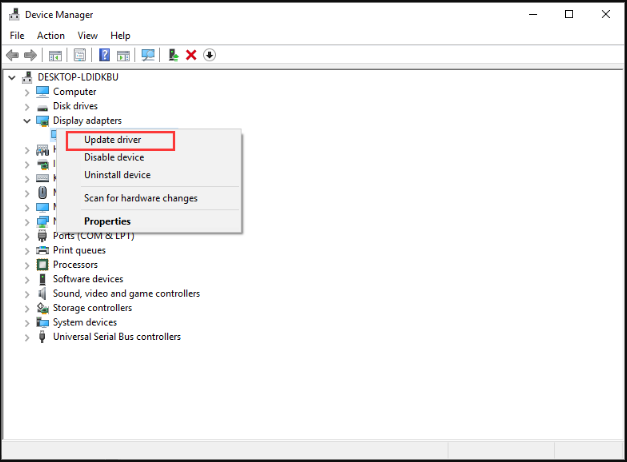
Step 3. In the pop-up window, you can choose one way to update the graphics card drivers automatically or manually based on your needs. If you select Search automatically for updated driver software, Windows will update it automatically. If you select the Browse my computer for driver software, you need to download the latest driver from the manufacturer’s official website.
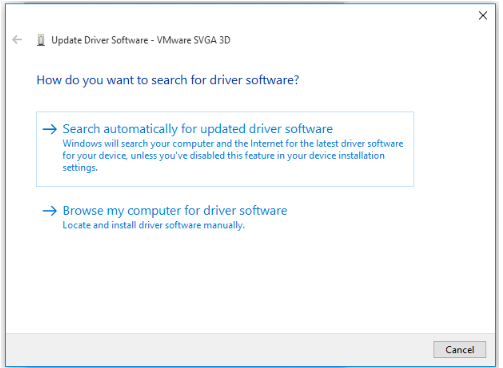
After you install the latest graphics card driver, restart the game and check if an unknown Direct X error League of Legends is fixed.
Solution 3. Initiate a Full Repair of League of Legends Client
If the 2 above methods fail to get rid of the error, you can try initiating a full repair of the League of Legends client. Here is an automated repair tool that you can find it within the client settings. Now, follow the steps below to use this repair tool.
Step 1. Double click the launcher to open League of Legends, and then wait for the launcher to check for new updates to the game or the client. Now, click the Launch button at the top of the loading page.
Step 2. Open the game’s settings and navigate to the General sub-section at the Client section.
Step 3. Click on the Initiate Full Repair option and follow the on-screen instructions to complete this repair. After the repair ends, you can restart your game and see if an unknown Direct X error League of Legends still pops up.
How to fix League of Legends Direct X error? The 3 practical methods have been told to you. It’s your turn to have a try.

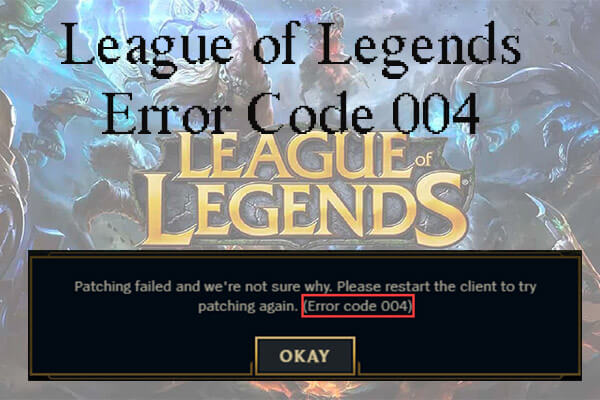
![Resolved: PUBG Stuck on Loading Screen [Full Guides]](https://images.minitool.com/partitionwizard.com/images/uploads/2019/12/pubg-stuck-on-loading-screen-thumbnail.jpg)
User Comments :