You can obtain limitless entertainment after combing the most popular video streaming service (Netflix) and the most popular media center (Kodi). This post of MiniTool shows you how to get the Kodi Netflix with detailed steps.
Netflix is a popular streaming service, which hosts original Netflix content and much more. It features a large number of movies, TV shows, documentaries, anime, etc. It can be installed on Firestick, Android, and other platforms.
While Kodi is a media center software, which allows you to turn an old TV in a smart TV to play local files and watch streaming services. How to watch Netflix on Kodi? Actually, there are multiple add-ons available for Kodi to watch Netflix and other streaming services.
After installing the add-ons and logging in, you can see all the Netflix content. Here comes the question – how to install Netflix on Kodi. To obtain more details, keep reading the post.
Case 1: Install Netflix Kodi Addon
To get Kodi Netflix, you are required to install Netflix Kodi addon. How to do that? Here are detailed steps.
Step 1: Enable the unknown sources on Kodi.
- Launch Kodi to go to its main interface.
- Click on the Settings icon on the menu.
- Click on the System option.
- Hover your mouse over the Add-ons option and then turn on Unknown sources.
- Click Yes in the prompted window.
Step 2: Open the GitHub page, and then scroll down the content until you find the Installation & Update option. At here, download the CastagnalT repository. You should note that the repository comes as a Zip file.
Step 3: Launch Kodi to access its main menu and click on Add-ons.
Step 4: In the upper left corner of the window, click on the Open Box icon.
Step 5: Choose Install from Zip file and then locate to the file you downloaded before. After finding the file, click on it to install the addon.
Step 6: Choose the Install from Repository option and move to CastagnalT Repository > Video Add-ons > Netflix.
Step 7: Click the Install button to finish the process.
Step 8: Open the Netflix addon on the Kodi and then type your email and password. After that, you will see your Netflix library.
Step 9: Now, you can watch Netflix on Kodi.
Case 2: Install Netflix Kodi Addon on Amazon Firestick
As Amazon Fire TV and Fire Stick don’t have USB port, you can transfer the Netflix Kodi addon to them. Hence, you need to follow the steps below.
Step 1: Download the ES File Explorer on your Kodi.
Step 2: Launch the app and activate the Remote Manager with the Network tab.
Step 3: Click the pop-up Turn On button to enable the Wi-Fi transfer method. In addition, you also need to ensure that your computer and the media streaming device are connected to the same Wi-Fi network.
Step 4: Write down the IP address.
Step 5: Download FileZilla to your Windows or macOS device to send the required Zip file.
Step 6: Create a new connection via FileZilla by typing the IP address that you have written down.
Step 7: Then connect the PC or media streaming device to the new connection and transfer any files including the Zip file. After that, follow the on-screen instruction to finish the process of installing Netflix Kodi Addons.
How to achieve Kodi Netflix? Here are 2 methods for you. Try them now!

![The Step-by-Step Guide on Installing Kodi on PS4 [New Update]](https://images.minitool.com/partitionwizard.com/images/uploads/2021/05/kodi-on-ps4-thumbnail.jpg)

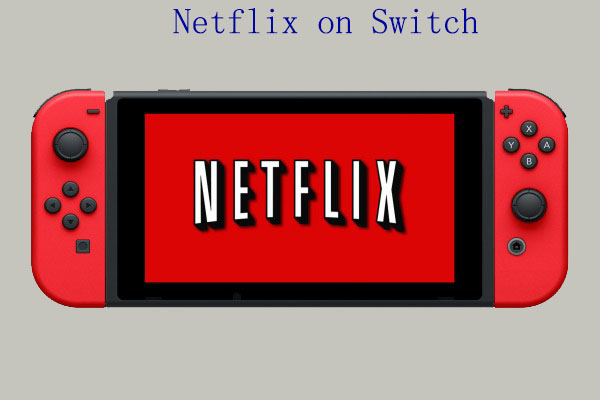
User Comments :