A lot of players complain about Killing Floor 2 not launching. What causes Killing Floor 2 not responding? How to fix it? If you are trying to figure it out, you come to the right place. Today, MiniTool will explore the troubleshooting methods together with you.
Killing Floor 2 is a first-shooter game developed by Tripwire. Now, this game is available on various platforms such as Windows, Xbox, PS4, and more. However many users reported that Killing Floor 2 won’t launch sometimes.
What causes Killing Floor 2 not launching? Many factors like corrupted game libraries, insufficient access, DirectX version, and third-party apps are responsible for this error. If it is the first time you encounter the issue, you can try waiting for several minutes to let it out or restarting the game. If the game still won’t launch, you can move on to the solutions listed below.
Fix 1. Run Killing Floor 2 as an Administrator
After investigating many user reports, Killing Floor 2 won’t launch when lacking an admin account. To fix it, you can run Killing Floor 2 as an administrator. Here’s how:
Step 1. Right-click the shortcut of Killing Floor 2 at your desktop and select Properties.
Tip: If there is no shortcut, you can navigate to the C:Program Files (x86)Steamsteamappscommonkillingfloor2Binaries path, and then right-click Killing Floor 2 and select Properties.
Step 2. Go to the Compatibility tab and tick the checkbox next to Run this program as an administrator. Then click on OK to save the changes.
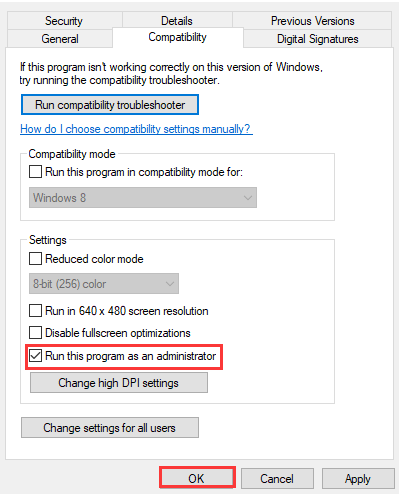
Now, you can relaunch the game and check if the Killing Floor 2 not launching issue is resolved or not.
Fix 2. Install the Correct PhysX Version
Usually, PhysX is installed automatically by the game itself or Steam. If the version of PhysX is not supported or the installation failed itself, the Killing Floor 2 won’t start. So, make sure that you install the correct PhysX version. For that:
Step 1. Press Win + E keys to open the File Explorer and then locate the following directory:
C:Program Files (x86)Steamsteamappscommonkillingfloor2/_commonredist/PhysX
Step 2. In the directory folder, choose the correct PhysX version (9.14.0702 version), right-click it, and select Install. Then follow the on-screen instructions to complete the installation.
After installing the correct PhysX version and see if Killing Floor 2 won’t launch.
Fix 3. Stop Third-Party Applications and Recorders
It’s well known that some third-party applications and video capture tools are conflict with Steam games. To fix Killing Floor not launching, we recommend that you disable the third-party programs and video recorders temporarily.
Step 1. Press the Win + R keys to open the Run dialog box, and then type taskmgr in the box and hit Enter.
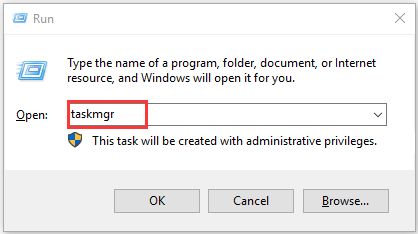
Step 2. In the Task Manager window, right-click the conflicting process and select End Task.
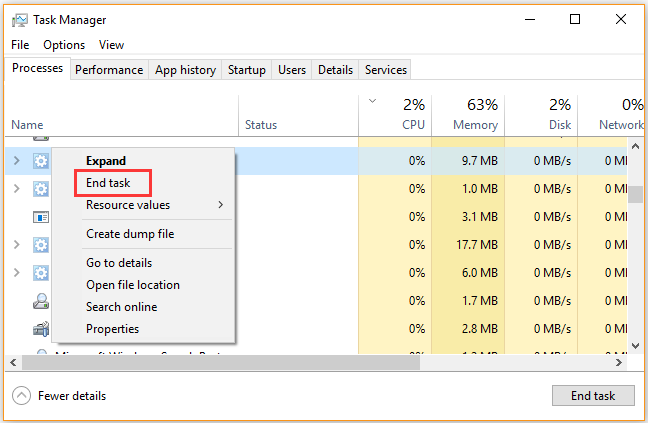
Step 3. If you have confirmed the app that causes the Killing Floor 2 not responding, navigate to the Startup tab and disable it. Repeat the above steps to disable other third-party apps.
Now, you can see if the Killing Floor 2 wont launch issue is fixed or not.
Fix 4. Add dx10 to Steam Launch Option
Adding dx10 to the Steam Launch Option allows users to launch the game with additional parameters. It can help troubleshoot Killing Floor 2 not launching and enhance the gaming experience.
Step 1. Launch your Steam client as an administrator and navigate to the Library tab at the top.
Step 2. Right-click Killing Floor 2 from the listed games and select Properties.
Step 3. In the Properties window, click on the Set Launch Options button in the General tab.
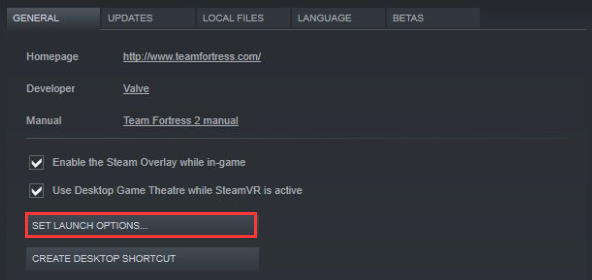
–image from youtube
Step 4. In the dialog box, type –dx10 and click on OK to save changes.
Now, launch the game through Steam and see if Killing Floor 2 won’t start. If it doesn’t work, you can remove the launch option in the same way.
Fix 5. Clean up the Temporary Files
Both Steam and Killing Floor 2 has local temporary files that are mainly used to read and record configurations. Once these files get corrupted or incomplete, the Killing Floor 2 won’t launch. Deleting the temporary files will create new configurations files, which may fix the issue. To do so, follow the steps below:
Step 1. Open the File Explorer, and then locate the directory folder where Steam is installed.
Step 2. Locate the ClientRegistry.blob files in the Steam directory and delete the file.
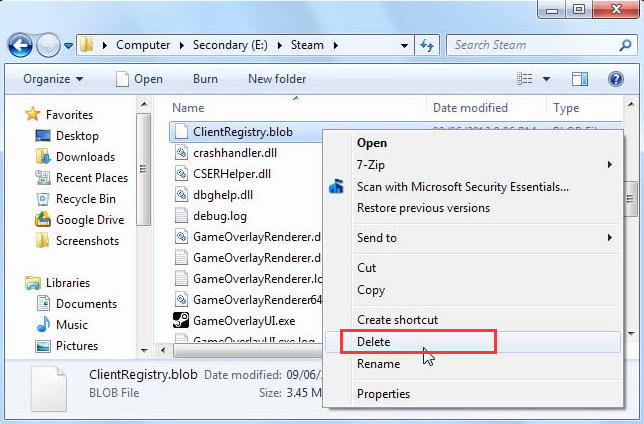
Step 3. Locate the Killing Floor 2 folder and delete the PhysX folder inside it.
Step 4. Locate the following file path and delete the KillingFloor 2 folder inside it.
C:Users[your name]DocumentsMy Games
Now, restart your computer and see if Killing Floor 2 not launching still persists.
Fix 6. Reinstall Microsoft Redistributable Libraries
Most Steam games need Microsoft Redistributable Libraries to run properly. If any of these libraries are incomplete or corrupt, Killing Floor 2 won’t start or encounters other issues. To fix the issue, you can reinstall the current libraries.
Step 1. Type appwiz.cpl in the Run dialog box and hit Enter.
Step 2. Right-click 2010 Microsoft C++ Redistribs or 2012 Microsoft C++ Redistribs in Application Manager and select Uninstall. Then follow the on-screen prompts to complete the uninstallation.
Step 3. Open the File Explorer and locate the following file path. Then you will find 2 folders vcredist_x64.exe and vcredist_x86.exe, right-click the executable file and select Run as administrator.
Steamsteamappscommonkillingfloor2_CommonRedistvcredist
Step 4. Restart your computer and see if you can launch the game smoothly.


![Fix L.A. Noire Not Launching Windows 10 [Full Guide]](https://images.minitool.com/partitionwizard.com/images/uploads/2020/09/l-a-noire-not-launching-thumbnail.jpg)
User Comments :