Javaw.exe missing is a common issue on Windows. There are many factors which may lead to this error. In this post, MiniTool Partition Wizard puts together some fixes to solve the problem that Windows cannot find javaw.exe. You can have a try if you’re bothered by the same issue.
What Is Javaw.exe?
Javaw.exe is an executable which is part of the Oracle Java Runtime Environment (JRE). It is used to launche Java programs, JAR files included. The javaw.exe command is identical to java.exe, but there is no console window associated with javaw.exe.
Some users report that when they tried to launch Java software, the following error message popped up: Windows cannot find ‘javaw.exe’. Make sure you typed the name correctly, and then try again. If you’re looking for the ways to solve it, you should keep reading, as here are some solutions.
How to Fix Javaw.exe Missing?
To fix javaw.exe missing, here are 3 solutions and you can try them one by one. Hope they could be helpful for you.
Solution 1: Scan for Malware
Malware attack could be a reason for javaw.exe missing, and you should scan for malware to troubleshoot the issue. Microsoft provides a Windows Malicious Software Removal Tool which helps keep Windows computers free from prevalent malware. You can also use other third-party software such as Malwarebytes to check it.
Solution 2: Add Javaw.exe Path to the Environment Variable Path
If you still fail to open certain Java program because Windows can’t find javaw.exe file, you should try adding the javaw.exe path to the environment variable path manually. Here are the detailed step.
Step 1: Press Win + R to invoke Run window.
Step 2: Type sysdm.cpl in the box and click OK to open System Properties quickly.
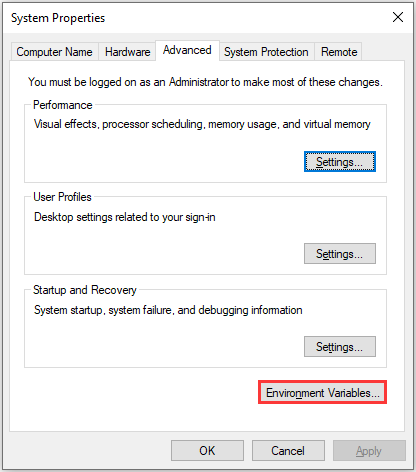
Step 3: In System Properties, switch to Advanced tab, and then click Environment Variables.
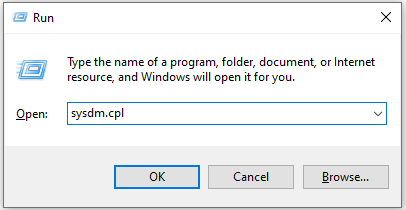
Step 4: In the pop-up window, click the New button under System variables section.
Step 5: For Variable name, enter Path. For Variable value, input the exact path of your javaw.exe file. The default path of javaw.exe on 64-bit Windows platforms should be C:Program files(x86)javajre7bin or C:Program files(x86)javajre8bin.
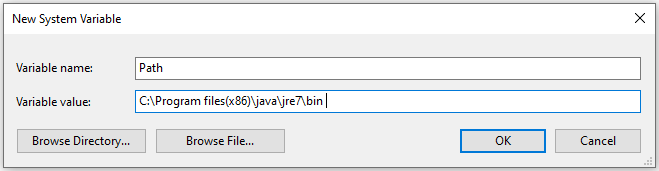
Step 6: Click OK in New System Variable window. Then click OK in Environment Variables and System Properties window.
Solution 3: Reinstall Java
Don’t be upset if the solutions above are not helpful in your case. Here is another way you can have a ty: reinstall Java program, as outdated Java versions could also be responsible for javaw.exe missing.
Step 1: Open Control Panel.
Step 2: In the upper right corner, select View by: Category. Then click Uninstall a program.
Step 3: In the Programs and Features window, right-click Java and select Uninstall.
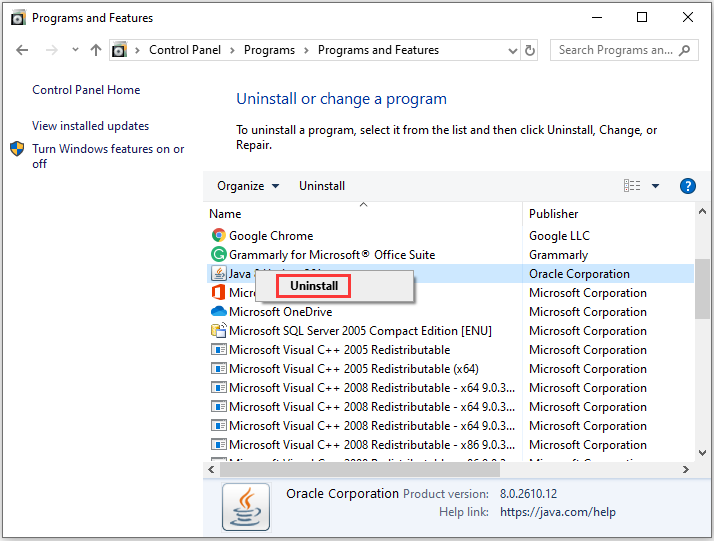
Step 4: Follow the onscreen instructions to finish the operation.
Step 5: Restart your PC and download Java installer from the official website in your browser. Then run the installer to install Java again.
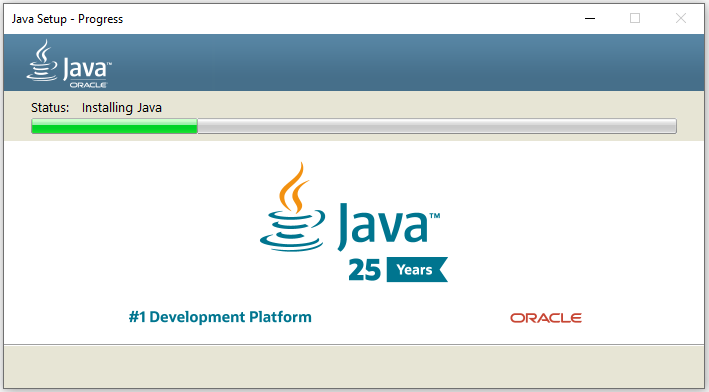
After reinstalling Java, you can launch it and check if javaw.exe missing error message disappears.


User Comments :