A great many users are confused about the Java Runtime Environment (JRE). Now, this post of MiniTool explains the definition and provides a Java Runtime Environment download/install guide. It also introduces the differences between JRE vs JDL vs JVM.
Java is one of the most popular programming languages, developed by Oracle Corporation. It is widely used for desktop computers, android development, games, and other development tasks. A huge number of software developers are using this programming language.
However, a lot of people find there are different components of the Java program. Among them, Java Runtime Environment (JRE) has been heatedly discussed. So, we write this post that shows you how to get Java Runtime Environment downloaded and installed for Windows 10/11. In addition, the differences between JRE vs JDK vs JVM are discussed too.
Java Runtime Environment (JRE) Overview
After reading extensive references, we summarize the following common questions related to the Java Runtime Environment download subject. Let’s figure them out one by one.
What Is Java Runtime Environment
Java Runtime Environment, also known as JRE, is a freely available software distribution released by Oracle. It plays an important role in executing the Java programs or apps on your system. That is to say, JRE is required to install on a computer if a programmer needs to execute a Java program via the Java command.
In addition, JRE is used on JDB (Java Debugging) and utilizes the heap space for dynamic memory allocation for Java objects. It is made of many different supporting software tools and features, including Deployment solutions, Integration libraries, Language and utility libraries, Development toolkits, etc.
What’s Difference Between JRE vs JDK vs JVM
However, a lot of users are confused about the differences between JDK vs JRE vs JVM. They don’t know which one they should have. Here we will help you distinguish them from the following several aspects.
The Role of Them in Java:
- JRE: It provides an environment for a Java program or app using the Java command. It is mainly used for those who only want to execute Java programs that are end-users of the system.
- JDK: It is short for Java Development Kit which is a software development environment used for developing and executing Java programs. It contains many tools required to compile, debug, and run a program developed using the Java platform.
- JVM: It is short for Java Virtual Machine that is responsible for loading, verifying, and executing Java bytecode. It works like an interpreter or the core of the Java programming language.
Components:
- JRE: It is composed of 4 main parts: Deployment solutions, Development toolkits, Integration libraries, and Language and utility libraries. Of course, each component includes many subsidiary toolkits, features, and libraries.
- JDK: It contains all the Java tools, executables, and binaries required to run Java programs, including a JRE, a debugger, a compiler, an archiver, and other tools used in the Java development environment.
- JVM: It mainly consists of 3 components or subsystems, including Runtime Data Areas, Class Loader Subsystem, and Execution Engine.
JRE vs JDK vs JVM: Relationship
JDK is the development platform that includes JRE, while JRE is responsible for executing the Java program. JVM serves as the foundation or the core part of Java programming language and makes sure the source code of Java programs is platform-agnostic. Besides, JVM is necessary for both JDK and JRE and Java programs won’t run without it.
Have I Installed JRE on My Computer
Before you download JRE on Windows 10/11, you should check if it is installed or not. Here is a tutorial.
Step 1. Type cmd in the Search box, and then right-click the Command Prompt app and select Run as administrator.
Step 2. In the elevated Command Prompt window, type the java -version command in it and hit Enter. Then you can view the installed Java version and JRE. However, if you receive an error like “java’ is not recognized as an internal or external command, operable program, or batch file, then it may indicate the Java JRE is not installed or corrupted on your PC. You can follow the guide below to get Java JRE downloaded and installed.
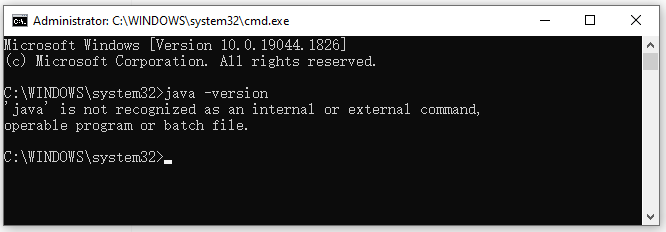
Java Runtime Environment Download and Install for Windows 10/11 Guide
As mentioned above, JRE is an important part of executing Java programs. Without the JRE downloaded, you may encounter some errors like Jar file not opening, Lunar client crashing, etc. In this case, you need to download Java Runtime Environment and install it manually.
Oracle doesn’t provide a direct Java JRE download package for users, but it is included in the JDK package. So, you can download JRE by getting the Java JDK download package and installing it on Windows 10/11. Of course, some third-party websites provide a single Java Runtime Environment download package. If you don’t mind, you can download JRE from these websites.
Step 1. Click here to open the Oracle Java Downloads page, navigate to the Windows tab and click on the download link that you need. There are 3 versions of JDK download packages and select one according to your need.
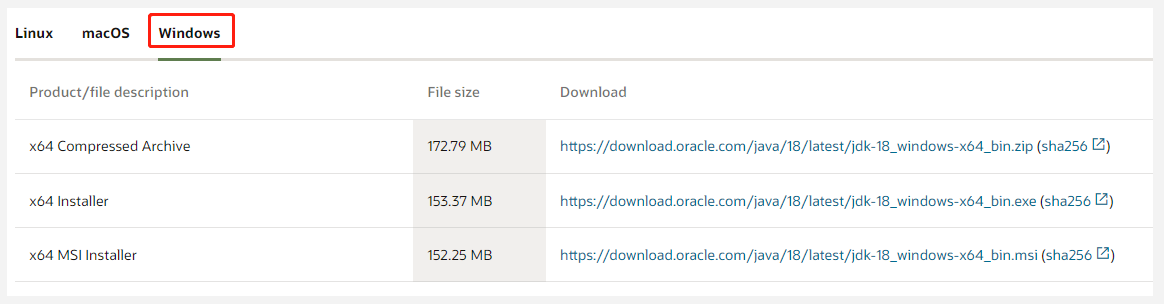
Step 2. Once downloaded, you will get 2 packages: JDK and JRE. Double click the JRE executable file and click on Yes to run it.
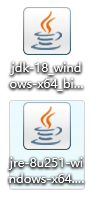
Step 3. In the Java Setup window, click on Install to start installing the Java Runtime program. Wait for the installation to complete and click on Close.
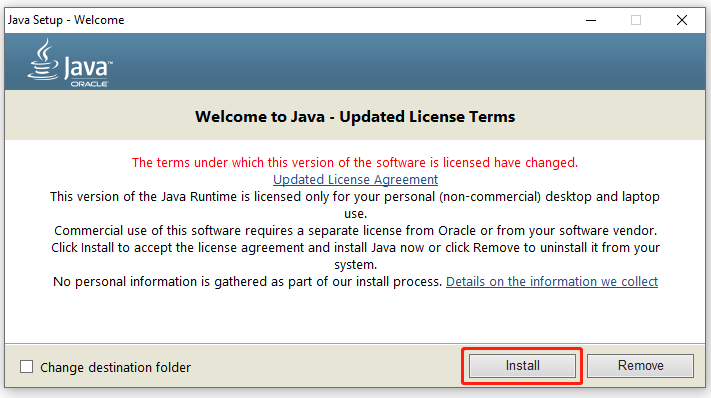
Further reading: If you encounter some issues like the C drive full when installing the program, MiniTool Partition Wizard can help you fix them easily. Moreover, you can use it to extend/resize/format partition, convert a disk to MBR/GPT, migrate OS, etc.

![Notepad++ Download/Install for Windows 10/8/7 [32-bit & 64-bit]](https://images.minitool.com/partitionwizard.com/images/uploads/2022/08/notepad-plus-plus-download-install-thumbnail.jpg)
User Comments :