Do you get an IRS error code 2001 message from the IRS concerning your tax returns or financial activities? If you are, you can learn what causes this error code and how to fix it from this post, which is provided by MiniTool Partition Wizard.
What Causes the IRS Error Code 2001?
Some people get the IRS Error Code 2001 when they are filing taxes online. And this error makes them worry about their financial security because IRS Error Code 2001 always occurs when people try to access their accounts.
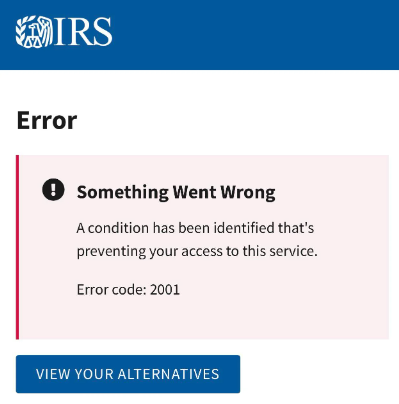
Do you also encounter the same error? Do you know what made this error happen?
There are some possible reasons:
- There was an update to the server side during your use of the website.
- There is a conflict between you and the IRS servers.
- There are too many caches and PC junk on your computer.
- ….
Here are some helpful solutions from which you can choose the one you like best to solve the IRS Error Code 2001 on your computer.
Solution 1. Stop Conflicting Programs
If you have a conflicting program on your computer with the IRS website, you must stop it to resolve this error. Maybe it is hard to distinguish which program is the root cause. You can only check them one by one. If you find out which program is conflicting, uninstall it and see if IRS Error Code 2001 is resolved.
Solution 2. Update / Reinstall Conflicting Programs
Besides stopping the conflicting programs, you can also try updating or reinstalling the conflicting programs. To update it, you just need to go to the Microsoft Store to check if there is any update for this program. If there are, update it.
To reinstall the conflicting program, you need to open Control Panel first, then navigate to Programs > Programs and Feature. After that, you need to find the program in the app list and uninstall it. Once done, go to reinstall this program by using Microsoft Store.
Solution 3. Run Disk Cleanup
If there are too many caches and PC junk on your computer, you can encounter the IRS Error Code 2001 too. To fix this, you just need to release your disk space or run disk cleanup. To run disk cleanup, you can do as follows.
- Press the Windows and S keys at the same time to open the Search window.
- Type “disk cleanup” in the search box.
- Then you can see Disk Cleanup under Best Match. Click Open on the right panel.
- Next, click the down arrow to select the disk you want to clean up.
- After that, click the OK button.
- Under Files to delete, select the file types to get rid of. If you want to get a description of the file type, you just need to select the file.
- Once done, click the OK button on the right bottom of the dialog.
Solution 3. Check If the IRS website Have Any Solutions for This Error Code
Sometimes, the official website will have some explanation and solutions for a particular error code. So, you can go visit the IRS website to check if there are other explanations. Here’s the guide:
- Navigate to the IRS website.
- Click the “Taxes” link in the main navigation bar.
- On the Taxes page, click on the “Error Codes” link.
- On the Error Codes page, click on the “2001” link.
- On the 2001 page, click on the “Status” link to view the error code and the corresponding explanation.
Solution 4. Contact the IRS Directly
You can also try contacting the IRS directly to fix IRS Error Code 2001. To do this, you just need to go to the IRS website to find the contact information for an IRS representative. Then contact them to help you fix the error code by using the contact information.
You can also fill out IRS Form 4549 and include the necessary documentation, and then send the form and documentation to the IRS. After that, you just need to wait for their response.
Bottom Line
If you are interested in MiniTool Partition Wizard and want to know more about it, you can visit MiniTool Partition Wizard’s official website by clicking the hyperlink. MiniTool Partition Wizard is an all-in-one partition manager and can be used for data recovery and disk diagnosis.

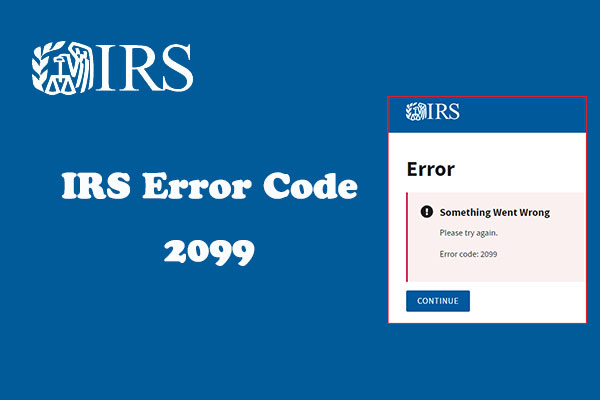
![How to Add Storage to Fire Stick OS 7/6/5 [A Full Guide]](https://images.minitool.com/partitionwizard.com/images/uploads/2022/07/add-storage-to-fire-stick-thumbnail.jpg)
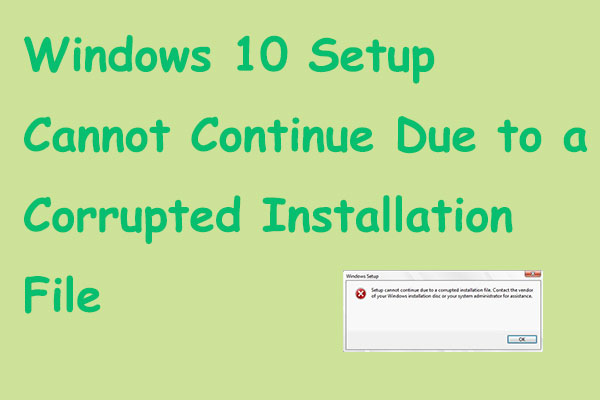
User Comments :