Do you want to test your Intel CPU? Intel Processor Diagnostic Tool can help you do that easily. In this post, MiniTool will show you how to download/install/use the Intel Processor tester.
What Is Intel Processor Diagnostic Tool
Intel Processor Diagnostic Tool, also called Intel PDT, is a practical CPU testing tool that can be used to verify the functionality of an Intel microprocessor. With this Intel Processor tester, you can check for brand identification, test the specific processor features, verify the processor operating frequency, and perform a CPU stress test.
In addition, the latest version of Intel Processor Diagnostic Tool 4.1.5.37 is compatible with multiprocessor systems. To use the Intel Processor testing tool smoothly, make sure that your computer meets the following system requirements:
- Motherboard/Processor: The motherboard you use to test the processor must be fully compatible with your Intel processor.
- Motherboard architecture: The Intel CPU testing tool is only compatible with motherboards built using the Intel architecture.
- CPU Over-clocking: It should be disabled while running the Intel Processors Diagnostic Tools.
- Operating system: Windows 10/8/8.1/7, Windows Server 2012 R2 family, Windows Server 2016 family, Windows Server 2019 family
- Software required: Microsoft Visual C++ 2008 Runtime Libraries, Microsoft NET Framework Version 2.0 Redistributable Package (x86), Windows Installer 3.1 Redistributable (v2)
Now, you should have an overall understanding of the Intel Processor tester. Let’s see how to download and install it on Windows 10 PCs.
Intel Processor Diagnostic Tool Download and Install for Windows 10
This part provides a full guide on how to install Intel Processor Diagnostic Tool 64 bits on Windows 10. Of course, you can select the correct version of the Intel CPU testing tool according to your Windows edition.
Step 1. Click here to open the Intel Processor Diagnostic Tool download webpage.
Step 2. On the download page, select the IPDT_Installer package according to your system version or architecture (32-bit or 64-bit) and click on Download.
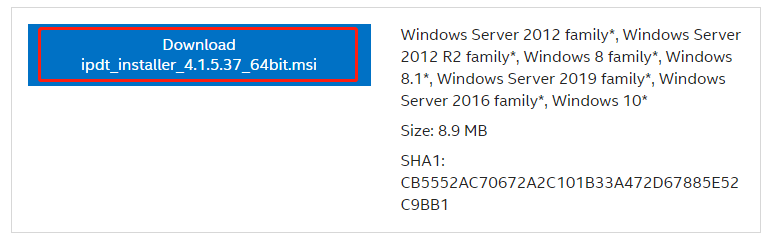
Step 3. Click on the I accept the terms in the license agreement option and select a location to save the package.
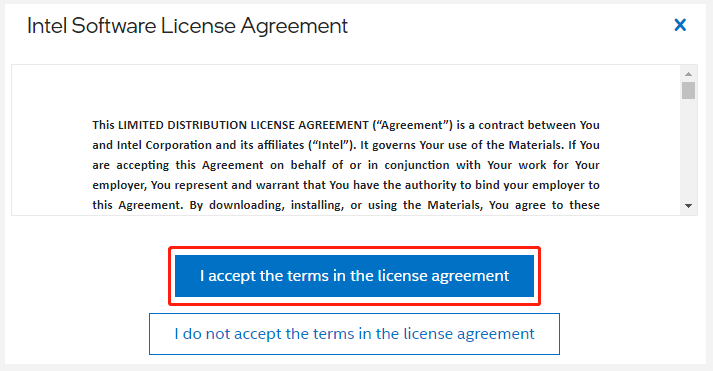
Step 4. Double click the ipdt_installer_4.1.5.37_64bit.msi file to run it and follow the on-screen instructions to complete the installation.
Once you installed the Intel Processor Diagnostic Tool 64 bits, you can restart your computer and check your CPU using the tool.
How to Test CPU Using the Intel Processor Diagnostic Tool
How to use the Intel Processors Diagnostic Tools to test your CPU? After you installed the tool, it will start testing the CPU via the default configuration. When the test is completed, you should see the testing results with either Pass or Fall. If you want to open or save the test results, navigate to File > view results file and select a location to store the results.
Of course, you also can configure the Intel Processor Diagnostic Tool by selecting Tools > Config > Edit. Then you can edit the results and configuration by clicking on Start. If you want to preset the configuration of the Intel CPU tester, you can navigate to Tools > Config > Preset. Then you will see 3 preset options, including Quick Test, Functional Test, and Burn-in Test, select one according to your demands and click on Start Test.

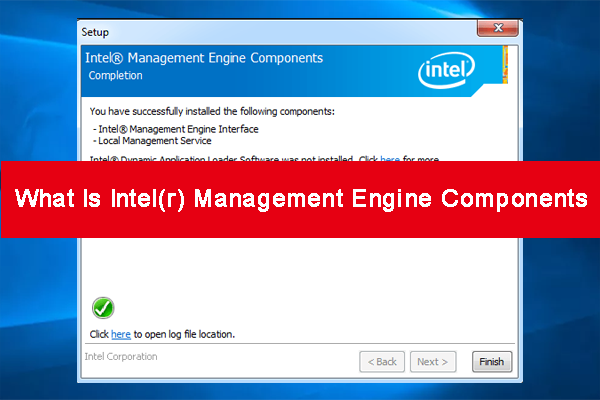
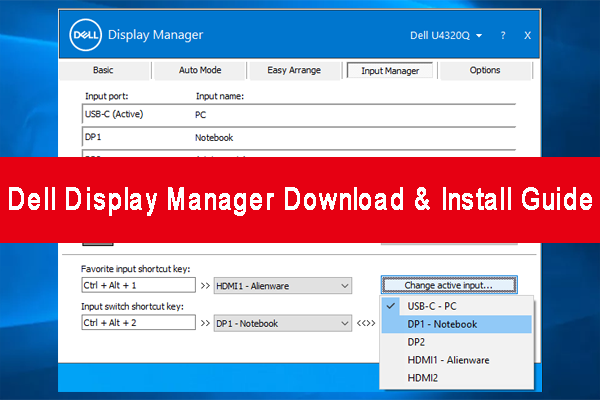
User Comments :