What is Intel Delayed Launcher? Some users complain that their PC boot up slowly due to the Intel Delayed Launcher? Do you know how to disable it? In this post, MiniTool Partition Wizard introduces you the basic information about the program as well as how to disable it.
What Is Intel Delayed Launcher?
They are many users who regard Delayed Launcher (also refers to as IAStorIconLaunch.exe) as a type of malware or virus file when they see the program in Task Manager for the first time. But actually, it is a software component of Intel Rapid Storage Technology (RST) by Intel Corporation.
It allows use of Intel Rapid Recovery Technology (RRT, a feature of RST) to restore the hard disk from the recovery partition if the OEM (original equipment manufacturer) created one, maintained using RAID 1 mirroring and normally invisible from the users.
When you log into your Windows PC, the Intel Delayed Launcher or IAStorIconLaunch.exe will use the local run registry settings to execute automatically, which costs you about 30 to 60 seconds every time you boot the computer. It aims at helping you enter the operating system before any malware or virus accesses your system files.
In short, it is a system recovery measure. If your system is attacked by a virus which appears during the boot process, it’s very lucky that you have enabled the program. However, if you consider your computer is not so likely to be attacked, it could be a waste of time to use the Delayed Launcher.
How to Disable Intel Delayed Launcher?
You might wonder is it safe to disable IAStorIconLaunch.exe. You should know that it will do no harm to your computer, but the program could help you prevent malware or virus attack. So, it might not be a good choice to disable it.
You’d better disable it only when the slow booting really brings you too many problems for work. In this case, you need to employ a professional antivirus program to protect your PC.
Here are two methods to disable Intel Delayed Launcher for different versions of Windows, and you can have a try according to your needs.
Method 1: for Windows 7
If you are using Windows 7, you can use MSConfig to disable the Delayed Launcher Intel program form startup. Here are the detailed steps.
Step 1: Press Win + R to invoke Run window. Then type msconfig in the box and click OK to open System Configuration.
Step 2: Switch to Startup tab and uncheck Delayed launcher by Intel Corporation form the list of startup items.
Step 3: Click Apply and OK to save the changes you have made.
After that, you can restart your computer and see if it boots faster.
Method 2: for Windows 8/10
For Windows 8/10, you should disable the Delayed Launcher in Task Manager. Please follow the steps below.
Step 1: Right-click the task bar and select Task Manager to open it.
Step 2: Click More details to expand the Task Manager.
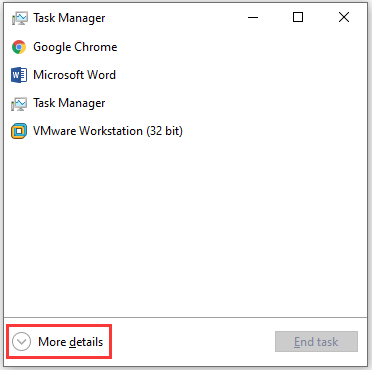
Step 3: Click Startup tab. Then right-click Delayed launcher by Intel Corporation and select Disable.
Once disable the Intel Delayed Launcher, you can reboot the PC. Then it won’t open on startup.

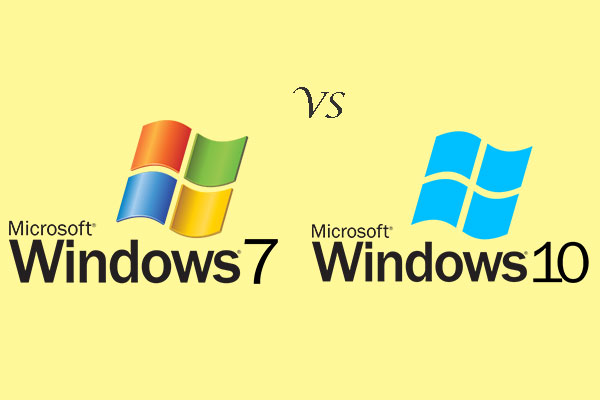
User Comments :