How to improve Windows 11 audio quality? You end up in the right place if you have this question. This post from MiniTool Partition Wizard provides 4 tricks to improve Windows 11 audio quality. Try them one by one right now.
Have a bad experience in Windows 11 due to the poor audio quality? If yes, please try the following 4 solutions to get rid of the dilemma.
Solution 1: Enable the Windows 11 Enhance Audio Feature
The Windows 11 Enhance audio feature can boost sound quality for your speaker configuration. So, to improve Windows audio quality, first, check if this feature is enabled. To do so, follow the guide below:
Step 1: Press Windows + I to open Settings.
Step 2: Once the Settings window opens, click the Sound option on the right side.
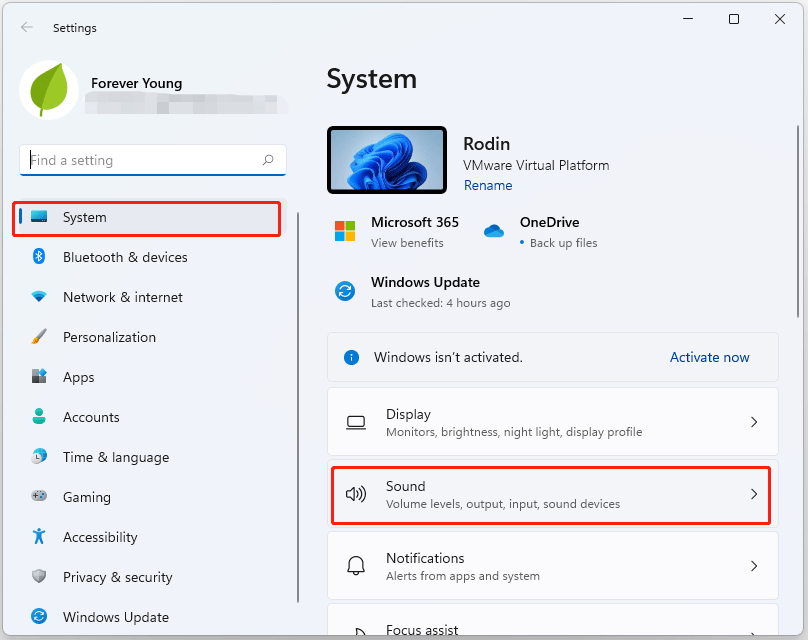
Step 3: Click your audio device under the Output section.
Step 4: Scroll down to the Output section and turn on the switch for the Enhance audio feature.
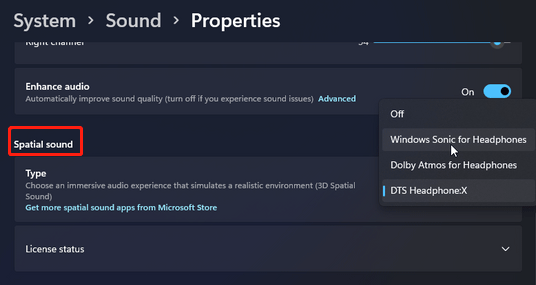
Note: You can make more changes after clicking the Advanced link following the Enhance audio feature. For example, once the new window appears, select one of Bass Boost, Headphone Virtualization, and Loudness Equalization to turn it off, and do not forget to click Apply > OK to save the change.
Solution 2: Enable the Windows 11 Spatial Sound Feature
How to improve audio quality in Windows 11? Aside from the Windows 11 Enhance audio feature, the feature called Spatial sound also does some bits of help. The Spatial sound feature can place audio with pinpoint accuracy so that an immersive audio experience is offered to Windows 11 users.
Therefore, turn on the Windows 11 Spatial sound feature. The feature is under the Windows 11 Enhance audio feature. Once you locate it, click the drop-down for Type and then choose the Windows Sonic for Headphones option.
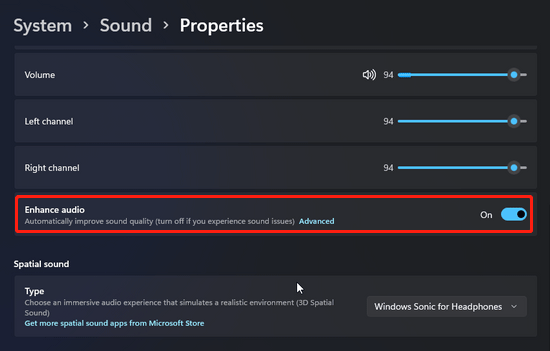
Solution 3: Update Audio Drivers
How to update audio drivers in Windows 11 to improve audio quality? The tutorial is below.
Step 1: Open Device Manager in Windows 11.
Step 2: Look for Sound, video and game controllers and expand it.
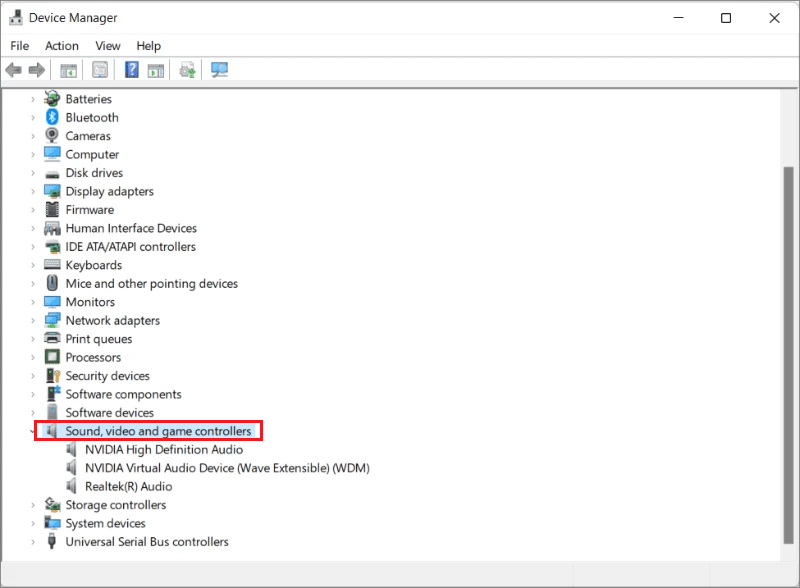
Step 3: Right-click your audio device and select the Update driver option.
Step 4: Select the option Search automatically for updated driver software and follow the onscreen instructions to finish the driver update.
Solution 4: Try an Audio Booster and Enhancer
How to improve audio quality in Windows 11? The last and most effective way is to use an audio booster and enhancer. Generally, this tool supports spatial sound effects, volume booster, apps volume control, and even a built-in media player. Go to the post to pick up an audio booster and enhancer.
How to improve audio quality in Windows 11? All ways have been displayed above. Give them a try.

User Comments :