This post would focus on Huion drivers, including their definition, download, installation, update, and uninstallation. If you don’t know Huion drivers, this full guide from MiniTool is worth reading.
What Are Huion Drivers
Huion drivers are graphics tablet drivers. They can be downloaded to Windows and Mac devices. How to download/install/update/uninstall Huion drivers? Here’s a full guide for you.
Huion Driver Download
It is very easy to download the Huion driver. You just need to move to its official website and then find the specific driver that you would like to download. Here are 3 options for you.
- Type the product model in the search bar.
- Input or choose the specific model and OS.
- Click on the exact driver from the list according to your device type.
After finding clicking on the target driver, you just need to wait for the finish of the Huion driver download process.
Also read: Top 5 Solutions to Huion Pen Not Working [2021 Update]
How to Install Huion Drivers
Once the Huion driver download ends, open the setup file. The steps below show you how to install Huion drivers.
Step 1: In the prompted window, click OK to continue. This operation can prevent antivirus programs on your computer regarding the Huion drivers as virus and leading to installation failure.
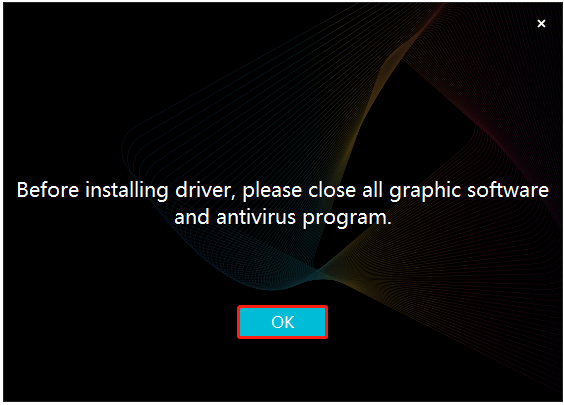
Step 2: Check the I agree with User Agreement checkbox and click Install Now.
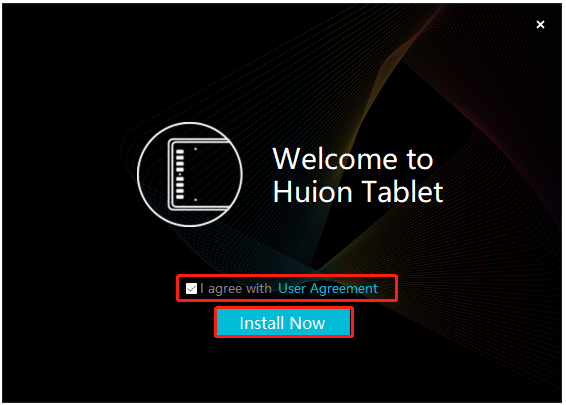
Step 3: After the installation completes, you can use the utility by clicking Try it now.
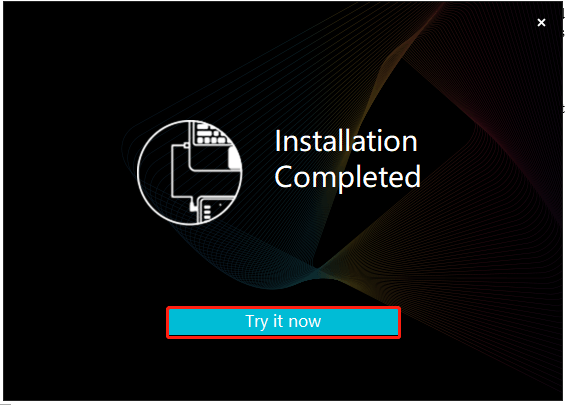
How to Update Huion Drivers
You should keep your Huion drivers up to date if you want the graphics drawing monitor and other Huion devices to run properly. How to update Huion drivers effectively? Here are steps for doing that.
Step 1: Open the Run window by pressing Windows and I keys, and then input devmgmt.msc and hit the Enter key. This operation can open the Device Manager.
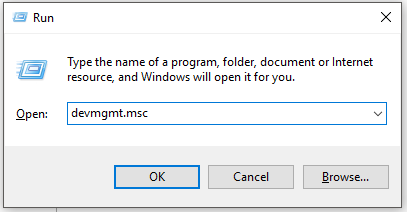
Step 2: Expand Mic and other pointing devices by double-clicking on it. Then right-click on your Huion driver and click Update driver.
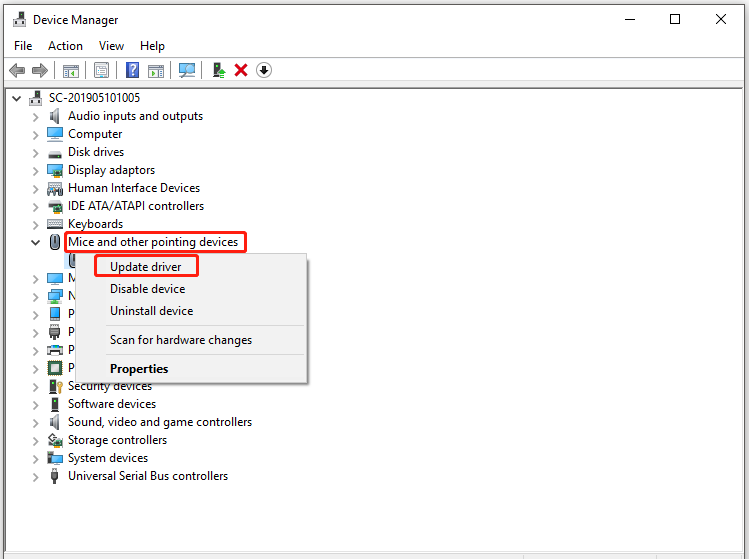
Step 3: In the next window, choose a way to update your Huion driver. To update the driver automatically, click on the Search automatically for updated driver software option. To manually update the driver, click the Browse my computer for driver software option instead.
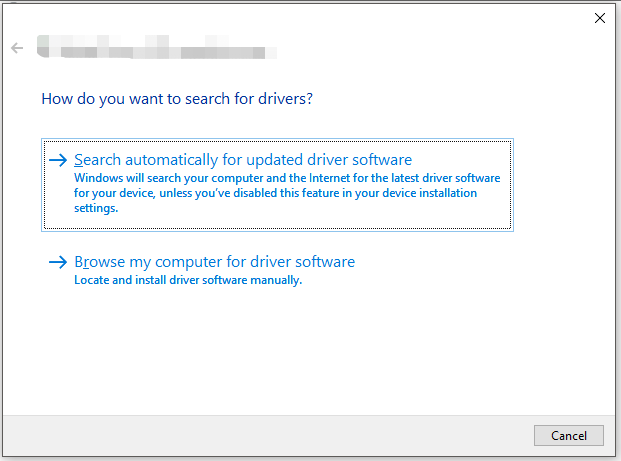
You can also download the latest Huion drivers from the official website directly. While you install the new driver, you will be asked to uninstall the previous driver. Just confirm the question and then install the new driver by following the prompted instruction.
How to Uninstall Huion Drivers
How to uninstall Huion drivers? It is also simple to do that. The following steps show you how.
Step 1: Open the Device Manager again.
Step 2: Likewise, expand the Mic and other pointing devices category.
Step 3: Right-click on your Huion driver and click Uninstall device from the pop-up menu.
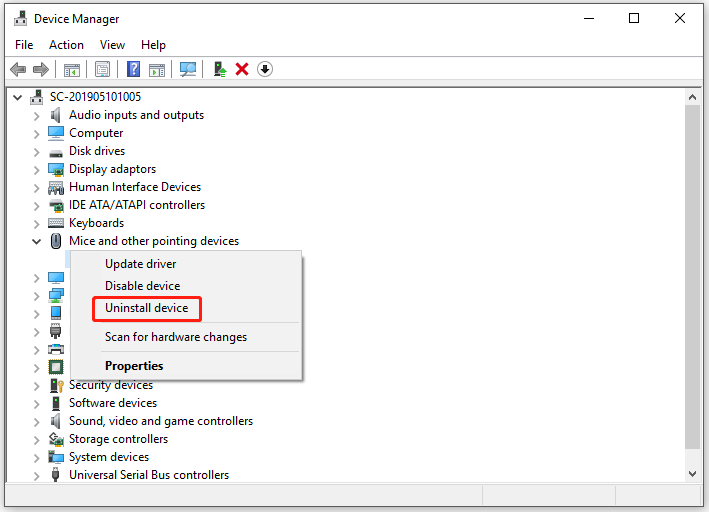
Step 4: In the Uninstall Device window, click Uninstall to confirm the operation. After that, follow the on-screen instruction to finish the uninstallation.
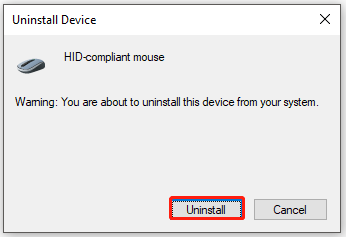
How to install Huion drivers? How to update Huion drivers? If you are still confused by these questions, read this post now!

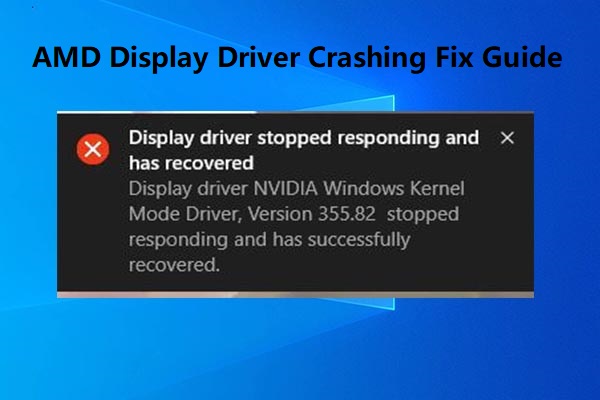
User Comments :