A great many players want to update PS4 games. How to update games on PS4? If you are also trying to figure it out, you come to the right place. This post of MiniTool provides you with an automated and manual update guide.
Like many modern games and applications, you can update PS4 games on a regular basis to get the bug fixes or new features provided by game developers. However, PlayStation doesn’t offer the game updates files on its official website. To update PS4 games, you need to connect to the internet and enable automatic updates. Also, you can get PS4 game updates manually if you are in a hurry. Here we will discuss how to update a game on PS4 automatically and manually.
How to Update Games on PS4 Automatically
How to update PS4 games? The simplest and quickest method is to enable the automatic updates feature. To do so, follow the given steps below:
Step 1. On the Home page, access the dashboard of the PS4 console. Then navigate to the Settings icon and press the X button on the console to open it.

Step 2. Scroll down the Settings menu, and then select the System option and press the X button to continue.
Step 3. In the System screen, select the Automatic Downloads option.
Step 4. Tick the checkbox next to Application Update Files on the Automatic Downloads page.
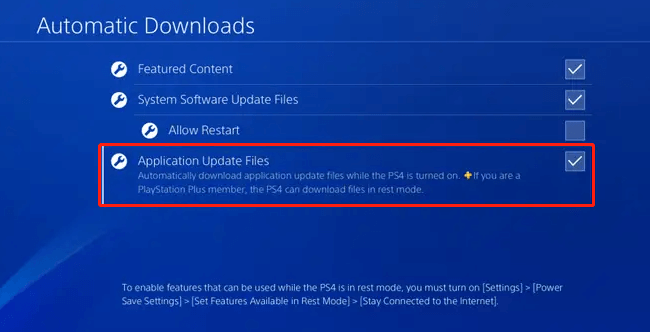
Step 5. Navigate back to the main Settings menu by pressing the Back button and select Power Save Settings.
Step 6. Select Set Features Available in Rest Mode.
Tip: If you want to put the console into rest mode, you can hold down the central Home button on the PS4 controller and select Power, and select Enter Reset Mode. After that, your PS4 will continue to run in a lower power mode where it can keeps games and apps suspended, charge controllers, and download updates.
Step 7. Tick the checkbox next to Stay Connected to the Internet and Enable Turning On PS4 from Network. Both of the 2 features need to be enabled that your console can download and update games when it is not in use.
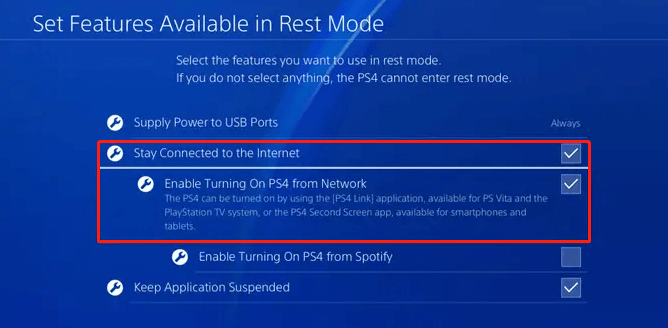
How to Update Games on PS4 Manually
Sometimes, you can manually update PS4 games if a game or app update fails to download automatically in rest mode. Here we will show you how to update game on PS4 manually.
Step 1. Open the Game Library on PS4, and then hover over the game or app that you want to update.
Step 2. Press the Options button on your PS4 controller to open the side menu. Then select Check for Update.
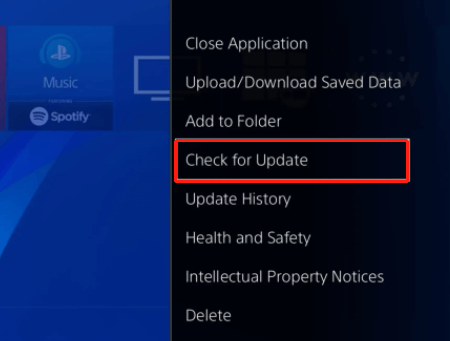
Step 3. If there are any available updates for the game, click on Go to [Downloads] to start downloading the updated game files. If not, you will see a message: The Installed application is the latest version.
Step 4. Now, you can view the downloading game or app update file on the Downloads page. If you want to check your current download quickly, you can go back to the dashboard, and then select Notifications and click on Downloads.
How to update a game on PS4? The automatic and manual update guides have been told to you. Now, it’s your turn to have a try.


![How to Fix the World of Warcraft No Sound Issue? [6 Ways]](https://images.minitool.com/partitionwizard.com/images/uploads/2021/07/wow-no-sound-thumbnail.jpg)
User Comments :