Discord is a platform that allows you to communicate with others. However, you are required to avoid spamming and trolling. Otherwise, the server moderators will ban you. If you are banned accidentally, you can unban yourself. How to unban someone on Discord? MiniTool will show you the details.
Types and Reasons of Discord Ban
Here are two types of Discord ban (server ban and system-wide ban). Server ban means that you are banned by an administrator or owner of a chat server. After that, you can’t visit the chat server, post on Discord, send messages, or join voice channels with the server. But you can visit other servers.
When you get a system-wide ban, you will not be able to connect to any servers on Discord. You will receive a system-wide ban when Discord finds you violates its policies.
You can be banned for various reasons. Here we list some reasons for that.
- Share pornographic content
- Impersonate someone else
- Share copyright-violating media
- Conduct other illegal activities
- Send spam messages or create spam accounts
- Send repetitive messages and friend requests
- Organize or take part in raids for spam or mass pinging
- Post hatred, self-harming, suicidal, or blackmailing messages
- Advertising other Discords within a certain Discord
If you are banned by mistake, you can unban yourself manually. How to unban someone on Discord? Here are two methods for you.
How to Unban Someone on Discord via PC
A direct way to perform Discord unban operation is using a computer. You should be the administrator of the Discord server. The process is identical on devices like Mac, Windows, and Chromebook.
The steps below show you how to unban someone from Discord.
Step 1: Launch Discord on your PC to enter its main interface.
Step 2: Move to the server or the channel where you would like to unban someone.
Step 3: Click the down arrow on the top left screen that is close to the server name. This operation will open the drop-down menu.
Step 4: Click the Server Settings option to continue.
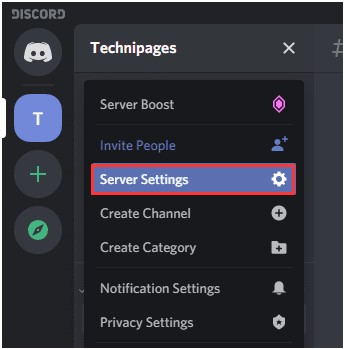
Step 5: Click on the Bans at the bottom of the page menu on the left. Then you will see all the banned users on the right. Choose the member to unban by clicking on the name. If there are too many banned members, you can type the name in the search box directly.
Step 6: In the pop-up window, click on Revoke Ban.
How to Unban Someone on with MEE6
How to unban people on Discord? If you utilize MEE6 as a Discord role bot, you can unban people with the steps below.
Step 1: Open Discord on your computer.
Step 2: Navigate to the Server Settings by clicking on the down arrow on the upper left screen and then clicking on the option.
Step 3: Click on Bans.
Step 4: Look for the member you are going to unban and then click on it. Confirm the operation and wait for the finish the of the process.
Up to now, methods on how to unban on Discord have been illustrated to you. Now, it’s your turn to make a decision.
Bonus Tip: How to Ban People on Discord
If you want to ban people on Discord, follow these steps.
Step 1: Open the Discord application from your device or click here to log in.
Step 2: After login, move to the server and choose the channel where you would like to ban users from.
Step 3: Right-click on the user you want to ban from the right sidebar or chat thread and choose the Ban option.
Step 4: In the pop-up window, type the time for deleting message history and reason for the ban. Finally, click the Ban button at the bottom of the window to save the changes.
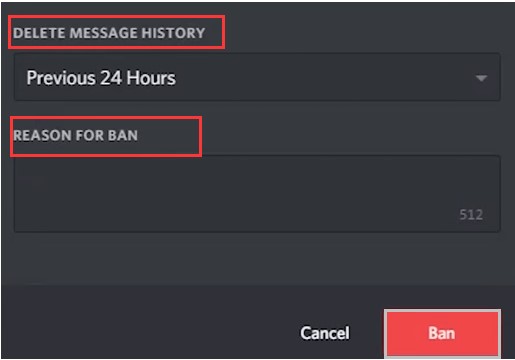

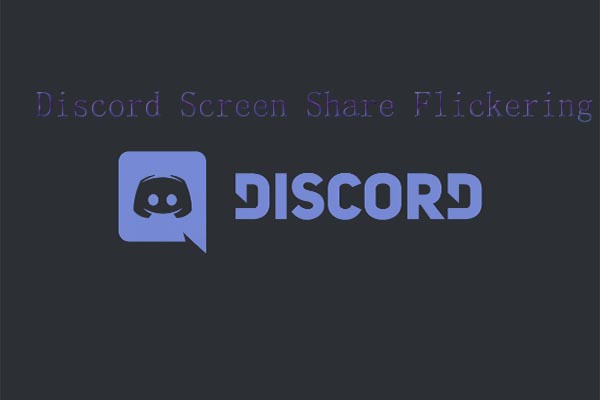
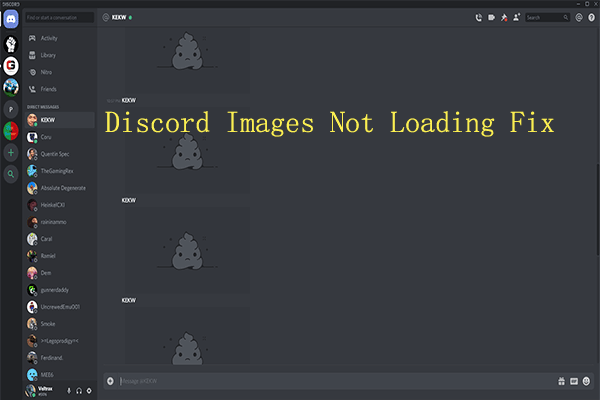
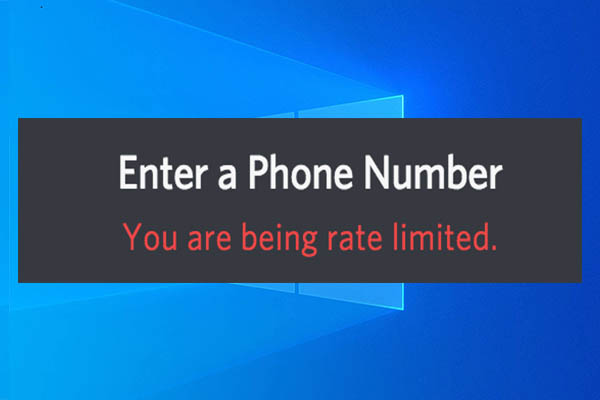
User Comments :