If the Windows autocorrect feature interferes with third-party grammar and spelling programs, you can turn off the feature. Well, how to turn off autocorrect on Windows 10? The post from MiniTool Partition Wizard details the whole process.
Windows’ Autocorrect Feature
Mobile phones come with two important features: autocorrect and predictive text. When you type on a mobile keyboard, the two features can correct the typos as you go.
Microsoft has added the two features to Windows 10. On the Windows operating system, the autocorrect feature not only points out the words it does not recognize but also automatically replaces words it believes have been incorrectly spelled. As to the other feature, please go Text Prediction in Windows 10.
The Windows’ autocorrect feature is useful and necessary for poor spellers or poor typists. But some people may want to turn off it because it interferes with third-party grammar and spelling programs or can’t recognize the newly created words.
Well, how to turn off autocorrect on Windows 10? This is discussed below. Please keep reading.
Turn off Autocorrect on Windows 10
It is easy to turn off autocorrect on Windows and here are the steps.
Step 1: Open Windows 10 Settings.
There are many ways to access the Settings menu. You can click the Windows logo on the taskbar and then click the gear icon. Or, you can press the Windows + X and then choose the Settings option from the menu.
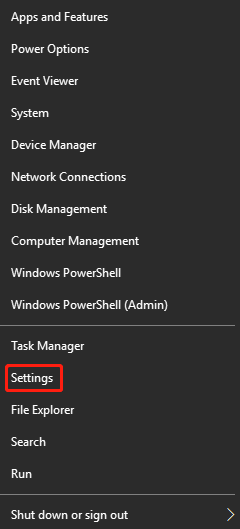
Step 2: Once inside the Settings window, choose the Devices option.
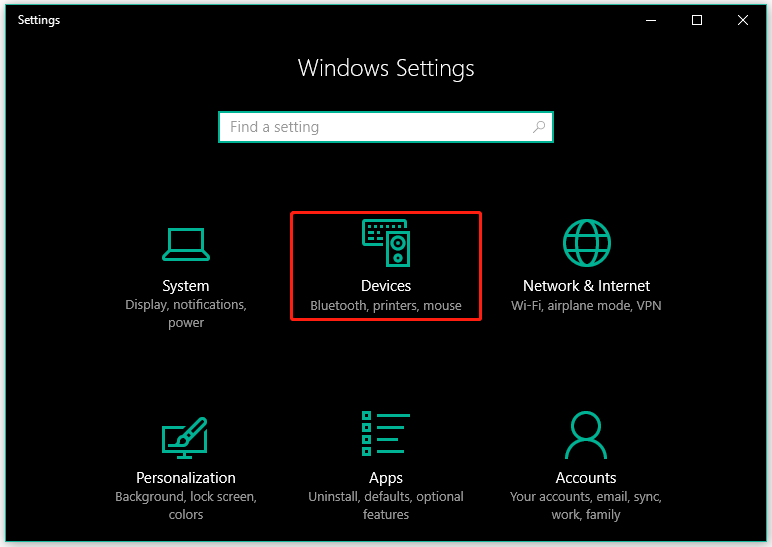
Step 3: Now switch to the Typing tab on the left side. Then, look at the Spelling section on the right side and turn off the two options: Autocorrect misspelled words and Highlight misspelled words.

That’s all about how to turn off autocorrect on Windows 10. If you want to turn on autocorrect again, just repeat the above steps but you should toggle on the Autocorrect misspelled words and Highlight misspelled words options at this time.
Bonus: Free Partition Manager for Windows 10
Are you seeking a professional partition manager for your Windows computer? If yes, you can give MiniTool Partition Wizard a try.
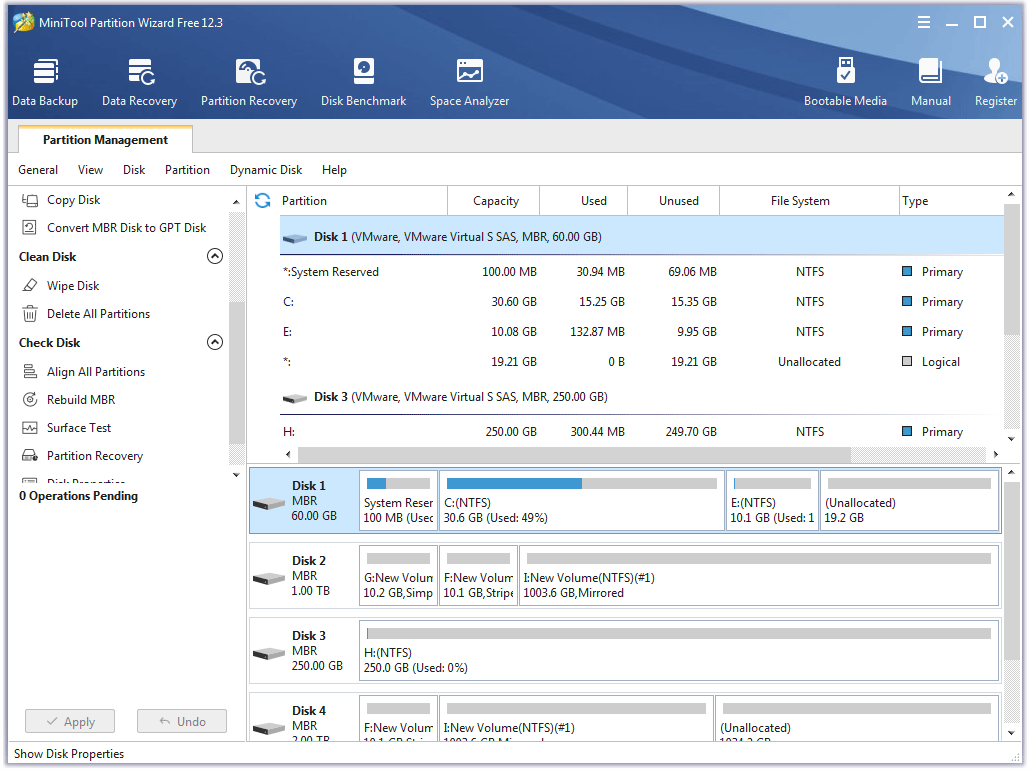
MiniTool Partition Wizard is a powerful and reliable partition manager. It can do what Disk Management does, such as creating/deleting/formatting/resizing a partition. Moreover, it has features that Disk Management doesn’t have. For example, its Format Partition feature can format 32GB+ drive to FAT32 and the Surface Test feature can help you check your disk health.
Do you want to try it now?
MiniTool Partition Wizard FreeClick to Download100%Clean & Safe
Bottom Line
The Windows’ autocorrect feature is useful, but you can disable it if you find it interferes with third-party grammar and spelling programs. If you have any doubts about how to turn off autocorrect, please write them in the comment zone and we will reply to you as soon as possible.
Have you tried MiniTool Partition Wizard? If you have any questions about the software, please contact us via [email protected] and we will get back to you soon enough.
Now the post comes to an end. Hope it is useful to you!

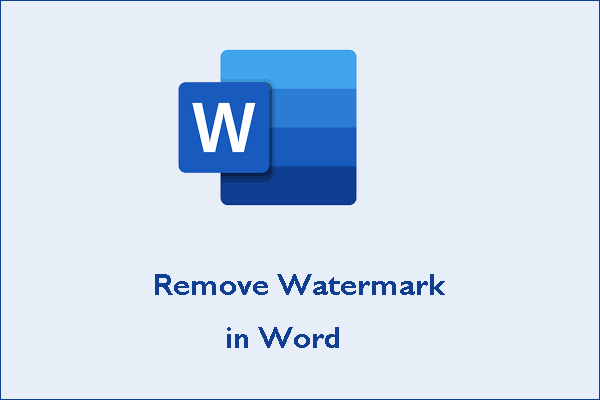
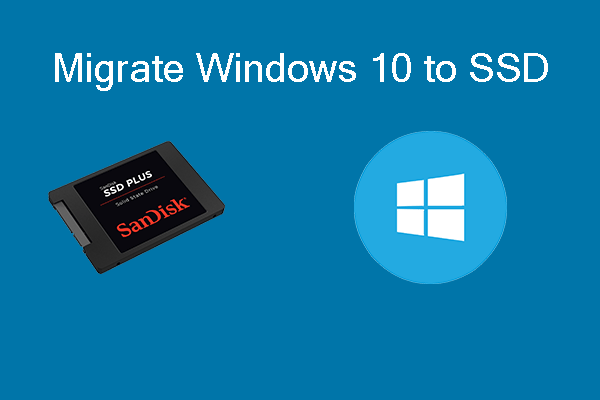
User Comments :