Windows 11 is a new operating system provided by Microsoft. It has been quite popular since it was released. In this post from the MiniTool Partition Wizard website, you can learn how to switch users in Windows 11.
Windows 11, the latest operating system offered by Microsoft, was officially released on October 5, 2021. It has been quite popular since it was announced on June 24, 2021. There are a lot of users who have upgraded their Windows 10 to Windows 11 free.
You might have found that Windows 11 is designed with a new outlook and many new features. If you have upgraded to Windows 11 recently, you might be unfamiliar with it. Don’t worry. We can help you. In the following content, you can find how to switch users in Windows 11.
Method 1: How to Switch Users in Windows 11 on the Login Screen
When you start your Windows 11, you need to input the password at the login screen to go to the desktop.
And at the bottom right corner of the login screen, you can choose which user you want to log in to. If you are ready on the desktop, you can press the Windows + L key to go to the login screen and switch between users in Windows 11.
Method 2: How to Switch Users in Windows 11 via the Start Menu
Alternatively, you can switch between users in Windows 11 via the Start menu. You just need to click the Start menu, click your account avatar or name, and then choose the account you want to switch to.
Method 3: How to Switch Users in Windows 11 via Security Options
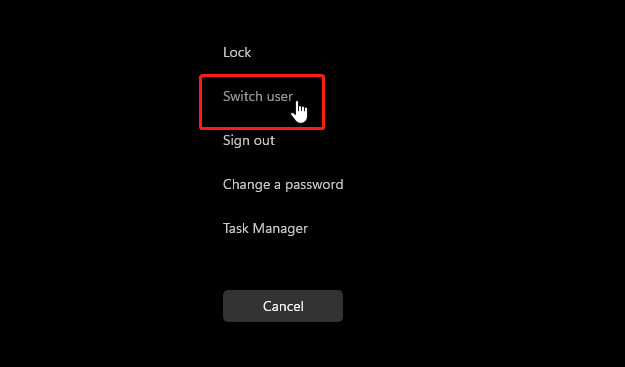
Another way to switch between users in Windows 11 is to go to the security options by pressing the Ctrl + Alt + Del keyboard combination. This keyboard combination can invoke several tools in Windows 11, including:
- Lock
- Switch user
- Sign out
- Change a password
- Task manager
- Input keyboard
- Internet
- Ease of access
- Power button
This keyboard combination is quite useful when your computer freezes. You can also use it if you want to switch to local account in Windows 11.
Method 4: How to Switch Users in Windows 11 in the Shut Down Windows
You can also switch to local account in Windows 11 in the Shut Down dialog window. It is easy to operate. You just need to:
Step 1: Press Alt + F4 on the desktop to invoke the Shut Down Windows.
Step 2: In the pop-up window, click the drop-down menu and select the Switch user option. Then click OK to confirm the operation.
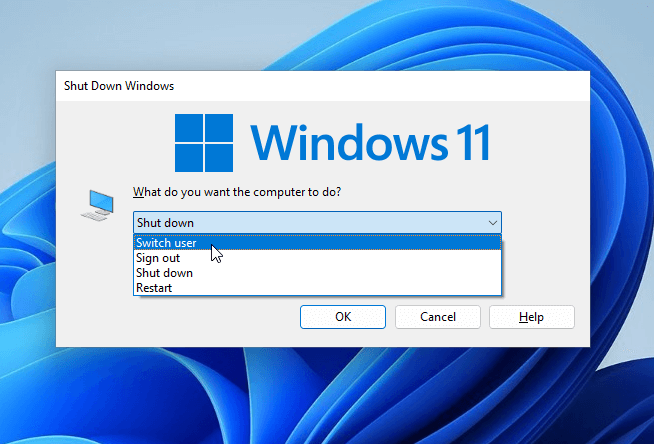
Now it is your turn. Which method do you prefer? Pick one and have a try if you need to switch between users in Windows 11. You can share your ideas or experiences with us in the following comment zone.
Recommended article: How to Change Administrator in Windows 11? (5 Simple Ways)

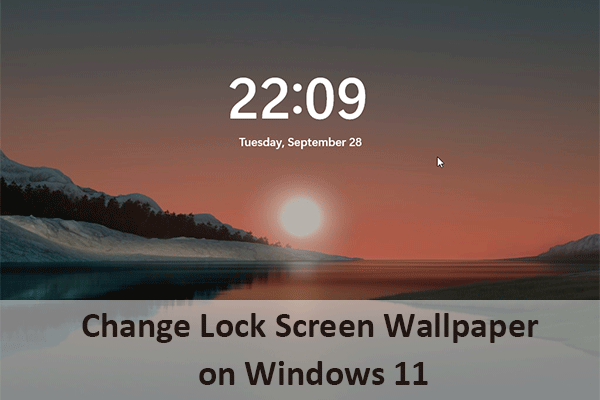
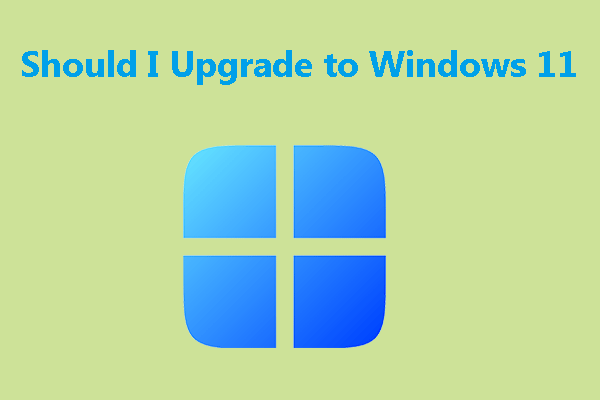
User Comments :