Do you want to play Minecraft with friends? How to play Minecraft with friends far away PC? If you are also searching for a full guide, you come to the right place. In this post, MiniTool will walk you through detailed steps to play multiplayer on Minecraft.
Minecraft is a widely popular video game around the world. You can not only play Minecraft in a single-player but play it with your friends even far away PC. How to play Minecraft with friends far away PC? Here we summarize some common and practical methods that you can choose one based on your own needs.
Method 1. How to Play Minecraft with Friends on a LAN World
How to play multiplayer on Minecraft? The first and most common way is to create a LAN world. The specific steps depend on you are playing Minecraft with JAVA edition or Windows 10/Xbox. We will walk you through a full guide respectively.
For JAVA Edition
Step 1. Choose a host computer, and then launch your Minecraft and join the Single-player world.
Step 2. Press the Esc key to open the Game menu and select Open to LAN.
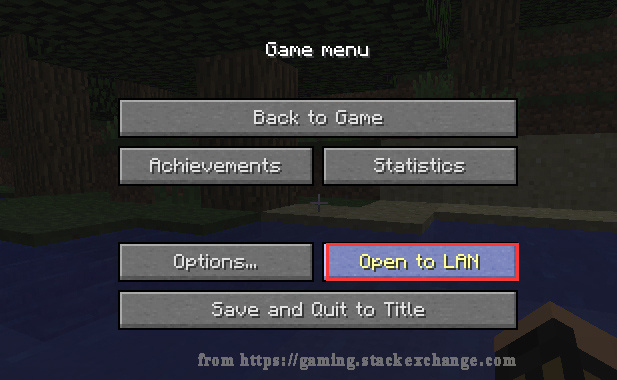
Step 3. Press Start LAN World to create a LAN world.
Step 4. Navigate to the Multiplayer tab in Minecraft, and then scroll down to the bottom list and you will see a message stating Scanning for games on your local network.
Step 5. When you see a list named LAN World with your friends’ username and the world name, double click it and select Join Server.
After that, your friends on the same network can join the LAN World and play Minecraft with you.
For Windows 10/Xbox User
How to play Minecraft with friends on PC? For Windows 10 and Xbox users, select a host computer and make sure all the players are connected to the same network. Then follow the steps below:
Step 1. Launch the game and open the Multiplayer Settings window, click on Play.
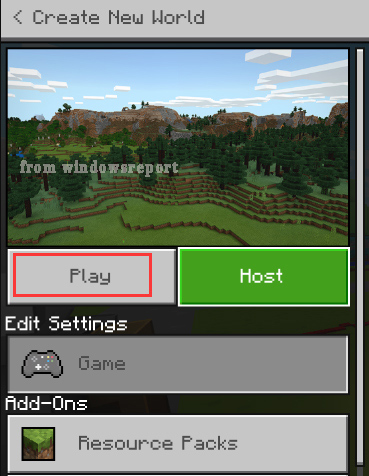
Step 2. Select the Pen icon to create a new LAN world or you can edit an existing one.
Step 3. Click on Visible to LAN Players at the right panel, and then click on Create or Play button as normal.
Step 4. Now, your friends can join the game by the available LAN world under the Friends tab.
Method 2. How to Play Minecraft with Friends Using a Server
How to play Minecraft with friends on PC? Minecraft server is a common way to connect you with your friends. Here we take Minecraft JAVA edition for example. To do so, follow the steps below:
Step 1. Launch your Minecraft and navigate to the Multiplayer tab.
Step 2. Scroll down to the bottom and click on Add Server. Then you can type any name under the Server Name section and enter the server IP address and port, and press the Done button.
Step 3. Back to the Multiplayer tab, then you will see the listed server. Select the server and press Join Server. Now, you should be connected to the server.
Method 3. How to Play Minecraft with Friends Using a Realm
If you are searching for how to play multiplayer on Minecraft, you can use a Realm. This tool allows you to add up to 10 friends and play Minecraft at the same time. However, you need to subscribe to the Realm and the price depends on your platform. Here’s how to do that:
Step 1. Launch your Minecraft and press Minecraft Realms.
Step 2. Scroll down to the bottom and click on Buy Realm. Then you will enter Minecraft’s website where you can set up a subscription.
Step 3. Press the Subscribe button to set up the Realm and you will see the Realms tab in Minecraft. Then continue the steps below to join a Realm server.
Step 4. Navigate to the Minecraft Realms section and select the option next to Create and Configure Your Realm. Then enter a world name or you can start with a pre-existing world. If you want to continue with a standard Survival world, double click on your Realm.
Step 5. Launch your Minecraft again and then navigate to Play > Create New > New Realm.
Step 6. Then you need to choose a name and size for your Realm and click on Create for.
Step 7. Once this Realm is created, you can send invites to your friends.
How to make a Minecraft server for friends? The top 3 methods have been told to you. Now, it’s your turn to have a try!

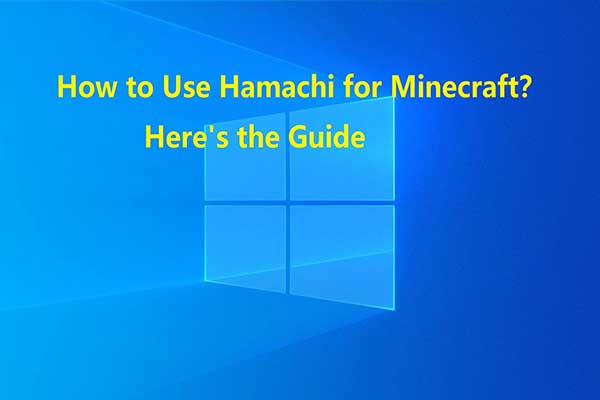

User Comments :